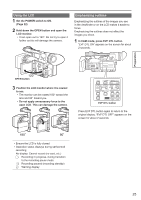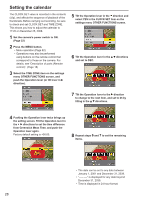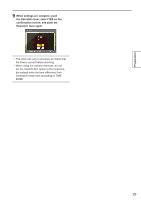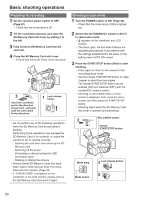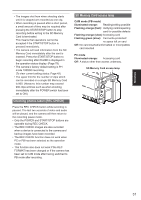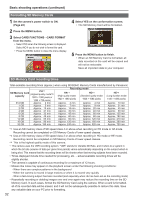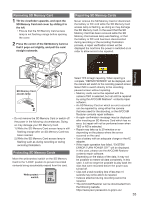Panasonic AGHMC150PJ User Manual - Page 28
Setting the calendar
 |
View all Panasonic AGHMC150PJ manuals
Add to My Manuals
Save this manual to your list of manuals |
Page 28 highlights
Setting the calendar The CLOCK SET value is recorded in the contents (clip), and affects the sequence of playback of the thumbnails. Before carrying out recording, be sure to check and set CLOCK SET and TIME ZONE. This shows you how to adjust the calendar to 17:20 on December 25, 2008. 1 Set the camera's power switch to ON. (Page 22) 2 Press the MENU button. • Menu operation (Page 82) • Operations may also be performed using buttons on the remote control that correspond to those on the camera. For details, see "Description of parts (Remote control)". (Page 18) 3 Select the TIME ZONE item on the settings menu OTHER FUNCTIONS screen, and push the Operation lever (or tilt lever in direction). 5 Tilt the Operation lever in the direction and select YES in the CLOCK SET item on the settings menu OTHER FUNCTIONS screen. 6 Tilt the Operation lever in the and set to DEC. directions 7 Tilt the Operation lever to the direction to change to the next item, and set to 25 by tilting in the directions. 4 Pushing the Operation lever twice brings up the setting screen. Tilt the Operation lever in the directions to set the time difference from Greenwich Mean Time, and push the Operation lever again. Factory default setting is +00:00. 8 Repeat steps 6 and 7 to set the remaining items. • The date can be set to any date between January 1, 2001 and December 31, 2039. is displayed for any date beyond December 31, 2039. • Time is displayed in 24-hour format. 28