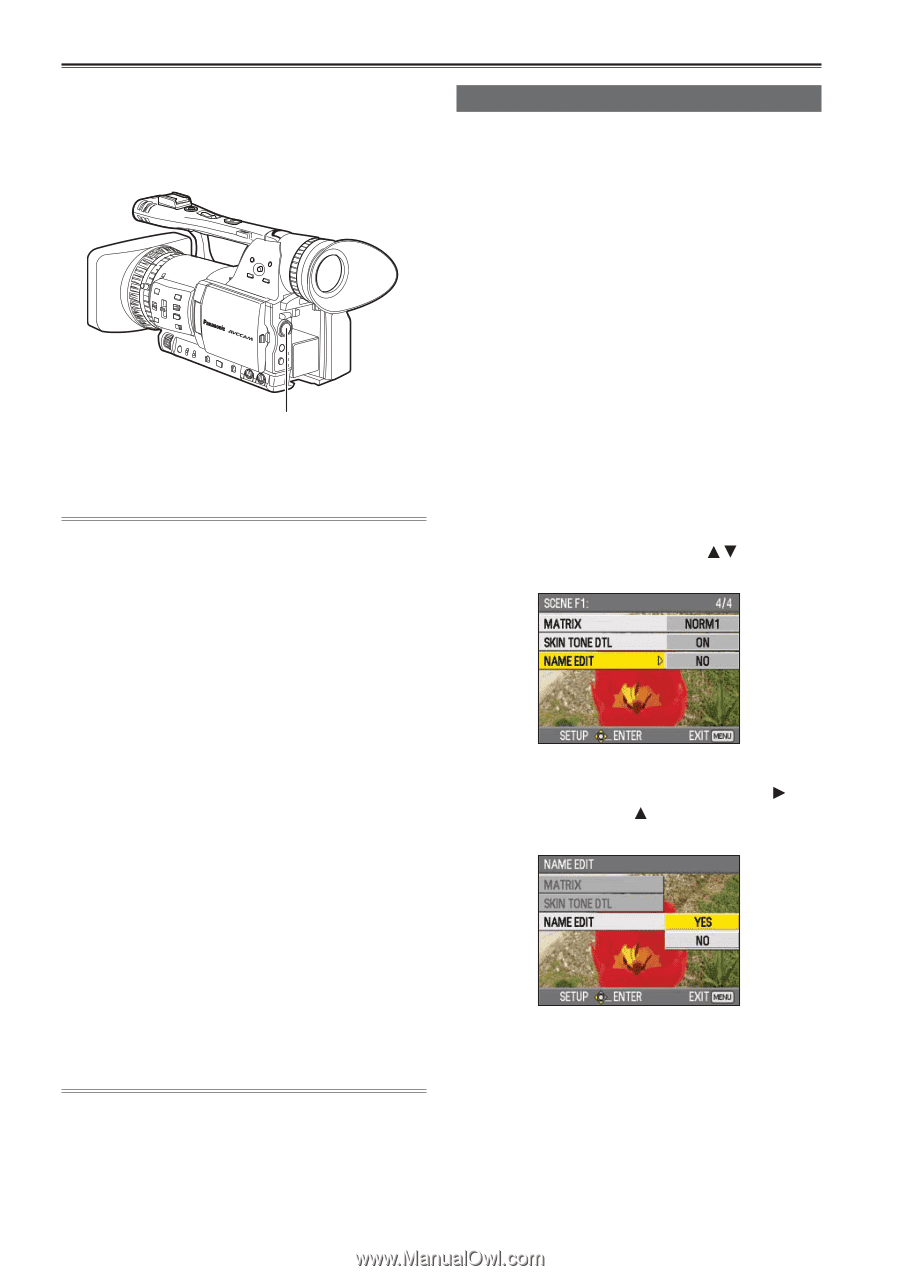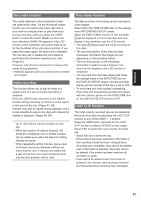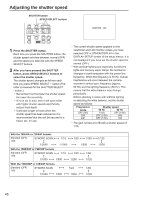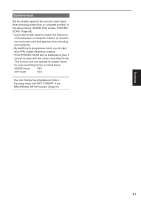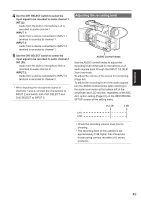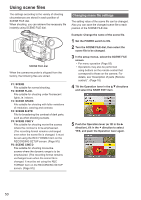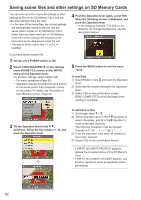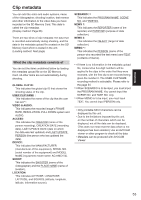Panasonic AGHMC150PJ User Manual - Page 50
Using scene files, Changing scene file settings
 |
View all Panasonic AGHMC150PJ manuals
Add to My Manuals
Save this manual to your list of manuals |
Page 50 highlights
Using scene files The settings according to the variety of shooting circumstances are stored in each position of SCENE FILE dial. When shooting, you can retrieve the necessary file instantly using SCENE FILE dial. SCENE FILE dial When the camera-recorder is shipped from the factory, the following files are stored. F1: SCENE File suitable for normal shooting. F2: SCENE FLUO. File suitable for shooting under fluorescent lights, ie. indoors. F3: SCENE SPARK File suitable for shooting with fuller variations of resolution, coloring and contrast. F4: SCENE B-STR File for broadening the contrast of dark parts, such as when shooting sunsets. F5: SCENE CINE V File suitable for shooting movie-like scenes where the contrast is to be emphasized. (The recording format remains unchanged even when the scene file is changed. It must be set using the REC FORMAT item on the RECORDING SETUP screen. (Page 91)) F6: SCENE CINE D File suitable for shooting movie-like scenes where the dynamic range is to be emphasized. (The recording format remains unchanged even when the scene file is changed. It must be set using the REC FORMAT item on the RECORDING SETUP screen. (Page 91)) Changing scene file settings The setting value of the scene file can be changed. Also you can save the changed scene file to each position of the SCENE FILE dial. Example: Change the name of the scene file. 1 Set the POWER switch to ON. 2 Turn the SCENE FILE dial, then select the scene file to be changed. 3 In the setup menus, select the SCENE FILE screen. • For menu operation (Page 82) • Operations may also be performed using buttons on the remote control that correspond to those on the camera. For details, see "Description of parts (Remote control) ". (Page 18) 4 Tilt the Operation lever in the directions and select the NAME EDIT item. 5 Push the Operation lever (or tilt in the direction), tilt in the direction to select YES, and push the Operation lever again. 50