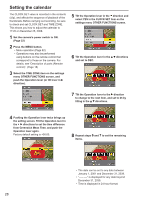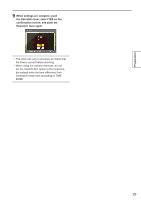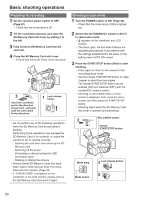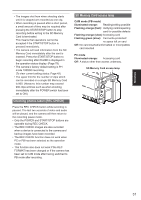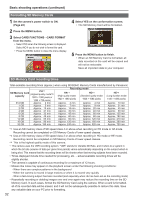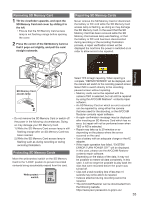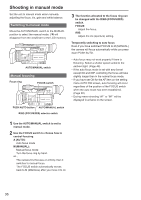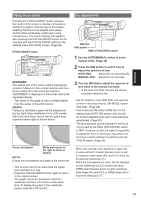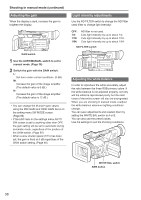Panasonic AGHMC150PJ User Manual - Page 33
Removing SD Memory Card, that it pops out slightly, and pull the card - pro
 |
View all Panasonic AGHMC150PJ manuals
Add to My Manuals
Save this manual to your list of manuals |
Page 33 highlights
Removing SD Memory Card 1 Tilt the viewfinder upwards, and open the SD Memory Card slot cover by sliding it to the left. • Ensure that the SD Memory Card access lamp is not flashing orange before opening the cover. 2 Press the center of the SD Memory Card so that it pops out slightly, and pull the card straight outwards. Repairing SD Memory Cards Never remove the SD Memory Card or disconnect the battery or DC cord while the SD Memory Card access lamp is flashing, as doing so may damage the SD Memory Card. In the event that the SD Memory Card has been removed while the SD Memory Card access lamp was flashing, or that the battery or DC cord has been disconnected during recording or the recording finalization process, a repair verification screen will be displayed the next time the power is switched on in order to allow errors to be repaired. Shooting 1 SD Memory Card access lamp 2 • Do not remove the SD Memory Card or switch off the power in the following circumstances. Doing so may damage your SD Memory Card. 1) While the SD Memory Card access lamp is still flashing orange after an SD Memory Card has been inserted. 2) While the SD Memory Card access lamp is flashing such as during recording or during recording finalization. Protecting SD Memory Cards Move the write-protect switch on the SD Memory Card to the "LOCK" position to prevent recorded contents being accidentally erased from the card. LOCK Write-protect switch 32 Select YES to begin repairing. When repairing is complete, "REPAIR FINISHED" will be displayed, and the camera will switch to the recording paused screen. Select NO to switch directly to the recording paused screen without repairing. • Memory cards cannot be repaired with the camera if NO is selected, but can still be repaired by using the AVCCAM Restorer∗ contents repair software. • An SD Memory Card on which an error occurred can be repaired by using either the camera that was used for the shooting, or the AVCCAM Restorer contents repair software. • A repair confirmation message may be displayed after inserting an SD Memory Card which has no error, but repair will not be performed even when YES or NO is selected. • Repair may take up to 20 minutes or so depending on the places where the errors occurred on the card. • Use a battery with an adequate charge or the AC adapter. • If the repair operation has failed, "SYSTEM ERROR TURN POWER OFF" will be displayed. In this case, please use the AVCCAM Restorer contents repair software. Depending on the status of the data, it may not be possible to restore all data completely. In this case, it will no longer be possible to play back the clips that were recorded before the power was turned off. • Clips with a total recording time of less than 10 seconds may not be able to be repaired. • Indexes attached during recording cannot be repaired. ∗ The AVCCAM Restorer can be downloaded from the following website. https://eww.pavc.panasonic.co.jp/pro-av/ 33