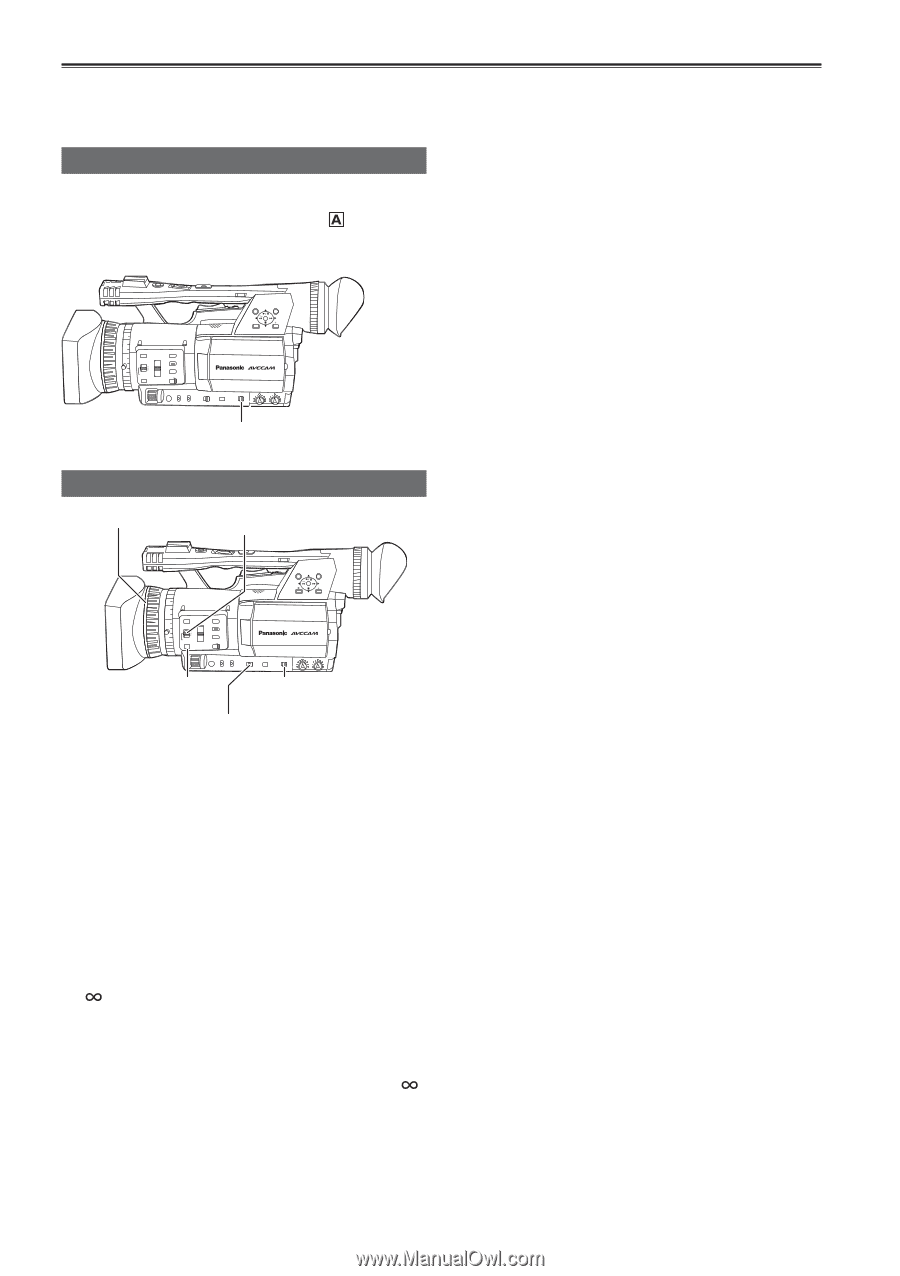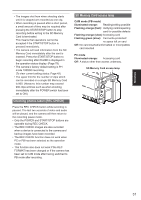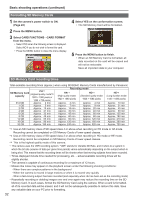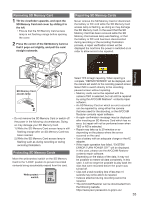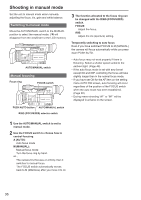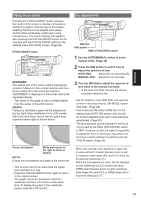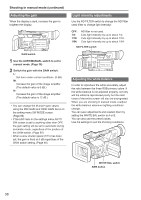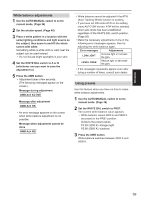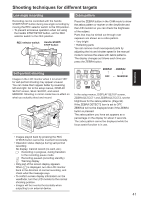Panasonic AGHMC150PJ User Manual - Page 36
Shooting in manual mode, Manual focusing
 |
View all Panasonic AGHMC150PJ manuals
Add to My Manuals
Save this manual to your list of manuals |
Page 36 highlights
Shooting in manual mode Set the unit to manual mode when manually adjusting the focus, iris, gain and white balance. Switching to manual mode Move the AUTO/MANUAL switch to the MANUAL position to select the manual mode. ( will disappear from the viewfinder or the LCD monitor.) AUTO/MANUAL switch Manual focusing Focus ring FOCUS switch 3 The function allocated to the focus ring can be changed with the RING (FOCUS/IRIS) switch. FOCUS: Adjust the focus. IRIS: Adjust the iris (aperture) setting. Temporarily switching to auto focus Even if you have switched FOCUS to M (MANUAL) the camera will focus automatically while you press down PUSH AUTO. • Auto focus may not work properly if there is flickering. Select a shutter speed suited to the ambient light. (Page 46) • If the auto focus mode is set with any format except 60i and 60P, controlling the focus will take slightly longer than in the normal focus mode. • If you have set ON for the AF item on the setting menu AUTO SW screen, auto focusing will occur regardless of the position of the FOCUS switch when the auto mode has been established. (Page 90) • During macro shooting "AF" or "MF" will be displayed in a frame on the screen. PUSH AUTO button AUTO/MANUAL switch RING (FOCUS/IRIS) selector switch 1 Use the AUTO/MANUAL switch to set to manual mode. 2 Use the FOCUS switch to choose how to control focusing. A (AUTO): Auto focus mode M (MANUAL): Manual focus mode Turn the focus ring by hand. : The camera first focuses on infinity, then it switches to manual focus. The FOCUS switch automatically moves back to M (MANUAL) after you move it to . 36