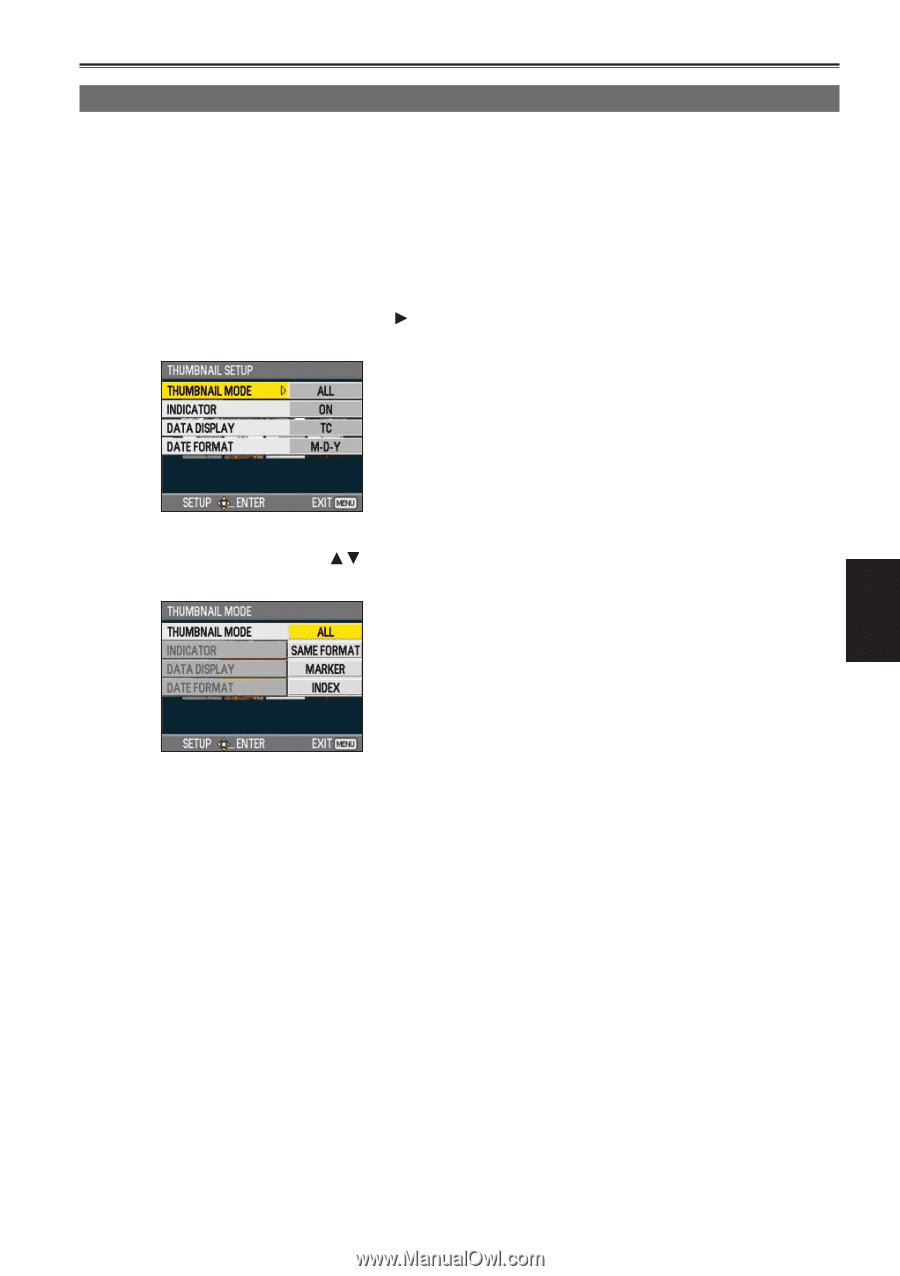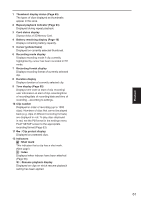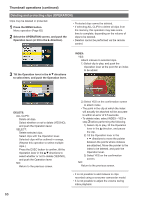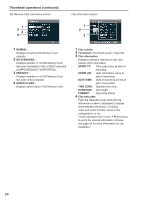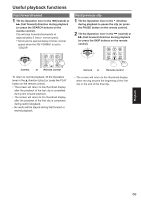Panasonic AGHMC150PJ User Manual - Page 65
Thumbnail operations, Selecting the thumbnail display method (THUMBNAIL SETUP)
 |
View all Panasonic AGHMC150PJ manuals
Add to My Manuals
Save this manual to your list of manuals |
Page 65 highlights
Thumbnail operations Selecting the thumbnail display method (THUMBNAIL SETUP) You can display the kind of clips you want to see as thumbnails. You can also set more precisely how you want the thumbnails to appear on the screen. 1 Press the MENU button. Menu operation (Page 82) 2 Select the THUMBNAIL SETUP screen, and push the Operation lever (or tilt in the direction). INDICATOR: Set whether or not to display indicator (ON/ OFF). (Factory default setting is ON.) Clip protect display and resume playback display will still appear even if this setting is set to OFF. DATA DISPLAY: Select format of clip time display - time code (TC)/user information (UB)/recording time (TIME)/recording date (DATE)/ recording date and time (DATE & TIME). DATE FORMAT: Select display order for recording date - yearmonth-date (Y-M-D)/month-date-year (M-DY)/date-month-year (D-M-Y). This setting will not be reflected in CLIP PROPERTY. 3 Tilt the Operation lever in the directions to select item, and push the Operation lever. 4 Press the MENU button to return to the thumbnail screen. THUMBNAIL MODE: Select the clips to be displayed. ALL: Display all clips. SAME FORMAT: Display all clips of the same format as the current PB format. MARKER: Display all clips with shot marks. INDEX: Display all clips with indexes. Playback 65