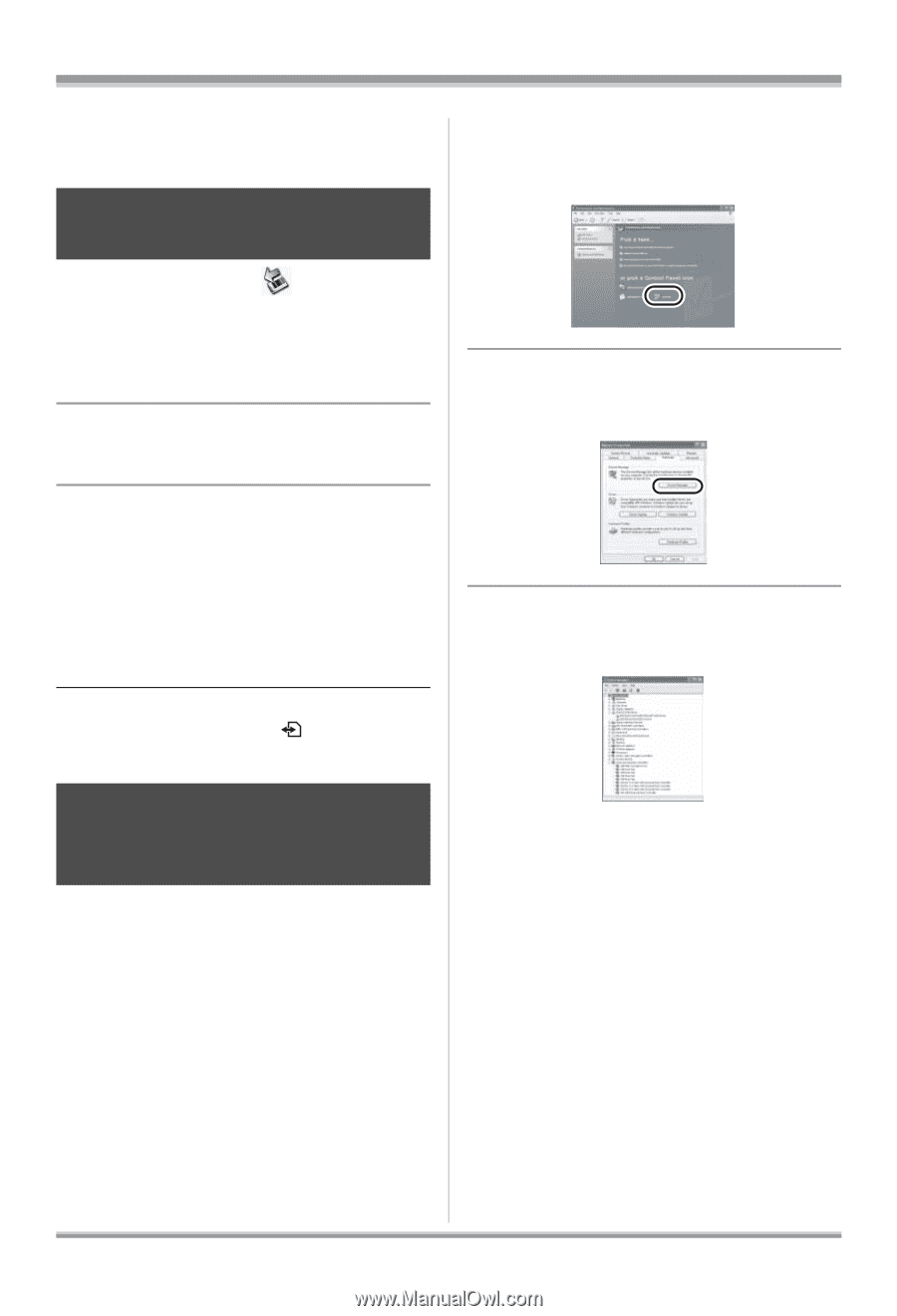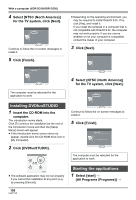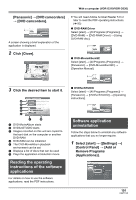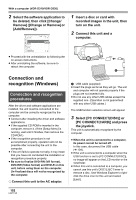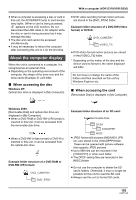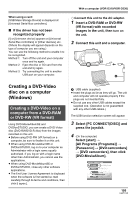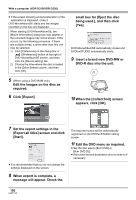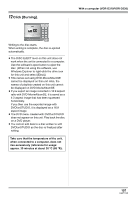Panasonic VDRD310 Dvd Camcorder - English/spanish - Page 104
To disconnect USB cable, safely, Verifying the unit is, correctly recognized by the, computer
 |
View all Panasonic VDRD310 manuals
Add to My Manuals
Save this manual to your list of manuals |
Page 104 highlights
With a computer (VDR-D310/VDR-D230) ≥ When data not supported by this unit has been recorded on a computer, it will not be recognized by this unit. To disconnect USB cable safely 1 Double click the icon in task tray. Hardware disconnect dialog appears. ≥ Depending on your computer's settings, this icon may not be displayed. 2 Select [USB Mass Storage Device] and click [Stop]. 3 Verify [MATSHITA DVD-RAM LMXK1987 USB Device] or [MATSHITA DVD Cam USB Device] is selected and click [OK]. Click [Close], and you can safely disconnect the cable. ≥ If you disconnect the USB cable while the access lamp is on or while appears on the LCD monitor, it may damage the data. Verifying the unit is correctly recognized by the computer To verify the unit is correctly recognized by the computer, select the unit's mode, connect the unit to the computer via the USB cable and then follow the steps below. ≥ With some computers including those made by NEC, the Device Manager may not be displayed if a mode that places restrictions on the functions has been established. Consult the manufacturer or follow the steps in your computer's operating instructions to establish a mode in which all the functions can be used, then proceed with operation. 104 LSQT1145 1 Select [start] # ([Settings] #) [Control Panel] # ([Performance and Maintenance] #) [System]. 2 Click the [Hardware] tab, then click [Device Manager]. 3 Verify the following items are displayed. ∫ If the driver has been recognized properly When using a disc: Windows XP: ≥ [MATSHITA DVD-RAM LMXK1987 USB Device] is displayed at [DVD/CD-ROM drives]. ≥ [USB Mass Storage Device] is displayed at [Universal Serial Bus controllers]. Windows 2000 Professional: ≥ [MATSHITA DVD-RAM LMXK1987 USB Device] is displayed at [DVD/CD-ROM drives]. ≥ [MATSHITA DVD-RAM LMXK1987 USB Device] is displayed at [Disc drives]. ≥ [USB Mass Storage Device] is displayed at [Universal Serial Bus controllers].