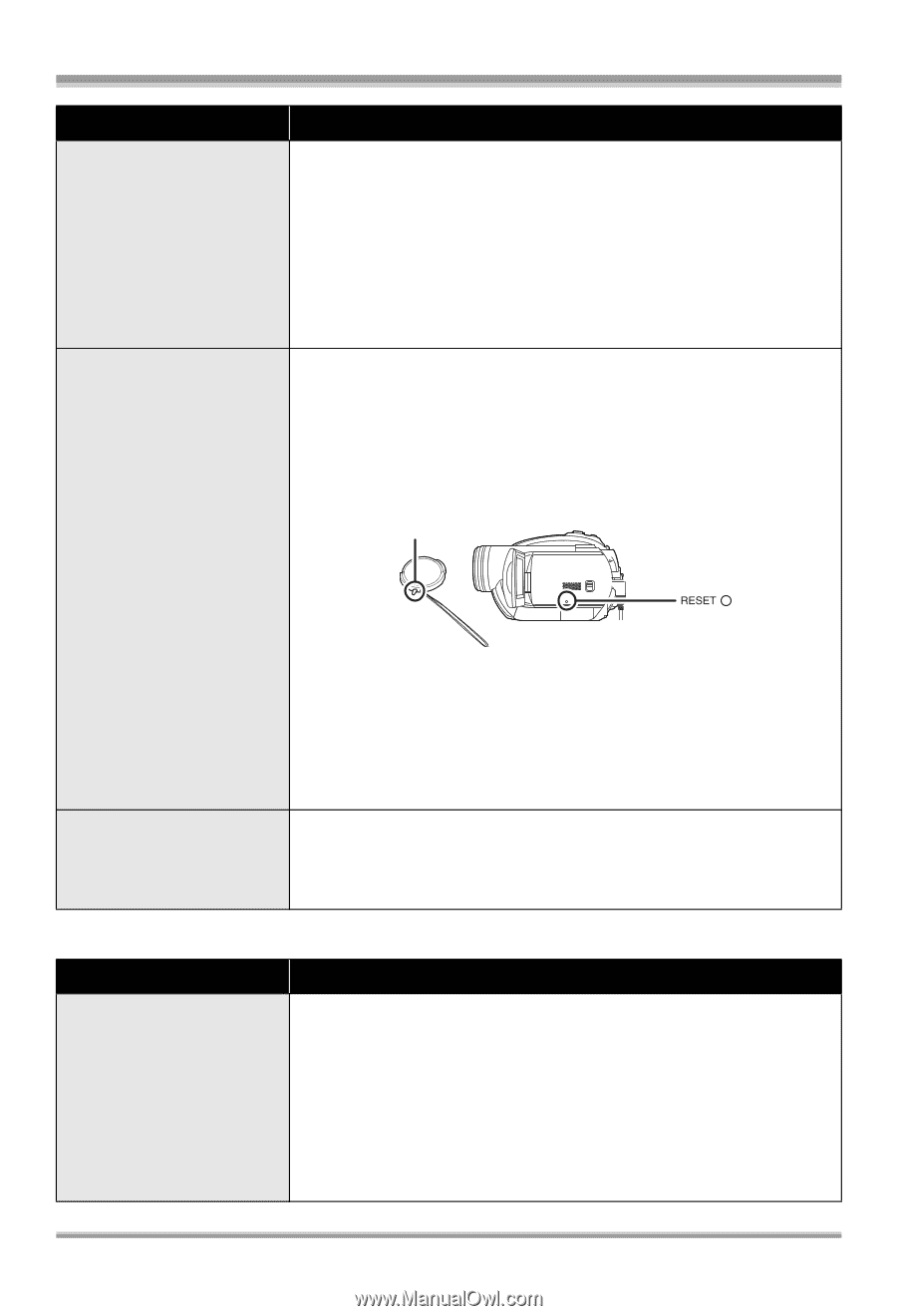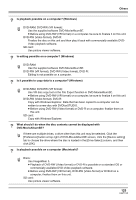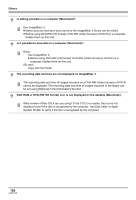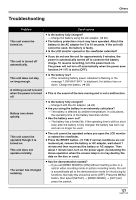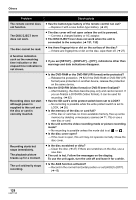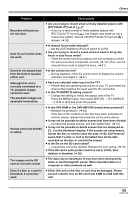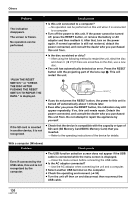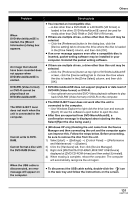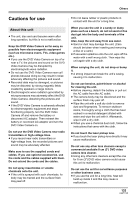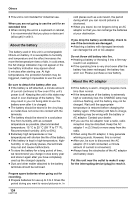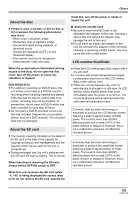Panasonic VDRD310 Dvd Camcorder - English/spanish - Page 130
SD card SD Memory Card/SDHC Memory Card that you, SWITCH TO REPAIR
 |
View all Panasonic VDRD310 manuals
Add to My Manuals
Save this manual to your list of manuals |
Page 130 highlights
Others Problem The indication disappears. The screen is frozen. No operation can be performed. "PUSH THE RESET SWITCH." or "CHECK THE DISC AFTER PUSHING THE RESET SWITCH TO REPAIR THE DATA." is displayed. If the SD card is inserted in another device, it is not recognized. Check points ≥ Is this unit connected to a computer? # No operation can be performed on this unit when it is connected to a computer. ≥ Turn off the power to this unit. If the power cannot be turned off, press the RESET button, or remove the battery or AC adaptor and then reattach it. After that, turn on the power again. If normal operation is still not restored, detach the power connected, and consult the dealer who you purchased this unit from. ≥ Is the disc scratched or dirty? # After using the following method to restart the unit, eject the disc and clean it. (l 27) If there are scratches on the disc, use a new disc. ≥ The unit has automatically detected an error. Press the RESET button with the projecting part of the lens cap A. This will restart the unit. A ≥ If you do not press the RESET button, the power to this unit is turned off automatically about 1 minute later. ≥ Even after you press the RESET button, the indication may still appear repeatedly. If so, this unit needs repair. Detach the power connected, and consult the dealer who you purchased this unit from. Do not attempt to repair the appliance by yourself. ≥ Check that the device is compatible with the capacity or type of SD card (SD Memory Card/SDHC Memory Card) that you inserted. # Refer to the operating instructions of the device for details. With a computer (Windows) Problem Check points Even if connected by the USB cable, this unit is not recognized by the computer. ≥ The USB function selection screen does not appear if the USB cable is connected while the menu screen is displayed. # Close the menu screen before connecting the USB cable. ≥ Is the AC adaptor connected? # Use the AC adaptor when connecting the unit and a computer. ≥ Select another USB terminal on the computer. ≥ Check the operating environment. (l 94) ≥ Turn the unit off then on and disconnect then reconnect the USB cable. 130 LSQT1145