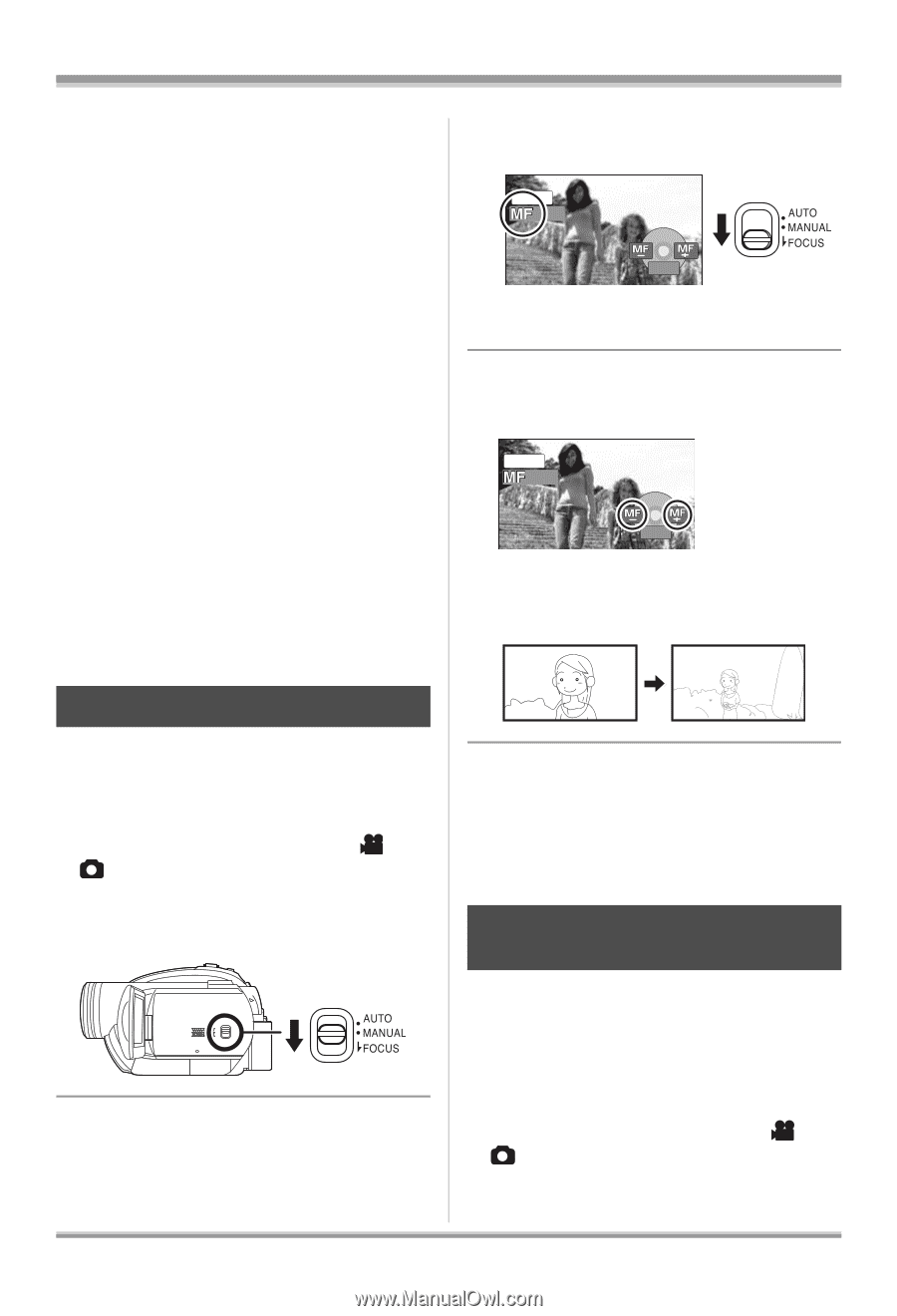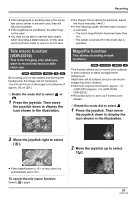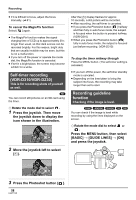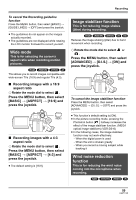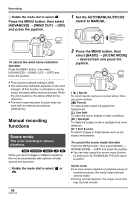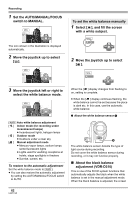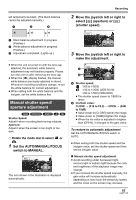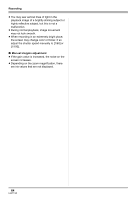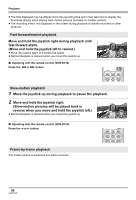Panasonic VDRD310 Dvd Camcorder - English/spanish - Page 61
Manual focus adjustment, White balance, Set the AUTO/MANUAL/FOCUS
 |
View all Panasonic VDRD310 manuals
Add to My Manuals
Save this manual to your list of manuals |
Page 61 highlights
Recording ≥ Avoid recording under fluorescent light, mercury light or sodium light because the color and brightness of the playback image may change. ≥ If you record a subject illuminated with strong light or a highly reflective subject, vertical lines of light may appear. ≥ If the brightness is insufficient, the sports mode does not function. The [5] display flashes. ≥ If this mode is used indoors, the screen may flicker. Portrait mode ≥ If this mode is used indoors, the screen may flicker. If so, change the scene mode setting to [OFF]. Low light mode ≥ Extremely dark scenes may not be able to be recorded finely. Spotlight mode ≥ If the recording subject is extremely bright, the recorded image may become whitish and the periphery of the recorded image extremely dark. Surf & snow mode ≥ If the subject is extremely bright, the recorded image may become whitish. 2 Move the switch down and set it to FOCUS position. MNL 4/4 NEXT The manual focus indication [MF] and the icon shown in the illustration appear. 3 Move the joystick left or right to bring the subject into focus. MNL 4/4 NEXT ≥ The subject may not be in focus when zoomed in if focusing with a wide angle. First, zoom in on the subject, and then focus on it. Manual focus adjustment (RAM) (-RW‹VR›) (-RW‹V›) (-R) (SD) If auto focusing is difficult due to the conditions, then manual focusing is available. ¬ Rotate the mode dial to select or . 1 Set the AUTO/MANUAL/FOCUS switch to MANUAL. To restore to the automatic adjustment Press the AUTO/MANUAL/FOCUS switch down again to the FOCUS position. ≥ You can also restore the auto focusing by setting the AUTO/MANUAL/FOCUS switch to AUTO. White balance This is for recording in natural colors. (RAM) (-RW‹VR›) (-RW‹V›) (-R) (SD) The automatic white balance function may not reproduce natural colors depending on the scenes or lighting conditions. If so, you can adjust the white balance manually. ¬ Rotate the mode dial to select or . 61 LSQT1145