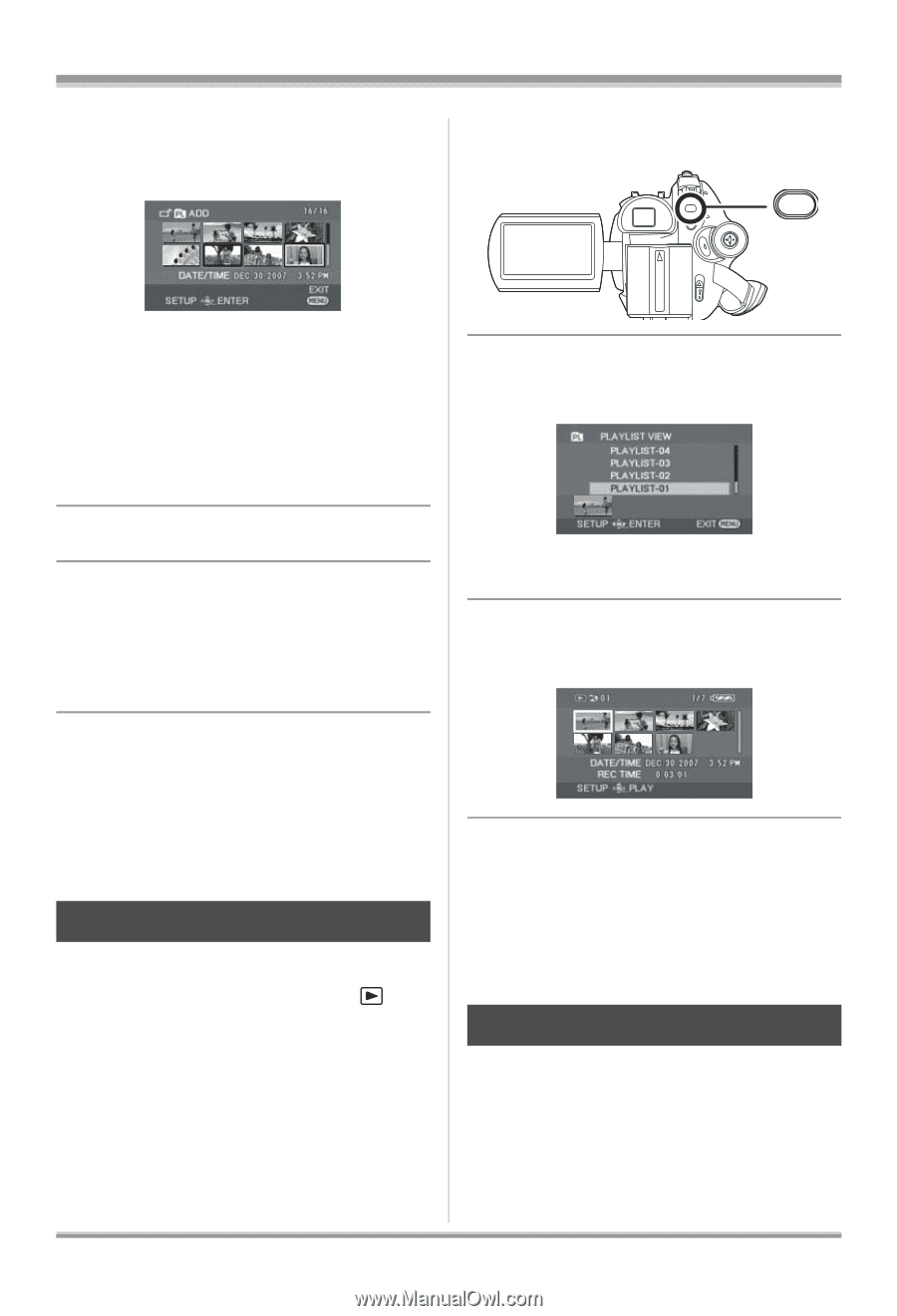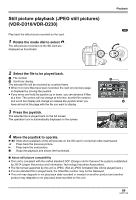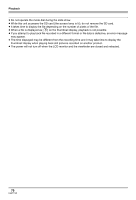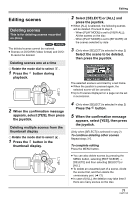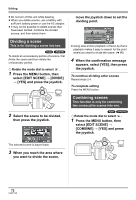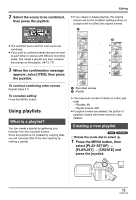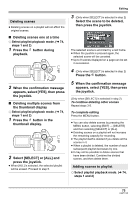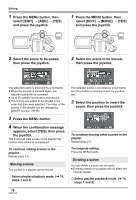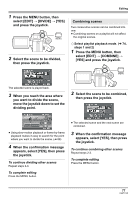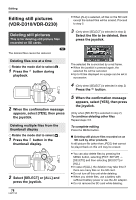Panasonic VDRD310 Dvd Camcorder - English/spanish - Page 74
Playing back a playlist, Editing a playlist, select [PLAY SETUP]
 |
View all Panasonic VDRD310 manuals
Add to My Manuals
Save this manual to your list of manuals |
Page 74 highlights
Editing 2 Select the scene to be added to the playlist, then press the joystick. [PLAYLIST] # [VIEW LIST] and press the joystick. MENU The selected scene is encircled by a red frame. ≥ When the joystick is pressed again, the selected scene will be canceled. ≥ Up to 50 scenes can be set in succession. ≥ The scenes are registered in the playlist in the order that they were selected. After creating a playlist, the order of the scenes in it can be changed with the [MOVE] function. (l 76) 3 Press the MENU button. 4 When the confirmation message appears, select [YES], then press the joystick. The thumbnail view screen of the created playlist is displayed. To add another scene to the same playlist Select [ADD]. (l 75) To playback a playlist Select the scene to start playback, then press the joystick. Playing back a playlist (RAM) (-RW‹VR›) ¬ Rotate the mode dial to select . 1 Press the MENU button, then select [PLAY SETUP] # 2 Select the playlist to be played back, then press the joystick. Scenes in the selected playlist are displayed as thumbnails. 3 Select the scene to start playback, then press the joystick. To select a different playlist Press the MENU button, then select [PLAYLIST VIEW] and press the joystick. To return to showing the original scenes Press the MENU button, then select [END] and press the joystick. Editing a playlist (RAM) (-RW‹VR›) Editing scenes on a playlist will not affect the original scenes. 74 LSQT1145