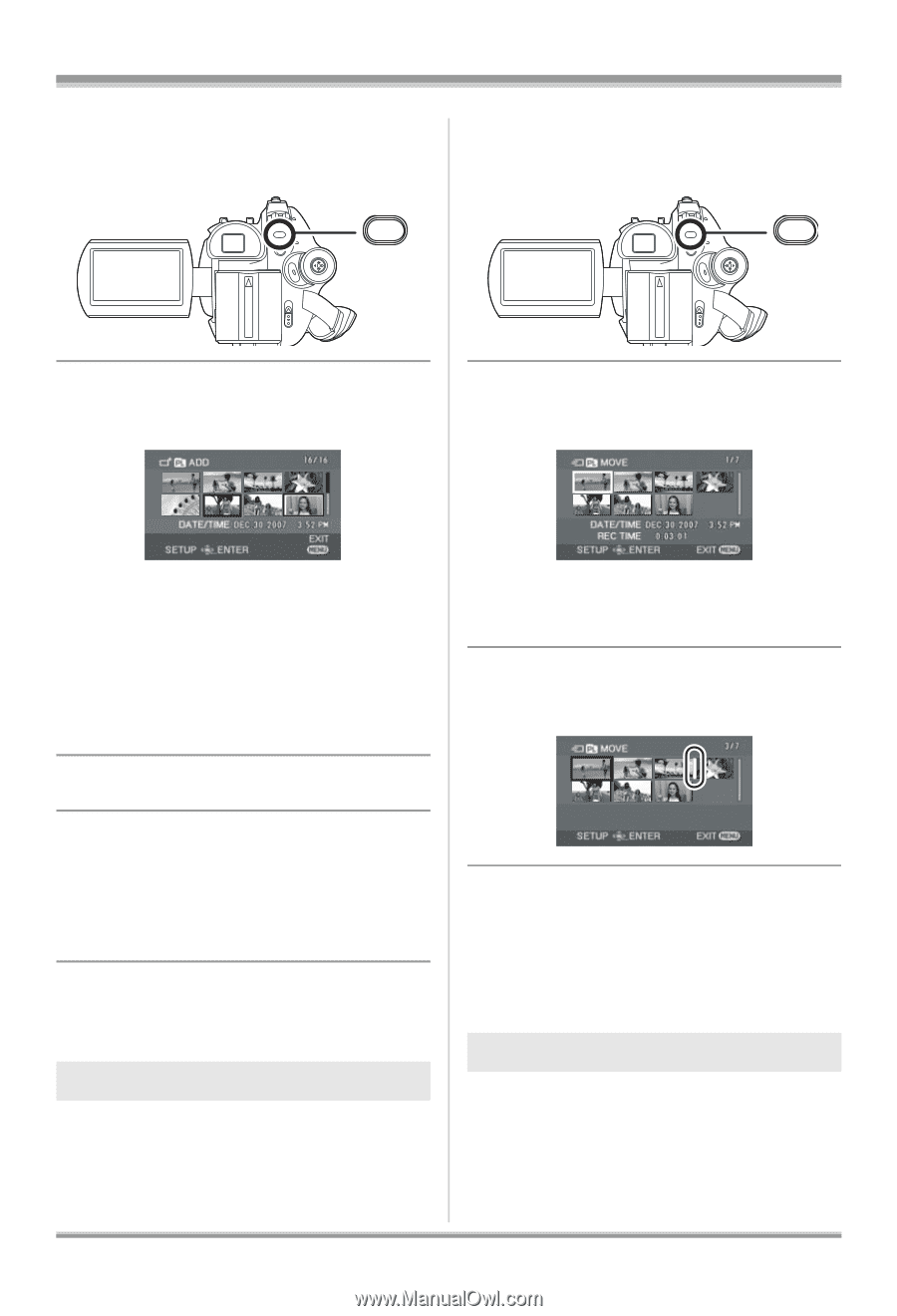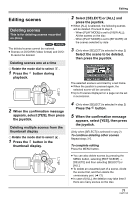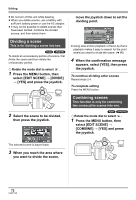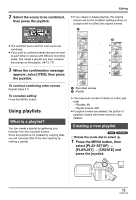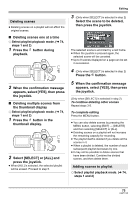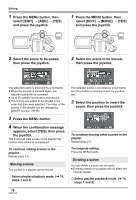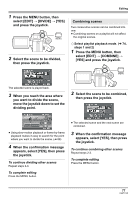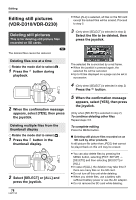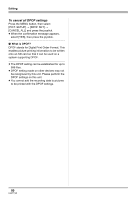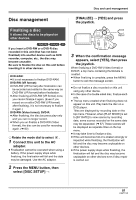Panasonic VDRD310 Dvd Camcorder - English/spanish - Page 76
then press the joystick., Select the scene to be added
 |
View all Panasonic VDRD310 manuals
Add to My Manuals
Save this manual to your list of manuals |
Page 76 highlights
Editing 1 Press the MENU button, then select [EDIT] # [ADD] # [YES] and press the joystick. 1 Press the MENU button, then select [EDIT] # [MOVE] # [YES] and press the joystick. MENU MENU 2 Select the scene to be added, then press the joystick. 2 Select the scene to be moved, then press the joystick. The selected scene is encircled by a red frame. ≥ When the joystick is pressed again, the selected scene will be canceled. ≥ Up to 50 scenes can be set in succession. ≥ The scenes are added to the playlist in the order that they were selected. The order of the scenes in the playlist can be changed by [MOVE] function. (l 76) 3 Press the MENU button. 4 When the confirmation message appears, select [YES], then press the joystick. The thumbnail view screen of the playlist that scenes were added to is displayed. To continue adding scenes to the playlist Repeat steps 1-4. Moving scenes The scenes in a playlist can be moved. ¬ Select playlist playback mode. (l 74, steps 1 and 2) The selected scene is encircled by a red frame, and the position to insert is shown by a yellow bar. 3 Select the position to insert the scene, then press the joystick. To continue moving other scenes in the playlist Repeat steps 2-3. To complete editing Press the MENU button. Dividing a scene You can divide a scene into two parts. ≥ Dividing scenes on a playlist will not affect the original scenes. ¬ Select playlist playback mode. (l 74, steps 1 and 2) 76 LSQT1145