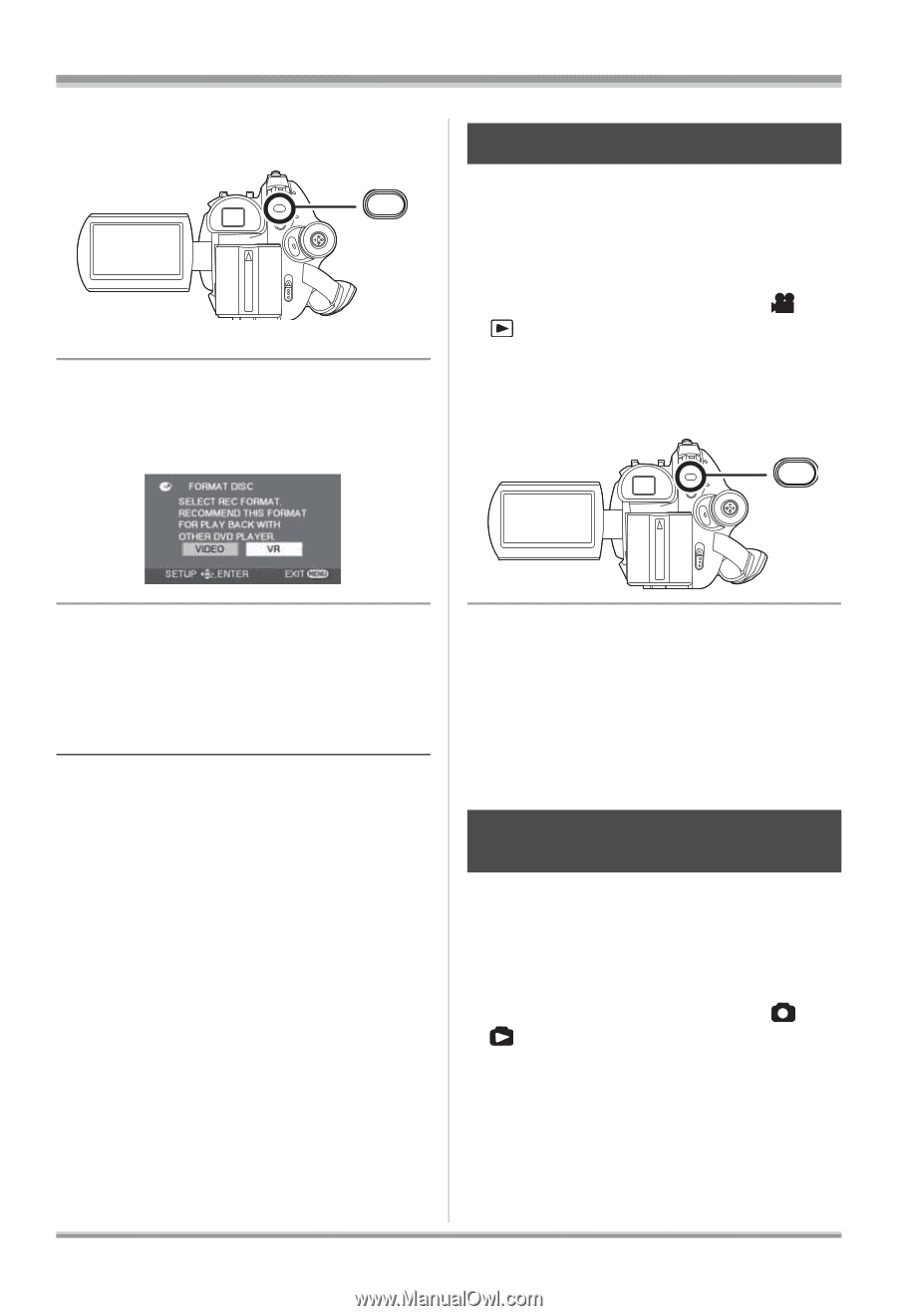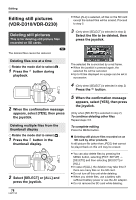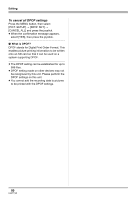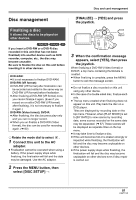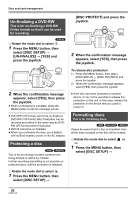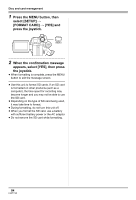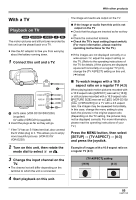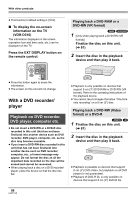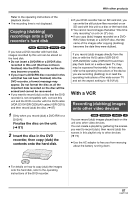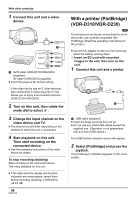Panasonic VDRD310 Dvd Camcorder - English/spanish - Page 83
CARD MANAGEMENT (VDR-D310/VDR-D230), Displaying disc information, Formatting an SD card - software
 |
View all Panasonic VDRD310 manuals
Add to My Manuals
Save this manual to your list of manuals |
Page 83 highlights
[FORMAT DISC] # [YES] and press the joystick. MENU ≥ When formatting a DVD-RAM, skip to step 3. 2 (When formatting a DVD-RW only) Select format type (l 24), then press the joystick. Disc and card management Displaying disc information (RAM) (-RW‹VR›) (-RW‹V›) (-R) Information such as the number of recorded scenes, the remaining space and whether or not the disc is finalized or protected is displayed. ¬ Rotate the mode dial to select or . Press the MENU button, then select [DISC SETUP] # [INFORMATION] # [YES] and press the joystick. MENU 3 When the confirmation message appears, select [YES], then press the joystick. ≥ When formatting is complete, press the MENU button to exit the message screen. ≥ In the case of a double sided disc, format each side. ≥ It may not be possible to format a disc with many scratches or dirt. Such discs cannot be used. ≥ During formatting, do not turn this unit off. ≥ When you format the disc, use a battery with sufficient battery power or the AC adaptor. Formatting DVD-RAM: ≥ We recommend formatting on this unit. If formatting on a computer, use the supplied software (VDR-D310/VDR-D230). For more details, refer to the operating instructions of the software. If you connect this unit to a computer to format a DVD-RAM, you cannot use DVDForm (l 92) to physically format it. Use a separate DVDRAM drive to physically format a DVD-RAM. Formatting DVD-RW: ≥ Format on this unit. To exit the information screen Press the MENU button. Card management (VDR-D310/VDR-D230) Formatting an SD card This is for initializing cards. (SD) Please be aware that if an SD card is formatted, then all the data recorded on the card will be erased. Store important data on a computer, etc. ¬ Rotate the mode dial to select or . 83 LSQT1145