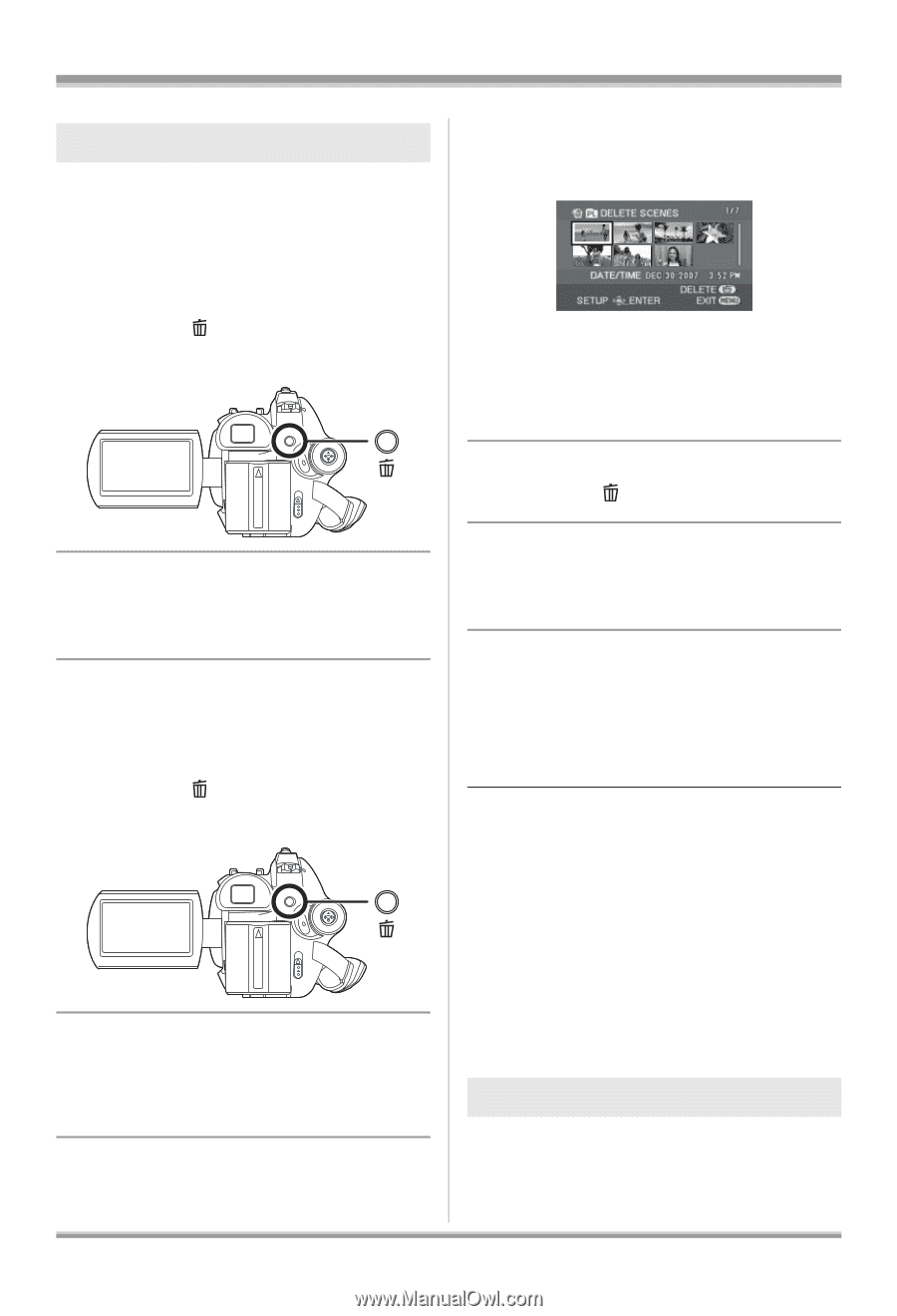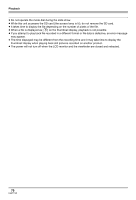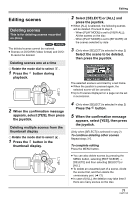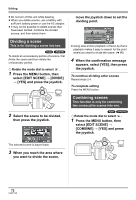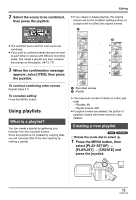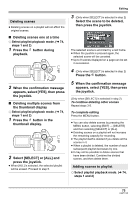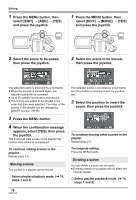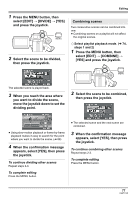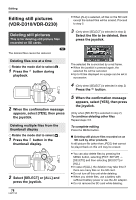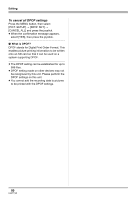Panasonic VDRD310 Dvd Camcorder - English/spanish - Page 75
Select [SELECT] or [ALL] and, Deleting multiple scenes
 |
View all Panasonic VDRD310 manuals
Add to My Manuals
Save this manual to your list of manuals |
Page 75 highlights
Deleting scenes ≥ Deleting scenes on a playlist will not affect the original scenes. ∫ Deleting scenes one at a time ¬ Select playlist playback mode. (l 74, steps 1 and 2) 1 Press the button during playback. 2 When the confirmation message appears, select [YES], then press the joystick. ∫ Deleting multiple scenes from the thumbnail display ¬ Select playlist playback mode. (l 74, steps 1 and 2) 1 Press the button in the thumbnail display. 2 Select [SELECT] or [ALL] and press the joystick. ≥ When [ALL] is selected, the selected playlist will be erased. Proceed to step 5. Editing 3 (Only when [SELECT] is selected in step 2) Select the scene to be deleted, then press the joystick. The selected scene is encircled by a red frame. ≥ When the joystick is pressed again, the selected scene will be canceled. ≥ Up to 8 scenes displayed on a page can be set in succession. 4 (Only when [SELECT] is selected in step 2) Press the button. 5 When the confirmation message appears, select [YES], then press the joystick. (Only when [SELECT] is selected in step 2) To continue deleting other scenes Repeat steps 3-5. To complete editing Press the MENU button. ≥ You can also delete scenes by pressing the MENU button, selecting [EDIT] # [DELETE] and then selecting [SELECT] or [ALL]. ≥ Deleting scenes on a playlist will not increase the remaining capacity for recording. ≥ The playlist itself is deleted if you delete all the scenes in it. ≥ When a playlist is deleted, the number of each subsequent playlist decreases by one. ≥ It may not be possible to delete scenes that have been divided. Combine the divided scenes, and then delete them. Adding scenes to playlist ¬ Select playlist playback mode. (l 74, steps 1 and 2) 75 LSQT1145