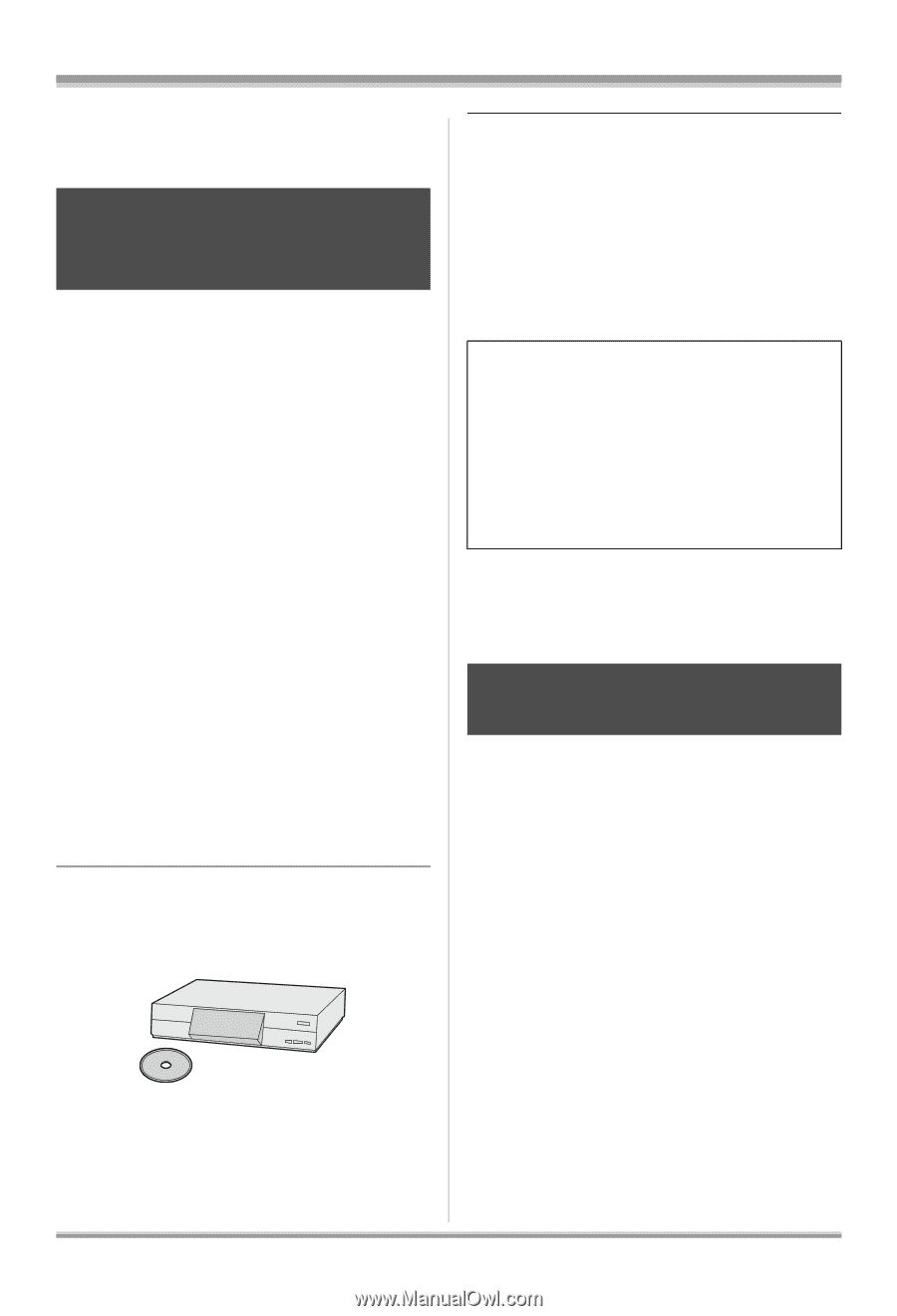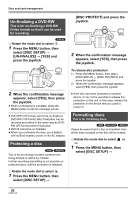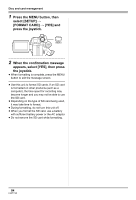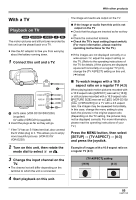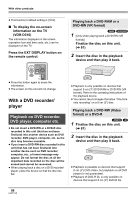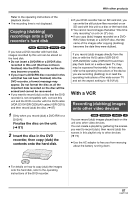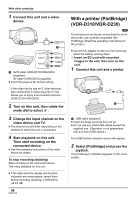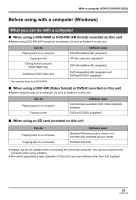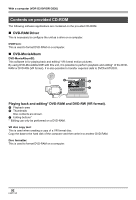Panasonic VDRD310 Dvd Camcorder - English/spanish - Page 87
WITH A VCR, Copying dubbing, recordings onto a DVD, recorder's hard disk, Recording dubbing images
 |
View all Panasonic VDRD310 manuals
Add to My Manuals
Save this manual to your list of manuals |
Page 87 highlights
With other products Refer to the operating instructions of the playback device. ≥ The recording time is not displayed. Copying (dubbing) recordings onto a DVD recorder's hard disk (RAM) (-RW‹VR›) (-RW‹V›) (-R) If you have a DVD recorder with hard disk, images recorded by this unit can be stored on the hard disk. ≥ Do not insert a DVD-RW or a DVD-R disc recorded in this unit (that has not been finalized) into the DVD recorder as the disc may become unusable. ≥ If you insert a DVD-RW disc recorded in this unit (that has not been finalized) into the DVD recorder, a format message may appear. Do not format the disc as all the important data recorded on the disc will be erased and cannot be recovered. ≥ If you want to record (dub) a disc that the DVD recorder is not compatible with, connect this unit and the DVD recorder with the AV/S cable (VDR-D310/VDR-D230)/AV cable (VDR-D210) and then record (dub) the disc. (l 87) 1 [Only when you record (dub) a DVD-RW or a DVD-R] Finalize the disc on the unit. (l 81) 2 Insert the disc in the DVD recorder, then copy (dub) the contents onto the hard disk. ≥ If your DVD recorder has an SD card slot, you can write the still picture files recorded on an SD card with this unit to a disc or the hard disk. ≥ You cannot record images that allow "One time only recording" on a 8 cm (3z) disc. ≥ If you copy (dub) images recorded on a DVDRW (Video format) or a DVD-R disc, the title name of the images after copying (dubbing) becomes the date they were dubbed. If you record (dub) images directly from the disc or with the AV/S cable (VDR-D310/ VDR-D230)/AV cable (VDR-D210) and then play them back on a wide-screen TV, they may be squeezed horizontally. In this case, refer to the operating instructions of the device you are recording (dubbing) to or read the operating instructions of the wide-screen TV and set the aspect setting to 16:9 (Full). With a VCR Recording (dubbing) images onto other video devices (RAM) (-RW‹VR›) (-RW‹V›) (-R) You can record (dub) images played back on this unit onto other video devices. You can create a playlist by gathering the scenes you want to record (dub), then record (dub) the scenes in this playlist only to other devices. (l 73) ≥ Use the AC adaptor to free you from worrying about the battery running down. ≥ For details on how to copy (dub) the images onto the hard disk, refer to the operating instructions of the DVD recorder. 87 LSQT1145