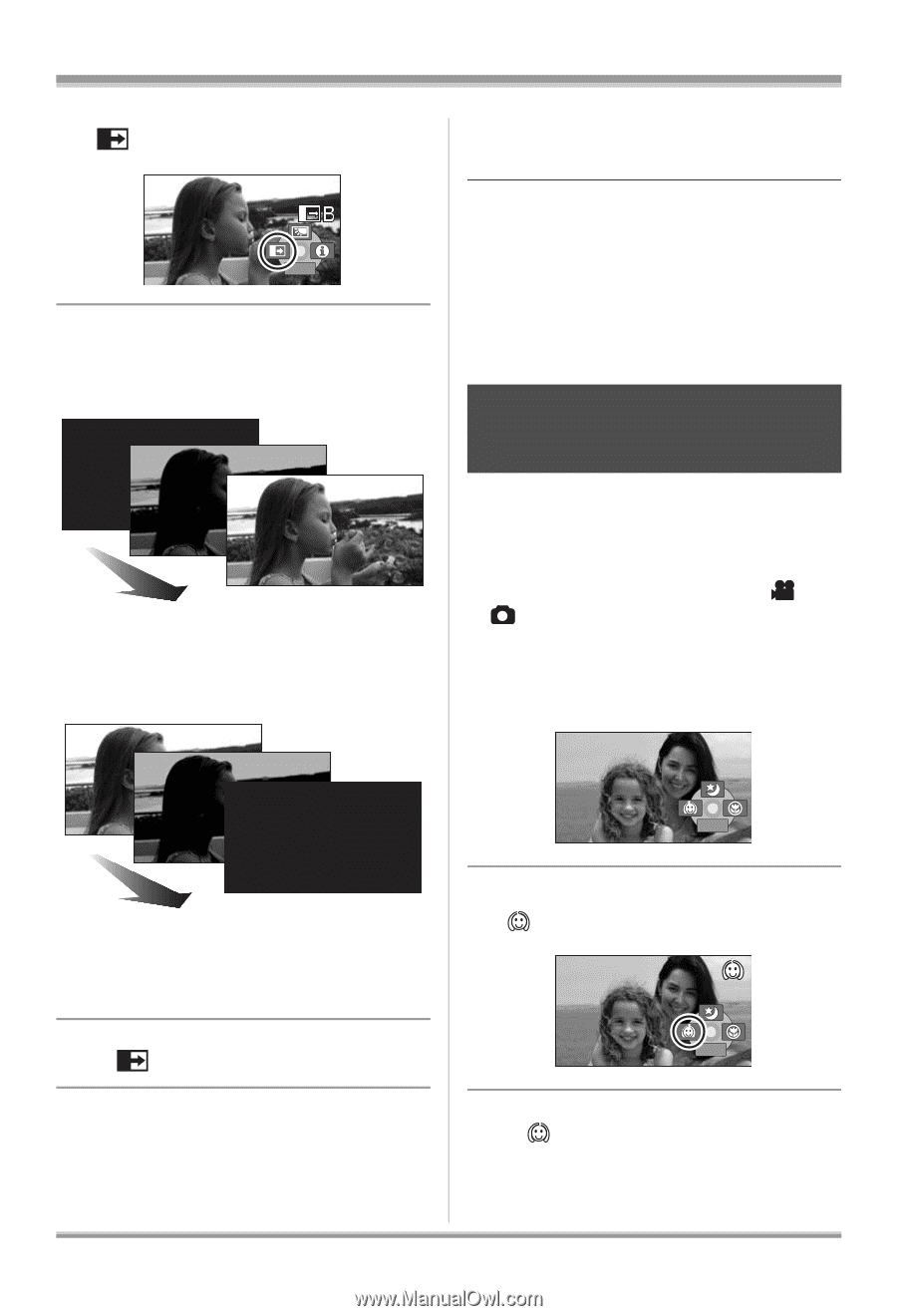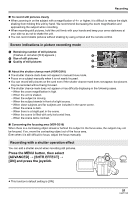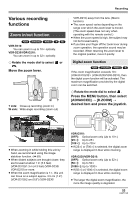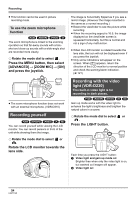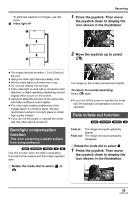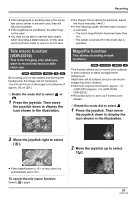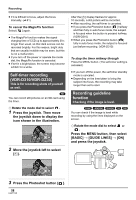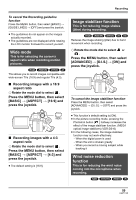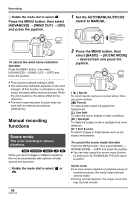Panasonic VDRD310 Dvd Camcorder - English/spanish - Page 56
Soft skin mode, Press the recording start/stop
 |
View all Panasonic VDRD310 manuals
Add to My Manuals
Save this manual to your list of manuals |
Page 56 highlights
Recording 2 Move the joystick left to select [ ]. 1/2 NEXT 3 Press the recording start/stop button. Start recording. (Fade in) When you start recording, the image/audio gradually appears. Pause recording. (Fade out) Press the MENU button, then select [ADVANCED] # [FADE COLOR] # [WHITE] or [BLACK] and press the joystick. ≥ If you turn off the power, the fade function is canceled. ≥ While the fade in/fade out function is selected, it takes several seconds to display the image when you start recording. It also takes several seconds to pause recording. ≥ The thumbnails of scenes recorded using fade in become black (or white). Soft skin mode This makes skin colors appear softer for a more attractive appearance. (RAM) (-RW‹VR›) (-RW‹V›) (-R) (SD) This is more effective if you record a person closely from the torso up. ¬ Rotate the mode dial to select or . 1 Press the joystick. Then move the joystick down to display the icon shown in the illustration. 2/2 NEXT The image/audio gradually disappears. After the image/audio completely disappears, recording stops. ≥ After recording, the fade setting is canceled. To cancel fading Select [ ] again. To select the color for fade in/out The color which appears in fading pictures can be selected. 2 Move the joystick left to select [ ]. 2/2 NEXT To cancel the soft skin mode Select [ ] again. 56 LSQT1145