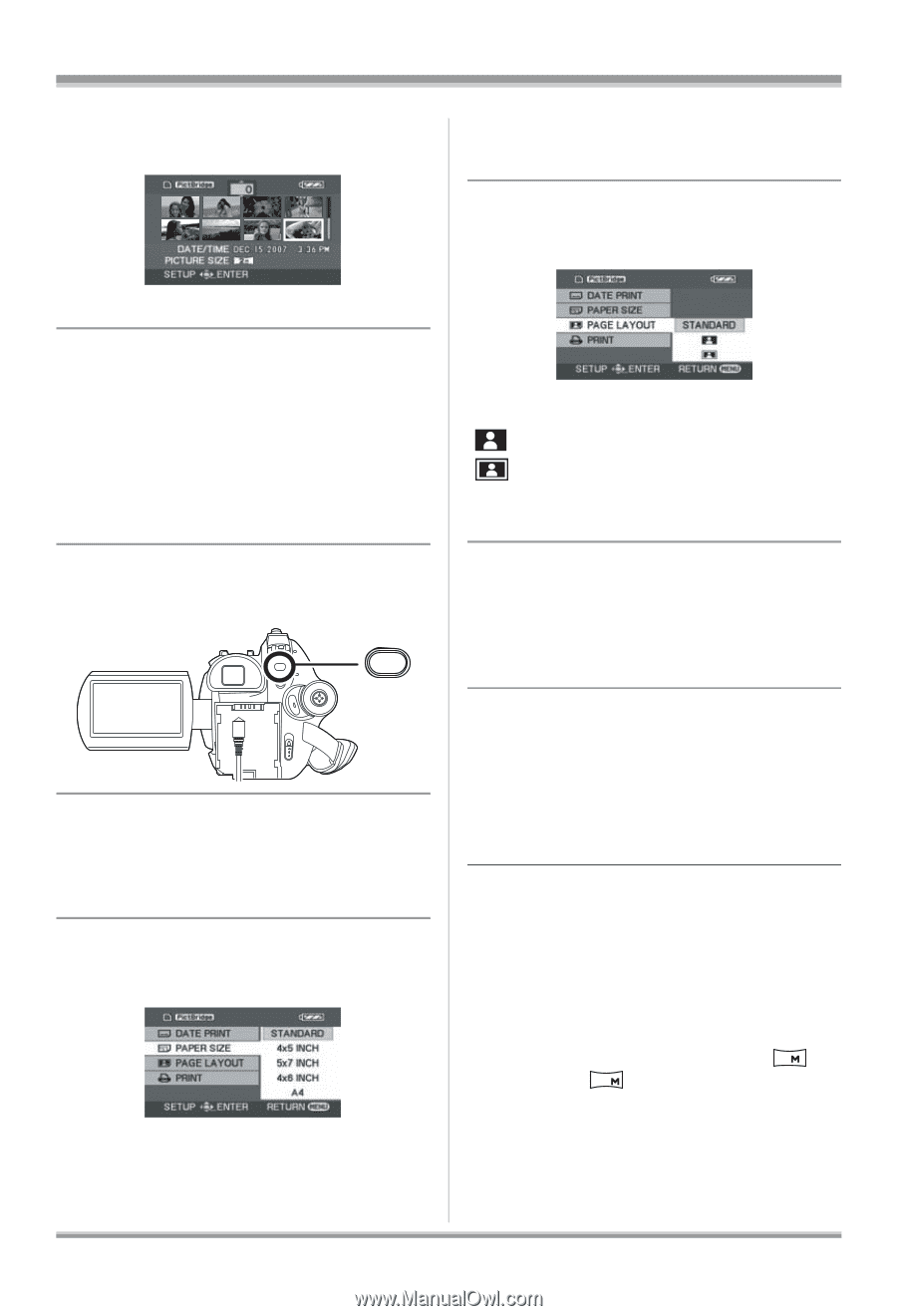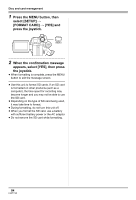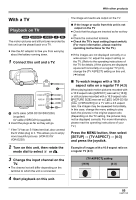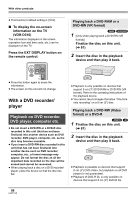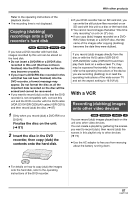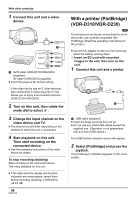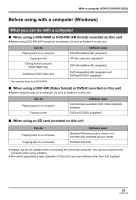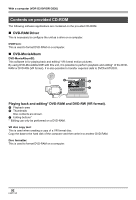Panasonic VDRD310 Dvd Camcorder - English/spanish - Page 89
Date Print]., Layout].
 |
View all Panasonic VDRD310 manuals
Add to My Manuals
Save this manual to your list of manuals |
Page 89 highlights
3 Select a file to be printed, then press the joystick. With other products [A4]: A4 size ≥ You cannot set paper sizes not supported on the printer. 8 Select the layout setting on [PAGE LAYOUT]. The number of pictures set is displayed. 4 Move the joystick up or down to select the desired number of prints, then press the joystick. ≥ You can set up to 9 prints. ≥ To cancel the setting, set the number of prints to [0]. ≥ Up to 8 files displayed on a page can be set in succession by repeating steps 3 and 4. 5 Press the MENU button to display the PictBridge menus. MENU 6 Select the date print setting on [DATE PRINT]. ≥ If the printer is not capable of date printing, this setting is unavailable. 7 Select the paper size setting on [PAPER SIZE]. [STANDARD]: Size specific to the printer [4t5 INCH]: L size [5t7 INCH]: 2L size [4t6 INCH]: Postcard size [STANDARD]: Layout specific to the printer [ ]: No frame print [ ]: Frame print ≥ You cannot set page layouts not supported on the printer. 9 Select [PRINT] # [YES] and press the joystick. The pictures are printed. ≥ Exit PictBridge by disconnecting the USB cable after the pictures have been printed. When you want to stop printing halfway Move the joystick down. A confirmation message appears. If [YES] is selected, the number of prints set is canceled and the screen returns to step 3. If [NO] is selected, all the settings are kept and the screen returns to step 3. ≥ Avoid the following operations during printing. These operations disable proper printing. jDisconnecting the USB cable jRemoving the SD card jSwitching the mode dial jTurning off the power ≥ Check the settings for the paper size, quality of print, etc. on the printer. ≥ The sides of pictures recorded when [ 2 ] (VDR-D310)/[ 0.2 ] (VDR-D230) is set may be cut at printing. Check before printing. When using a printer with a trimming or borderless printing function, cancel this function before printing. (Refer to the operating instructions of the printer for details.) 89 LSQT1145