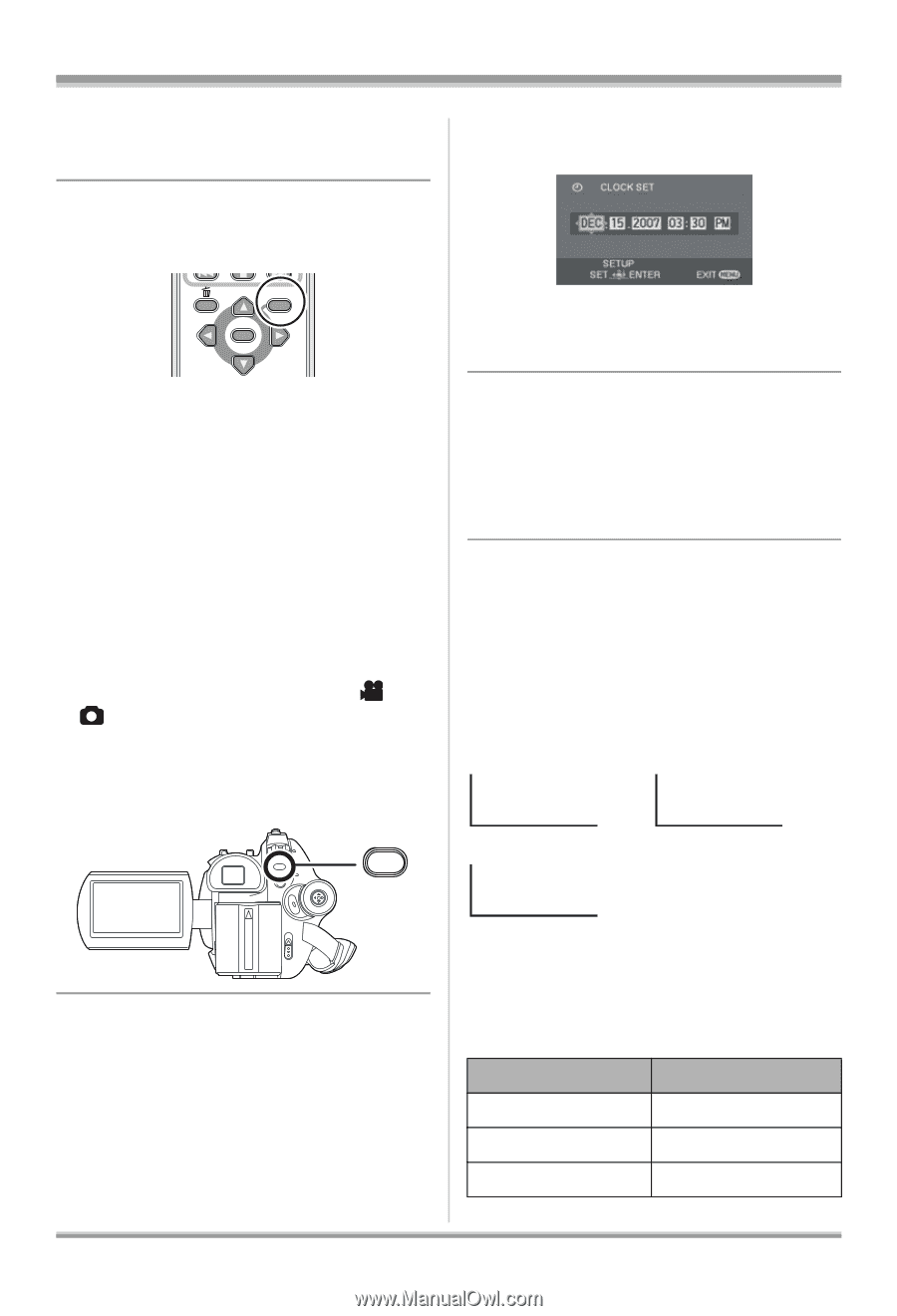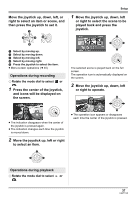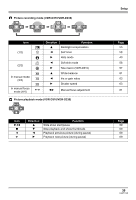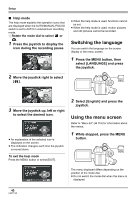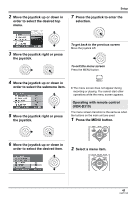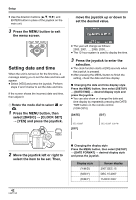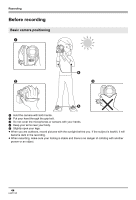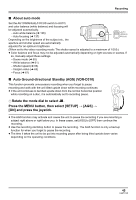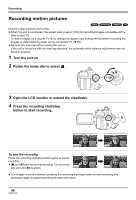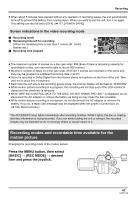Panasonic VDRD310 Dvd Camcorder - English/spanish - Page 42
Setting Date And Time, Clock Set]
 |
View all Panasonic VDRD310 manuals
Add to My Manuals
Save this manual to your list of manuals |
Page 42 highlights
Setup ≥ Use the direction buttons (3,4,2,1) and ENTER button in place of the joystick on the main unit. 3 Press the MENU button to exit the menu screen. move the joystick up or down to set the desired value. MENU ENTER Setting date and time When the unit is turned on for the first time, a message asking you to set the date and time will appear. ≥ Select [YES] and press the joystick. Perform steps 2 and 3 below to set the date and time. If the screen shows the incorrect date and time, then adjust it. ¬ Rotate the mode dial to select or . 1 Press the MENU button, then select [BASIC] # [CLOCK SET] # [YES] and press the joystick. MENU ≥ The year will change as follows: 2000, 2001, ..., 2099, 2000, ... ≥ The 12-hour system is used to display the time. 3 Press the joystick to enter the selection. ≥ The clock function starts at [00] seconds when the joystick is pressed. ≥ After pressing the MENU button to finish the setting, check the date and time display. ∫ Changing the date and time display style Press the MENU button, then select [SETUP] # [DATE/TIME] # desired display style and press the joystick. ≥ You can also show or change the date and time display by repeatedly pressing the DATE/ TIME button on the remote control. (VDR-D310) [DATE] [D/T] DEC.15.2007 [OFF] DEC.15.2007 3:30 PM 2 Move the joystick left or right to select the item to be set. Then, ∫ Changing the display style Press the MENU button, then select [SETUP] # [DATE FORMAT] # desired display style and press the joystick. Display style [Y/M/D] [M/D/Y] [D/M/Y] Screen display 2007.DEC.15 DEC.15.2007 15.DEC.2007 42 LSQT1145