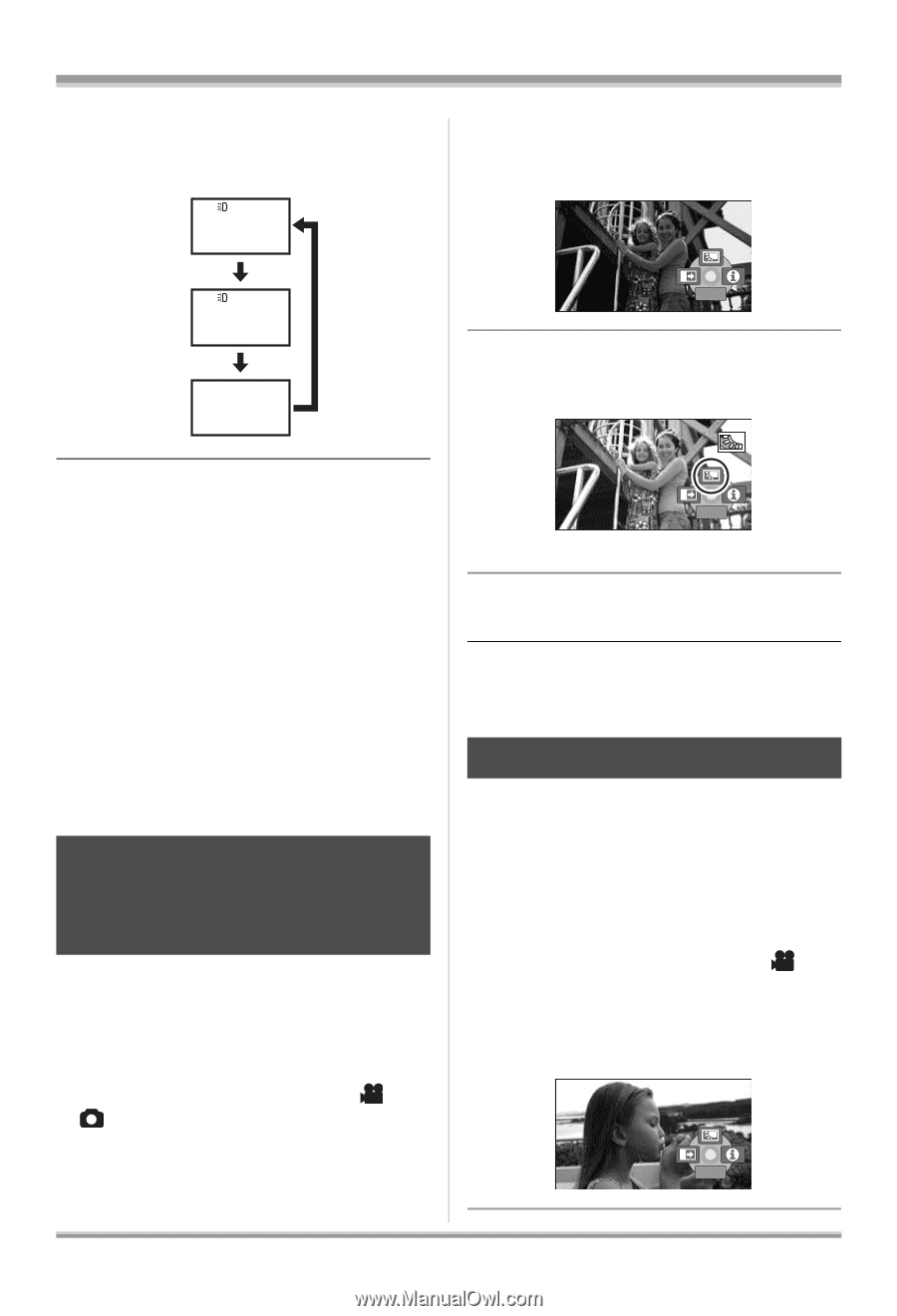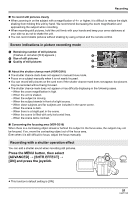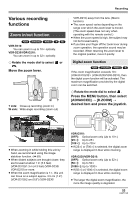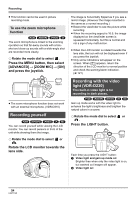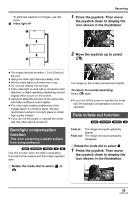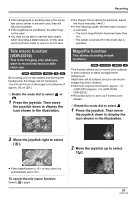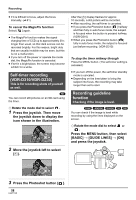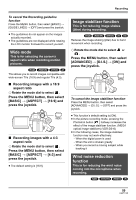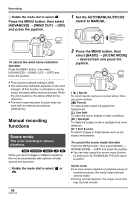Panasonic VDRD310 Dvd Camcorder - English/spanish - Page 55
Backlight compensation, function, Fade in/fade out function, Press the joystick. Then move
 |
View all Panasonic VDRD310 manuals
Add to My Manuals
Save this manual to your list of manuals |
Page 55 highlights
To eliminate washed out images, use this mode. 3 Video light off 1 r Recording 1 Press the joystick. Then move the joystick down to display the icon shown in the illustration. 2 1/2 NEXT 2 Move the joystick up to select 3 [ª]. ≥ The subject should be within 1.5 m (5 feet) of the unit. ≥ Using the video light reduces battery time. ≥ Set the video light to off when not in use. ≥ Do not look directly into the light. ≥ If the video light is used with a conversion lens attached, a slight vignetting (darkening around edges) effect occurs on the screen. ≥ Using the MagicPix function at the same time will make conditions even brighter. ≥ The video light enables brightening of the images taken in a dimly-lit place. We also recommend using it in a bright place to obtain high quality images. ≥ If you turn off the power or operate the mode dial, the video light is turned off. 1/2 NEXT The image on the screen will become brighter. To return to normal recording Select [ª] again. ≥ If you turn off the power or operate the mode dial, the backlight compensation function is canceled. Fade in/fade out function (RAM) (-RW‹VR›) (-RW‹V›) (-R) Backlight compensation function This is for protecting a backlit subject from being darkened. (RAM) (-RW‹VR›) (-RW‹V›) (-R) (SD) Use this function when the light is emanating from behind the subject and the subject appears dark. ¬ Rotate the mode dial to select or . Fade in: Fade out: The image and audio gradually appear. The image and audio gradually disappear. ¬ Rotate the mode dial to select . 1 Press the joystick. Then move the joystick down to display the icon shown in the illustration. 1/2 NEXT 55 LSQT1145