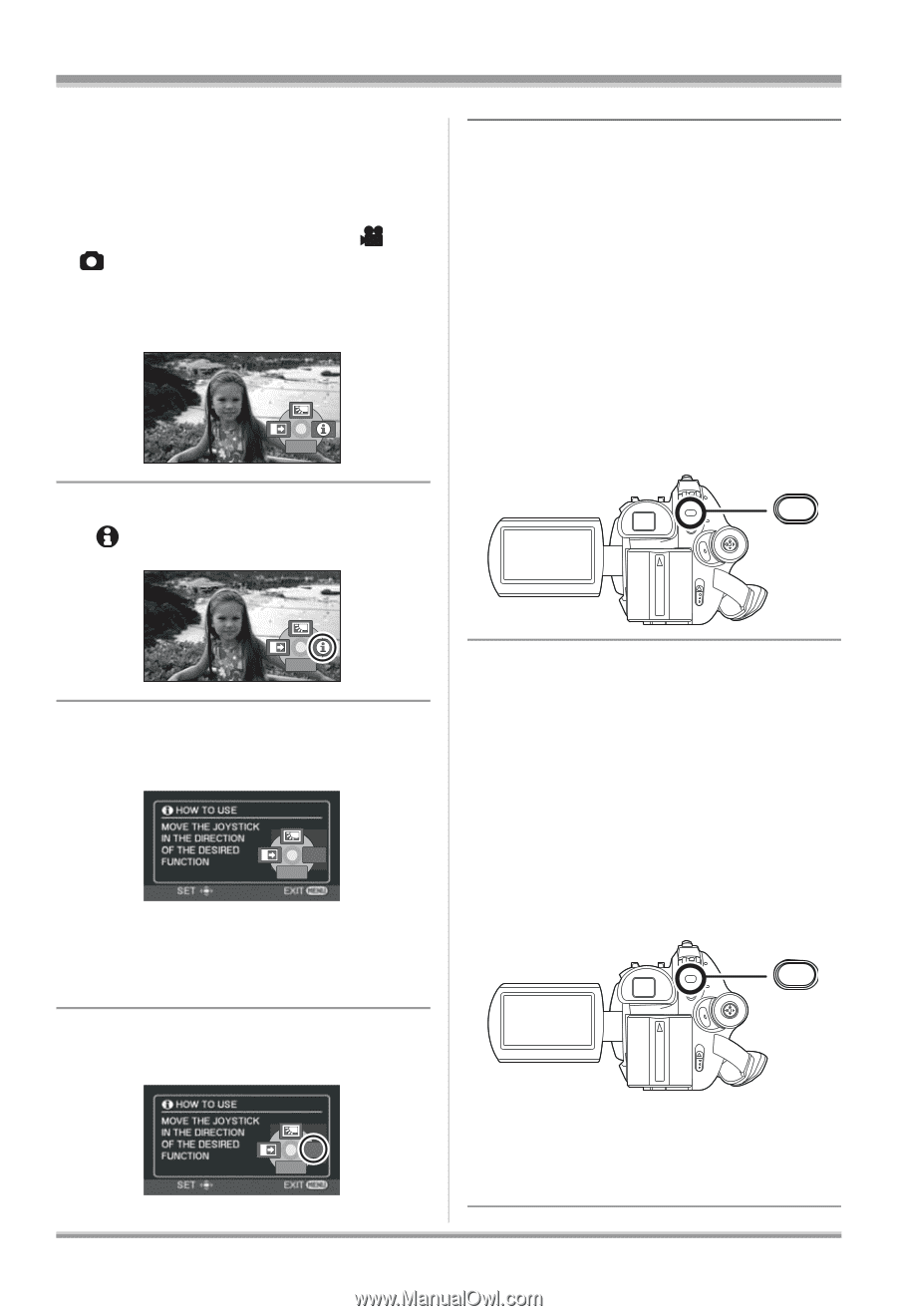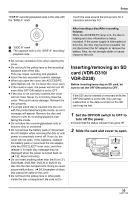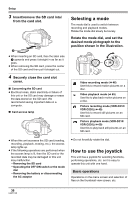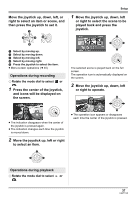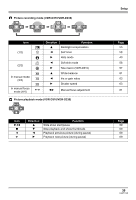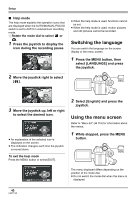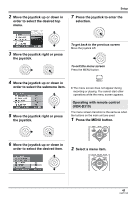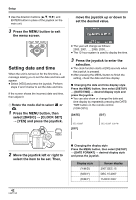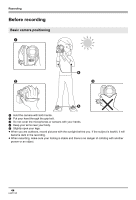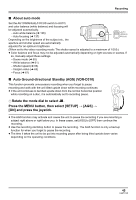Panasonic VDRD310 Dvd Camcorder - English/spanish - Page 40
SWITCHING THE LANGUAGE, USING THE MENU SCREEN, Press the MENU button, then
 |
View all Panasonic VDRD310 manuals
Add to My Manuals
Save this manual to your list of manuals |
Page 40 highlights
Setup ∫ Help mode The help mode explains the operation icons that are displayed when the AUTO/MANUAL/FOCUS switch is set to AUTO in video/picture recording mode. ¬ Rotate the mode dial to select or . 1 Press the joystick to display the icon during the recording pause. 11//23 NNEEXXTT ≥ When the help mode is used, functions cannot be set. ≥ When the help mode is used, motion pictures and still pictures cannot be recorded. Switching the language You can switch the language on the screen display or the menu screen. 1 Press the MENU button, then select [LANGUAGE] and press the joystick. 2 Move the joystick right to select [ ]. MENU 1/2 NEXT 3 Move the joystick up, left or right to select the desired icon. EXIT 1/2 NEXT ≥ An explanation of the selected icon is displayed on the screen. ≥ The indication changes each time the joystick is moved down. To exit the help mode Press the MENU button or select [EXIT]. 2 Select [English] and press the joystick. Using the menu screen Refer to "Menu list" (l 116) for information about the menus. 1 While stopped, press the MENU button. MENU EXIT 1/2 NEXT The menu displayed differs depending on the position of the mode dial. ≥ Do not switch the mode dial when the menu is displayed. 40 LSQT1145