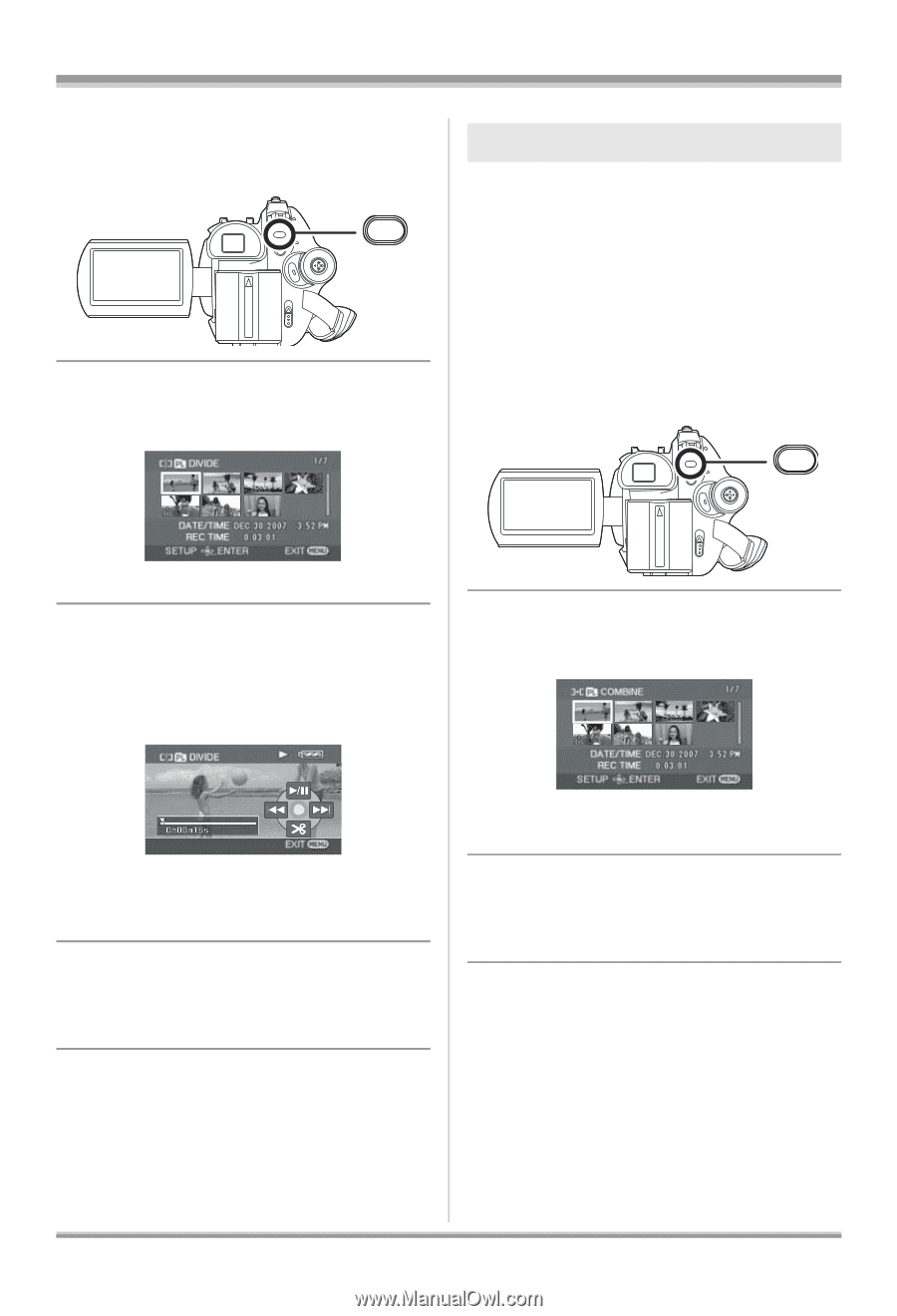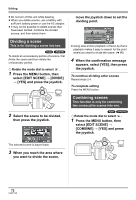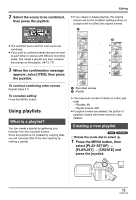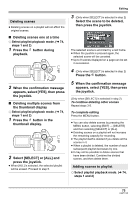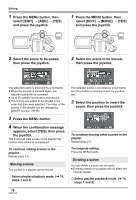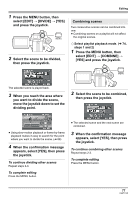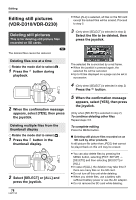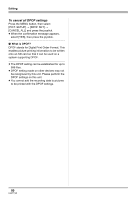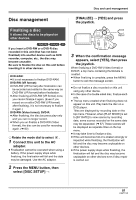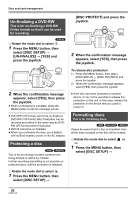Panasonic VDRD310 Dvd Camcorder - English/spanish - Page 77
dividing point., move the joystick down to set
 |
View all Panasonic VDRD310 manuals
Add to My Manuals
Save this manual to your list of manuals |
Page 77 highlights
1 Press the MENU button, then select [EDIT] # [DIVIDE] # [YES] and press the joystick. MENU 2 Select the scene to be divided, then press the joystick. Editing Combining scenes Two consecutive scenes can be combined into one. ≥ Combining scenes on a playlist will not affect the original scenes. ¬ Select playlist playback mode. (l 74, steps 1 and 2) 1 Press the MENU button, then select [EDIT] # [COMBINE] # [YES] and press the joystick. MENU The selected scene is played back. 3 When you reach the area where you want to divide the scene, move the joystick down to set the dividing point. 2 Select the scene to be combined, then press the joystick. ≥ Using slow-motion playback or frame-by-frame playback makes it easy to search for the point where you want to divide the scene. (l 66) 4 When the confirmation message appears, select [YES], then press the joystick. To continue dividing other scenes Repeat steps 2-4. To complete editing Press the MENU button. ≥ The selected scene and the next scene are combined. 3 When the confirmation message appears, select [YES], then press the joystick. To continue combining other scenes Repeat steps 2-3. To complete editing Press the MENU button. 77 LSQT1145