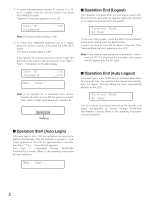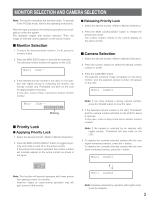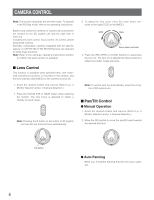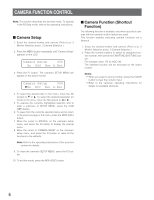Panasonic WVCU650 WJSX150 User Guide - Page 7
Patrol Learn and Play, Auto Pan Setup and Activation, Patrol Learn, Start Stop, Auto Mode - g manual
 |
UPC - 791871504277
View all Panasonic WVCU650 manuals
Add to My Manuals
Save this manual to your list of manuals |
Page 7 highlights
■ Patrol Learn and Play A routine of manual operations can be stored for a specific time and later reproduced repetitively. 1. Select the desired monitor and camera. (Refer to p. 3 Monitor Selection and p. 3 Camera Selection.) 2. To save the patrol sequence, follow the procedure below. q Press the MENU button repeatedly until "Patrol Learn" will appear on the LCD. Patrol Learn 007 Start Stop w Press the F1 button. e Operate the camera manually. r Press the F2 button. The operation data will be saved. 3. To reproduce the operation data, follow the procedure below. q Press the MENU button repeatedly until "Auto Mode" appears on the LCD. Auto Mode 009 Seq Sort Pan Patrol w Press the F4 button. e To stop the reproduction, move the 3D joystick. 4. To exit the mode, press the MON (ESC) button. ■ Auto Pan Setup and Activation You will set up and activate the auto pan function. The camera can pan between the start and end points you will set. 1. Select the desired monitor and camera. (Refer to p. 3 Monitor Selection and p. 3 Camera Selection.) 2. Press the MENU button repeatedly until "Auto Pan Setup" appears on the LCD. Auto Pan Setup 008 Play Rvrs Start End 3. To set the start and end point of auto pan, perform the following. q To move the camera to a point you wish to start auto pan, move the 3D joystick and press the lens control buttons (IRIS OPEN and CLOSE, FOCUS FAR and NEAR). w Press the F3 button. The start point of auto pan will be set. e To move the camera to a point you wish to end auto pan, move the 3D joystick. r Press the F4 button. The end point of auto pan will be set. 7