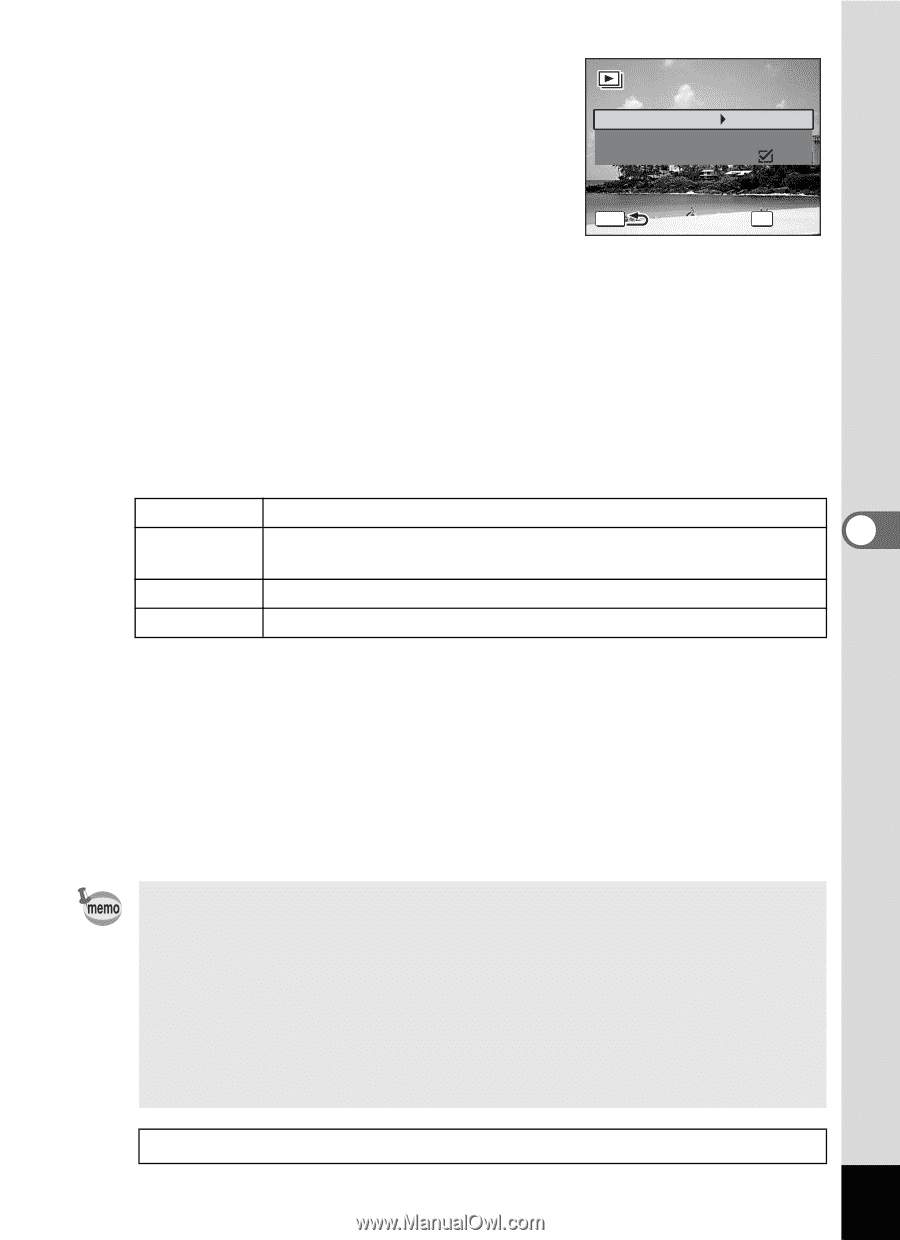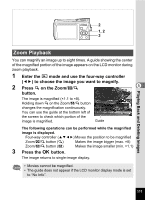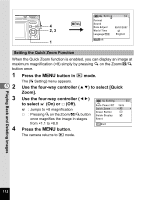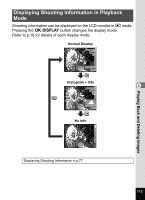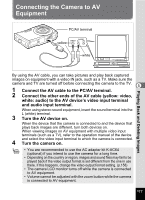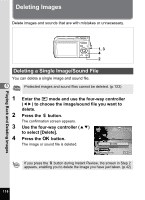Pentax 19301 M40 Operating Manual - Page 117
to select [Interval
 |
UPC - 027075130302
View all Pentax 19301 manuals
Add to My Manuals
Save this manual to your list of manuals |
Page 117 highlights
Playing Back and Deleting Images 3 Press the 4 button. The screen for setting the slideshow conditions appears. Interval 4 Use the four-way controller (23) Screen Effect Sound Effect to select [Interval]. 5 Press the four-way controller (5). MENU A pull-down menu appears. 3sec Wipe OK Start 6 Use the four-way controller (23) to change the interval and press the 4 button. You can choose from 3sec (default setting), 5sec, 10sec, 20sec, and 30sec. 7 Use the four-way controller (23) to select [Screen Effect]. After selecting [Screen Effect], press the four-way controller (5). A pull-down menu appears with the following items that can be selected. Use the four-way controller (23) to select an item and press the 4 button. Off No effect Wipe (default setting) The next image slides over the previous one from left to right 5 Checker The next image appears in small square mosaic blocks Fade The current image gradually fades out and the next image fades in 8 Use the four-way controller (23) to select [Sound Effect]. 9 Use the four-way controller (45) to select O (On) (default setting) or P (Off). Except when the screen effect is set to Off, you can choose O (On) or P (Off) for the sound that is played when one image changes to the next. 10 Press the 4 button. The slideshow starts using the selected interval and effect. • The slideshow will continue until you press any button other than the 4 button or the power switch. • Movies or pictures with sound will normally be played through to the end before the next picture is played back, regardless of the interval setting. However, pressing the four-way controller (5) while playing back a movie or a picture with sound skips to the next image. • Sound files made in Voice Recording mode are not played back in the slideshow. Connecting the Camera to AV Equipment 1p.117 115