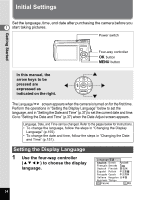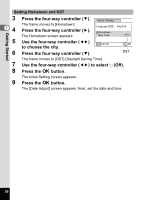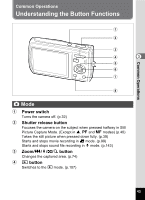Pentax 19301 M40 Operating Manual - Page 40
Press the, button., Getting Started
 |
UPC - 027075130302
View all Pentax 19301 manuals
Add to My Manuals
Save this manual to your list of manuals |
Page 40 highlights
Getting Started 9 1 Press the 4 button. The camera returns to capture status. Language, Date, Time, Hometown, and DST can be changed. Refer to the pages below for instructions. • To change the language, follow the steps in "Changing the Display Language" (p.155). • To change the date and time, follow the steps in "Changing the Date and Time" (p.151). • To change the city or turn DST on and off, follow the steps in "Setting the World Time" (p.153). • When the 3 button is pressed in the Language/ screen, the selected language is canceled and the Date Adjustment screen is displayed in the default language (English). To set to another language, follow the steps on p.35. • When the 3 button is pressed in the Date Adjustment screen, the camera enters Shooting mode without setting the date. Restart the camera to set the date. The Date Adjust screen reappears. Alternatively, you can display the Date Adjustment screen from the [u Setting] menu. (p.151) If you press the 4 button in Step 9, the camera clock is reset to 00 seconds. To set the exact time, press the 4 button when the time signal (on the TV, radio, etc.) reaches 00 seconds. The video output format (NTSC/PAL) is automatically set according to the City set for [Hometown] in initial settings. Refer to the pages below for the video output settings and instructions on how to change the video output setting after initial settings. • To see the video output format set in initial settings, refer to "List of World Time Cities" (p.165). • To change the video output format after initial settings, refer to "Changing the Video Output Format" (p.158). 38