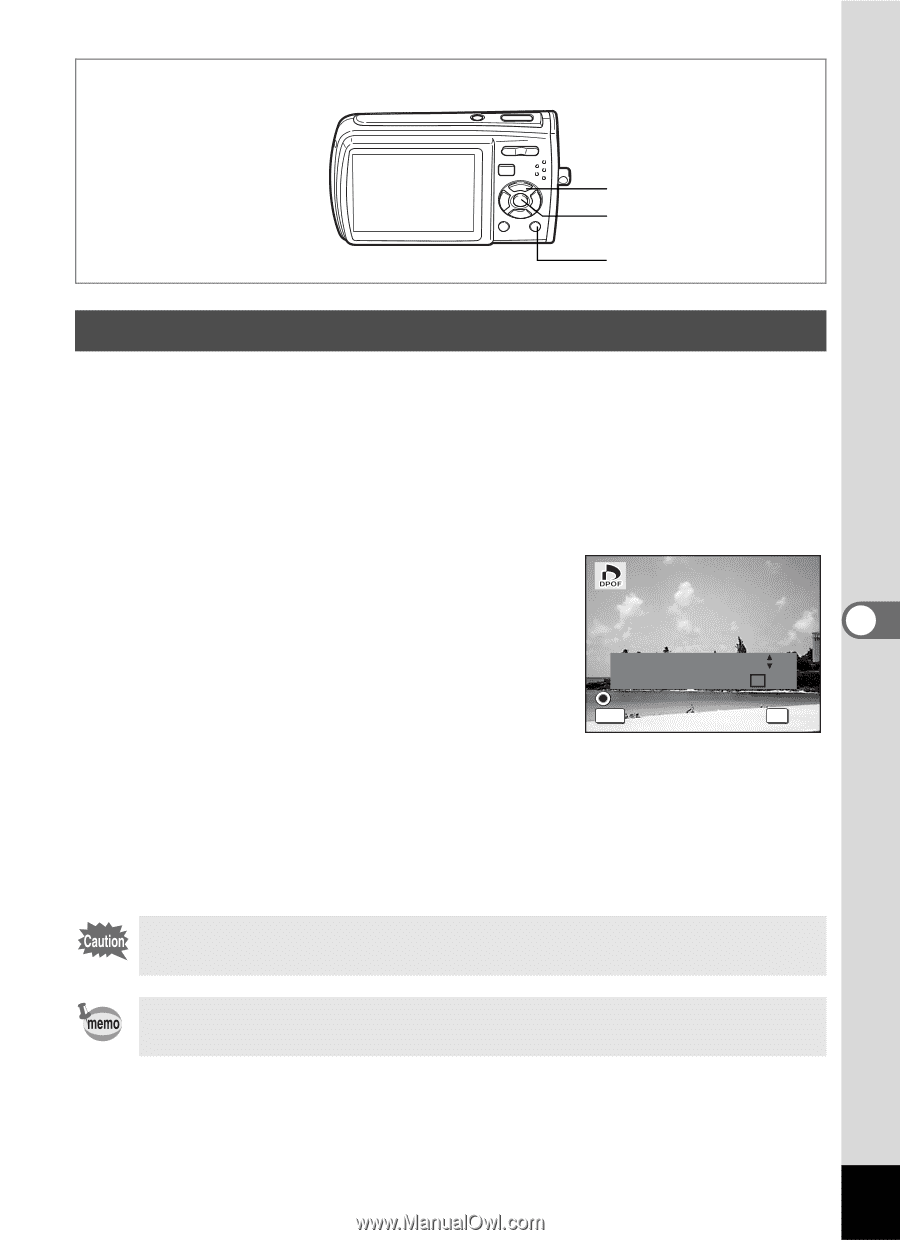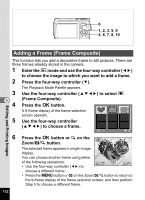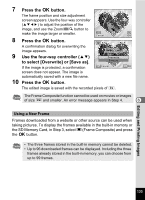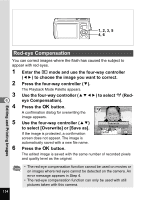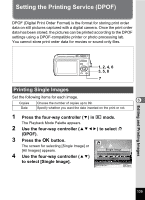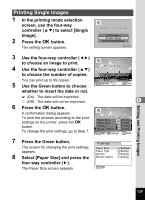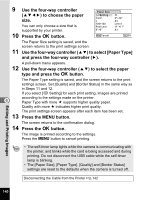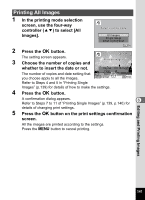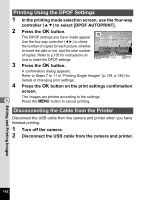Pentax 19301 M40 Operating Manual - Page 139
Printing All Images, Choose the number of copies
 |
UPC - 027075130302
View all Pentax 19301 manuals
Add to My Manuals
Save this manual to your list of manuals |
Page 139 highlights
1, 2, 4 1, 3, 5 4 Printing All Images When you choose the number of copies and whether or not to insert the date, the settings are applied to all the images stored in the camera. 1 Display the screen for DPOF settings in Q mode. Refer to Steps 1 to 3 on p.135. 2 Use the four-way controller (23) to select [All Images]. 3 Press the 4 button. The message [DPOF setting for all images] appears. DPOF setting for all images 6 4 Choose the number of copies and Copies 00 whether to insert the date or not. Date Date Refer to Steps 6 and 7 in "Printing Single MENU Cancel OK OK Images" (p.136) for details of how to make the settings. 5 Press the 4 button. The DPOF settings for all the images are saved and the camera returns to the DPOF setting screen. The number of copies specified in the DPOF settings applies to all the images. Before printing, check that the number is correct. Settings for single images are canceled when settings are made for all images. Editing and Printing Images 137