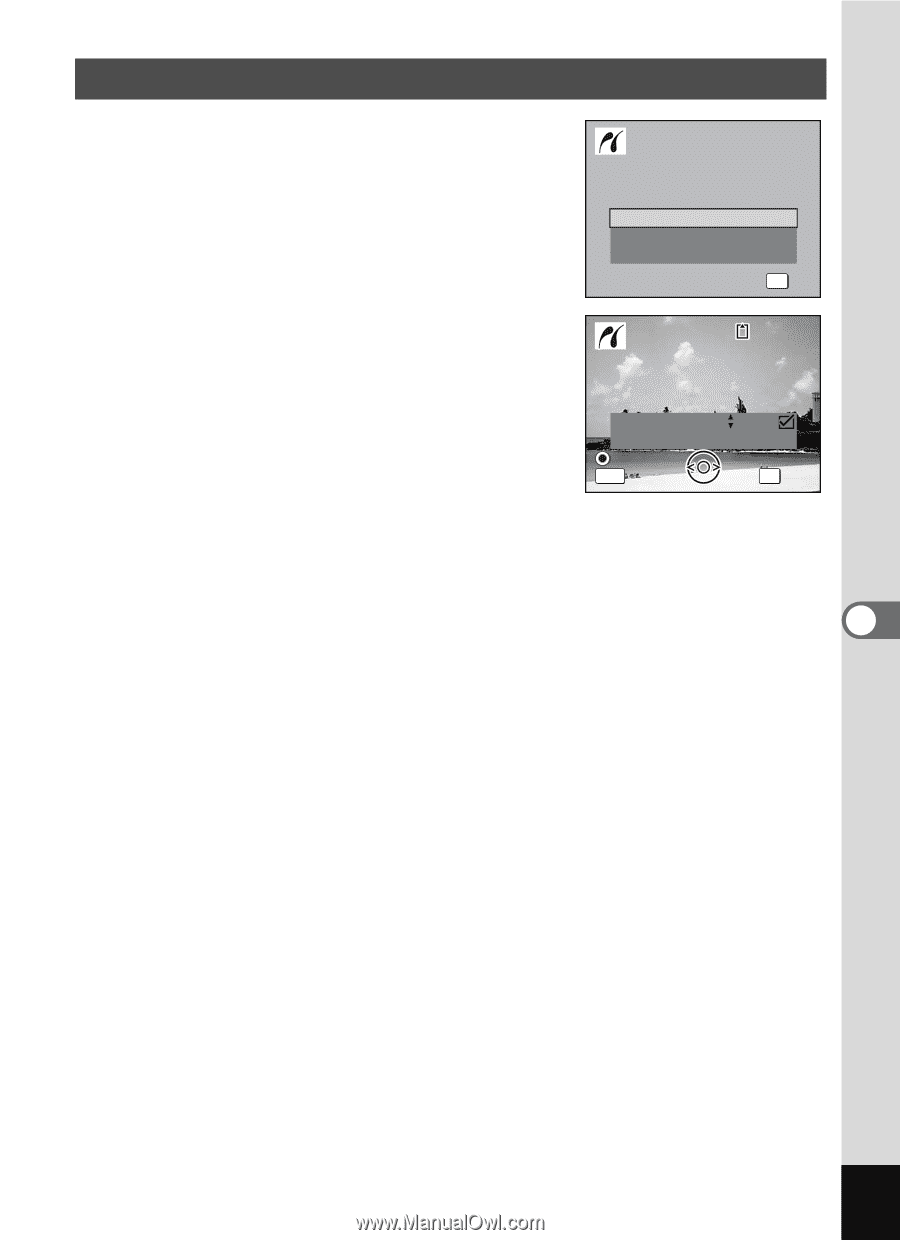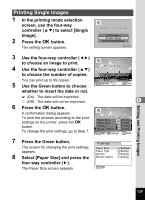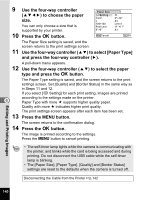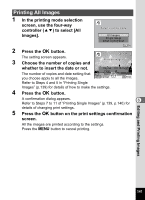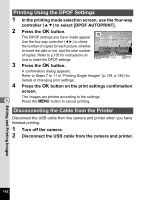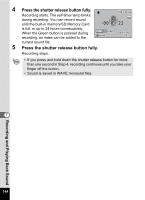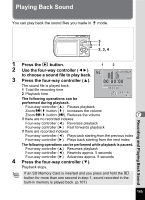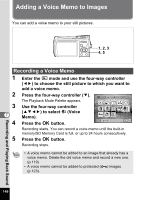Pentax 19301 M40 Operating Manual - Page 143
Printing All Images, button on the print settings confirmation
 |
UPC - 027075130302
View all Pentax 19301 manuals
Add to My Manuals
Save this manual to your list of manuals |
Page 143 highlights
Printing All Images 1 In the printing mode selection screen, use the four-way controller (23) to select [All Images]. Select printing mode All Images Single Image DPOF AUTOPRINT OK OK 2 Press the 4 button. The setting screen appears. 3 Choose the number of copies and 100-0017 Print all images whether to insert the date or not. The number of copies and date setting that you choose apply to all the images. Copies Total Date MENU Cancel 01 Date 28 OK Print Refer to Steps 4 and 5 in "Printing Single Images" (p.139) for details of how to make the settings. 4 Press the 4 button. A confirmation dialog appears. 6 Refer to Steps 7 to 11 of "Printing Single Images" (p.139, p.140) for details of changing print settings. 5 Press the 4 button on the print settings confirmation screen. All the images are printed according to the settings. Press the 3 button to cancel printing. Editing and Printing Images 141