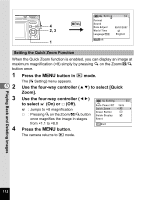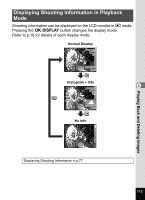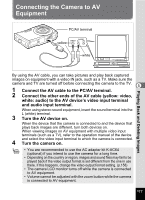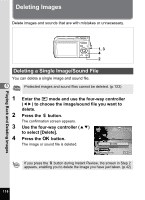Pentax 19301 M40 Operating Manual - Page 119
Connecting the Camera to AV Equipment, white: audio to the AV device's video input terminal
 |
UPC - 027075130302
View all Pentax 19301 manuals
Add to My Manuals
Save this manual to your list of manuals |
Page 119 highlights
Playing Back and Deleting Images Connecting the Camera to AV Equipment PC/AV terminal AUDIO VIDEO (L) (R) yellow white By using the AV cable, you can take pictures and play back captured images on equipment with a video IN jack, such as a TV. Make sure the camera and TV are turned off before connecting the camera to the TV. 5 1 Connect the AV cable to the PC/AV terminal. 2 Connect the other ends of the AV cable (yellow: video, white: audio) to the AV device's video input terminal and audio input terminal. When using stereo sound equipment, insert the sound terminal into the L (white) terminal. 3 Turn the AV device on. When the device that the camera is connected to and the device that plays back images are different, turn both devices on. When viewing images on AV equipment with multiple video input terminals (such as a TV), refer to the operation manual of the device and select the video input terminal to which the camera is connected. 4 Turn the camera on. • You are recommended to use the AC adapter kit K-AC64 (optional) if you intend to use the camera for a long time. • Depending on the country or region, images and sound files may fail to be played back if the video output format is set different from the one in use there. If this happens, change the video output format setting. (p.158) • The camera LCD monitor turns off while the camera is connected to AV equipment. • Volume cannot be adjusted with the zoom button while the camera is connected to AV equipment. 117