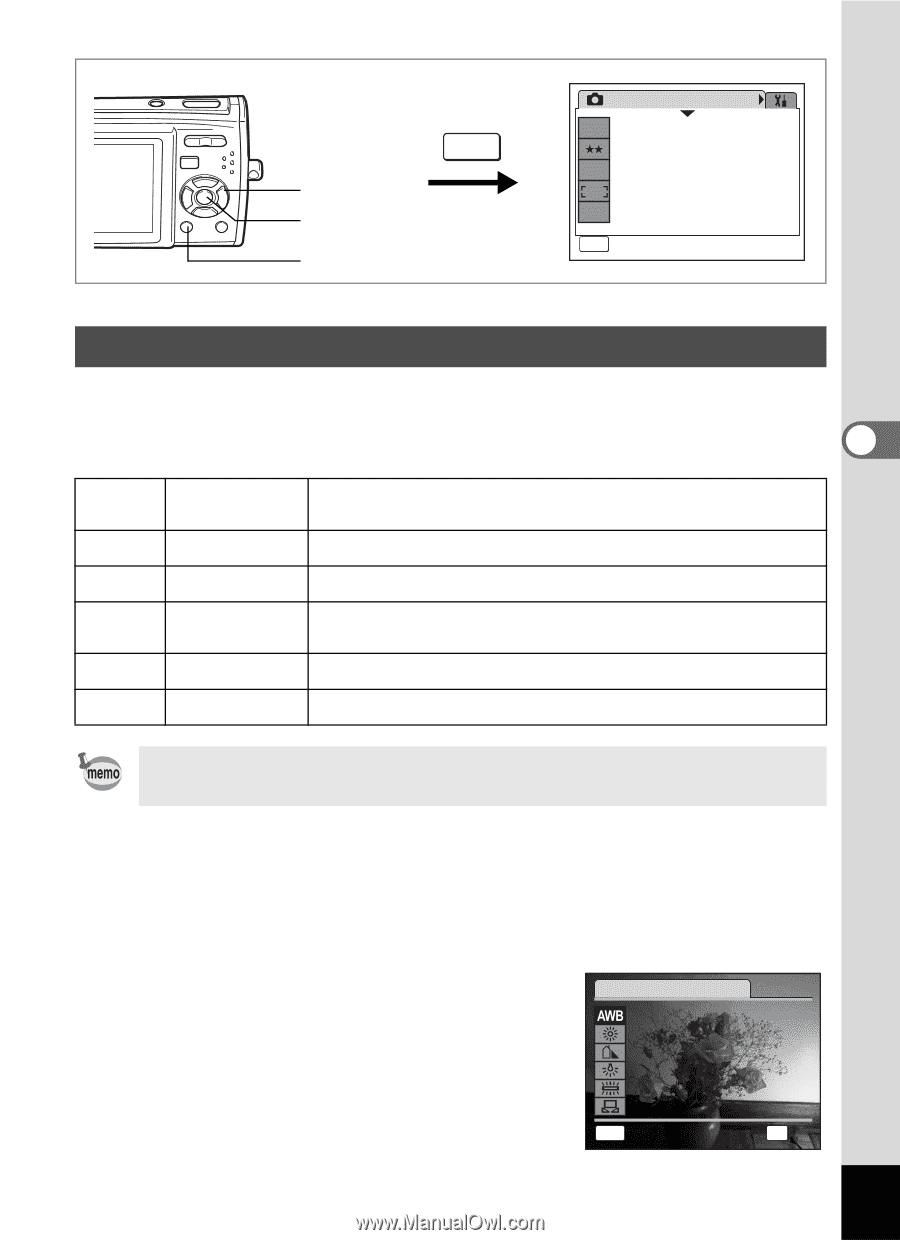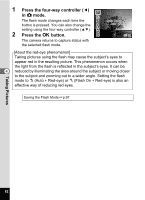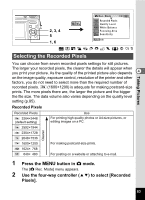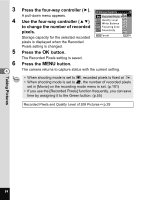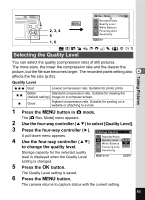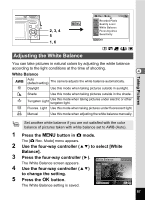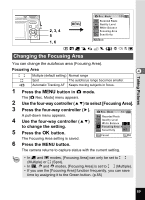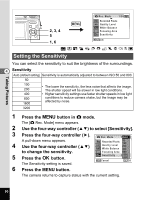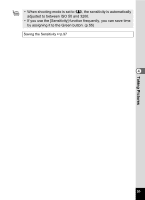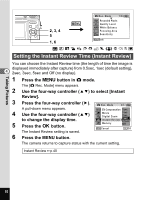Pentax 19301 M40 Operating Manual - Page 89
Adjusting the White Balance, Press the, button in, mode., Use the four-way controller
 |
UPC - 027075130302
View all Pentax 19301 manuals
Add to My Manuals
Save this manual to your list of manuals |
Page 89 highlights
2, 3, 4 5 1, 6 MENU Adjusting the White Balance Rec. Mode 1/3 8M Recorded Pixels Quality Level AWB White Balance Focusing Area ISO AUTO Sensitivity MENU Exit R A d c Y You can take pictures in natural colors by adjusting the white balance according to the light conditions at the time of shooting. 4 White Balance F G Auto (default setting) The camera adjusts the white balance automatically. Daylight Use this mode when taking pictures outside in sunlight. H Shade Use this mode when taking pictures outside in the shade. I Tungsten Light Use this mode when taking pictures under electric or other tungsten light. J Fluores. Light Use this mode when taking pictures under fluorescent light. K Manual Use this mode when adjusting the white balance manually. Taking Pictures Set another white balance if you are not satisfied with the color balance of pictures taken with white balance set to AWB (Auto). 1 Press the 3 button in A mode. The [A Rec. Mode] menu appears. 2 Use the four-way controller (23) to select [White Balance]. 3 Press the four-way controller (5). White Balance The White Balance screen appears. Auto 4 Use the four-way controller (23) to change the setting. 5 Press the 4 button. The White Balance setting is saved. MENU Cancel OK OK 87