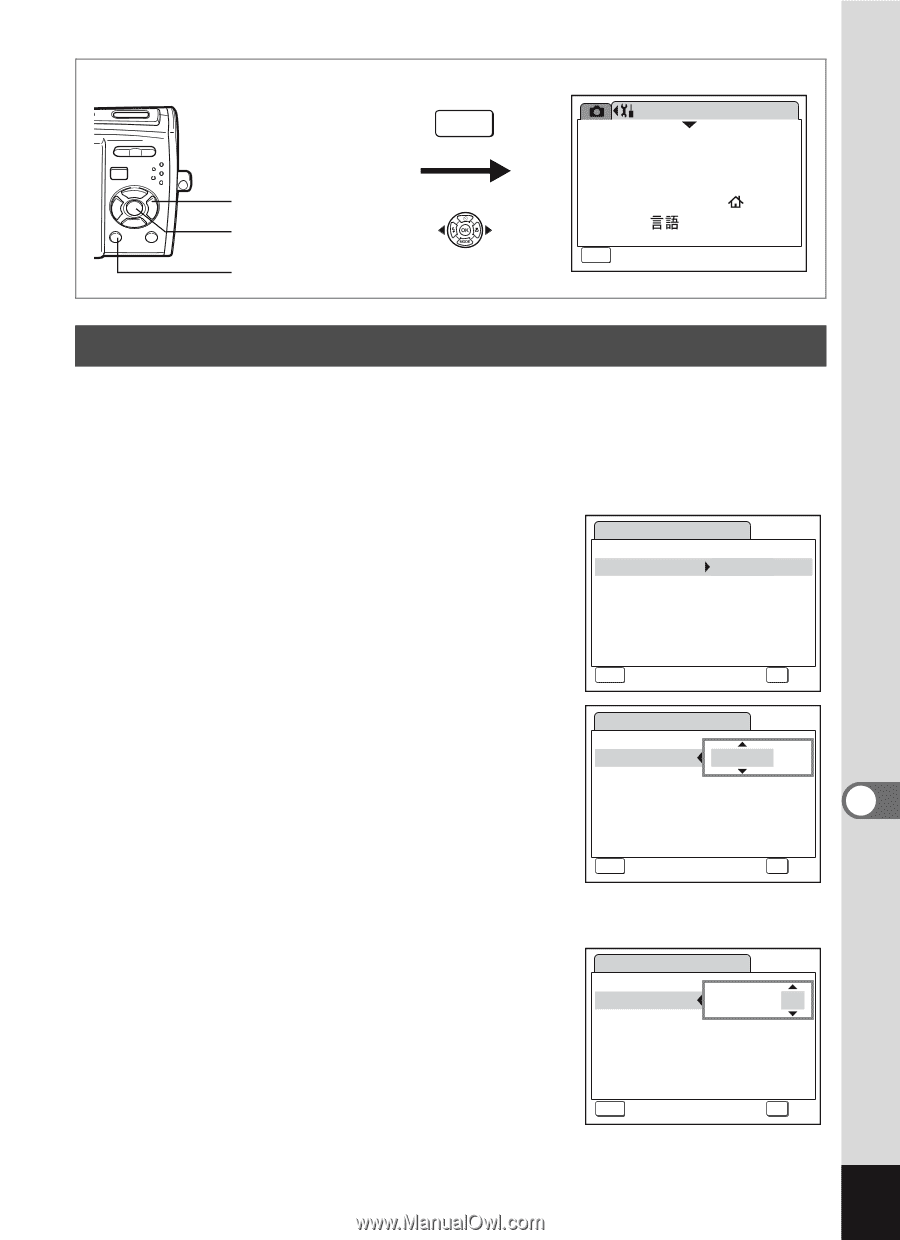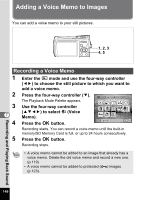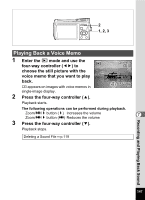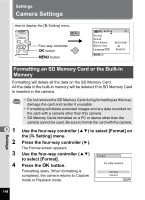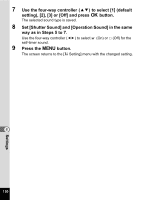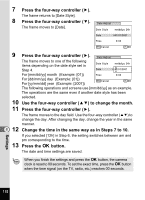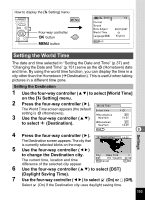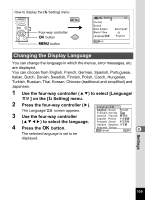Pentax 19301 M40 Operating Manual - Page 153
Changing the Date and Time
 |
UPC - 027075130302
View all Pentax 19301 manuals
Add to My Manuals
Save this manual to your list of manuals |
Page 153 highlights
How to display the [u Setting] menu MENU Four-way controller 4 button 3 button Setting Format Sound Date Adjust World Time Language/ 1/3 08/01/2007 English MENU Exit Changing the Date and Time You can change the initial date and time settings. You can also set the style in which the date appears on the camera. 1 Use the four-way controller (23) to select [Date Adjust] on the [u Setting] menu. 2 Press the four-way controller (5). Date Adjust The Date Adjust screen appears. Date Style mm/dd/yy 24h Date 01/01/2007 Time 0:00 MENU Cancel OK OK 3 Press the four-way controller (5). Date Adjust The frame moves to [mm/dd/yy]. Depending on the initial setting or previous Date Style mm/dd/yy 24h setting, [dd/mm/yy] or [yy/mm/dd] may be Date displayed. 01/01/2007 8 4 Use the four-way controller (23) Time 0:00 to choose the date display style. MENU Cancel OK OK Choose [mm/dd/yy], [dd/mm/yy] or [yy/mm/dd]. 5 Press the four-way controller (5). Date Adjust The frame moves to [24h]. 6 Date Style mm/dd/yy 24h Use the four-way controller (23) Date 01/01/2007 to select [24h] (24-hour display) or [12h] (12-hour display). Time 0:00 MENU Cancel OK OK Settings 151