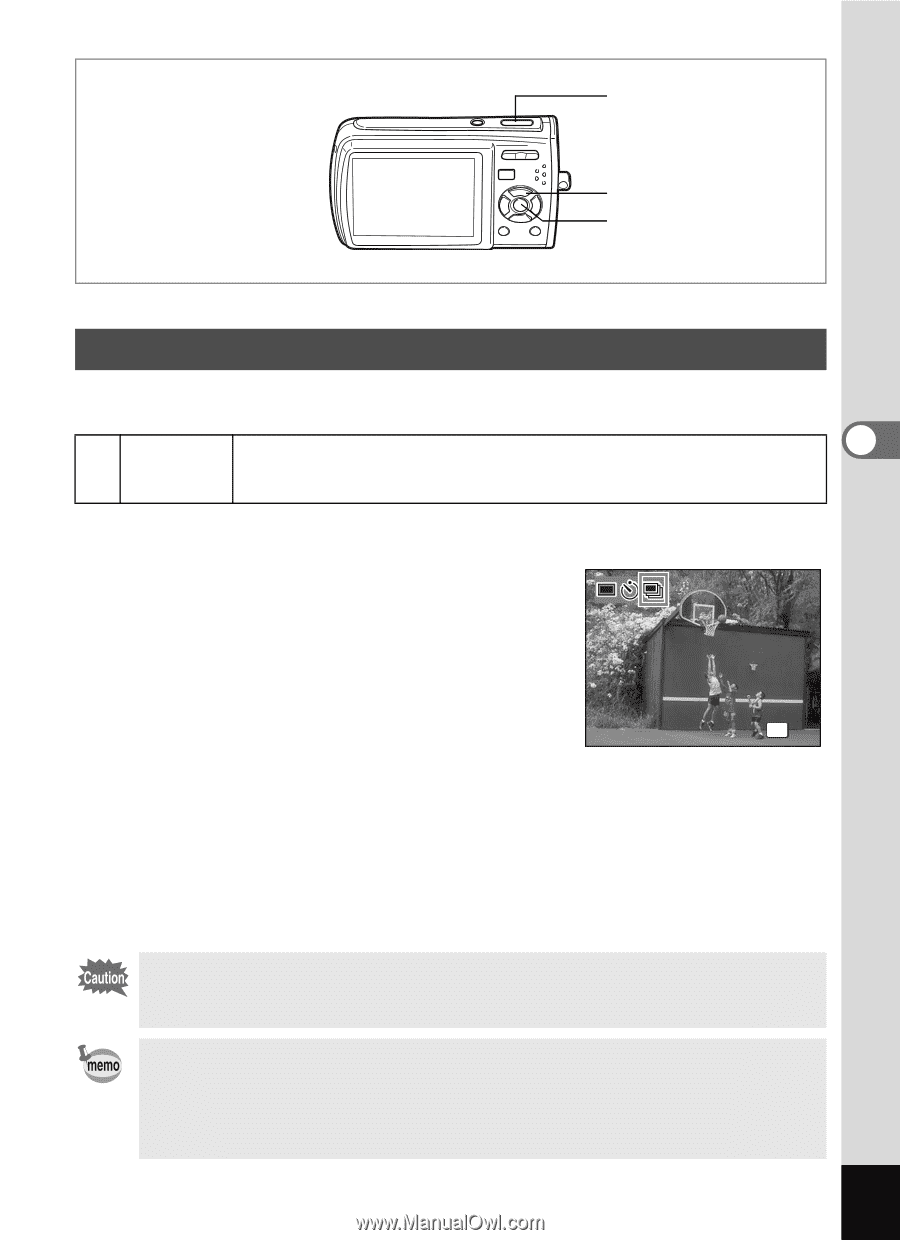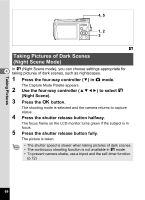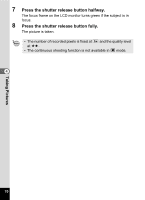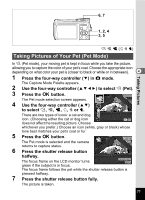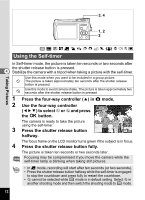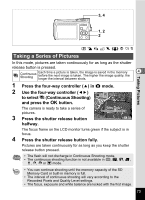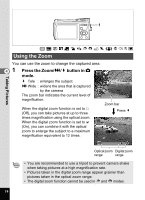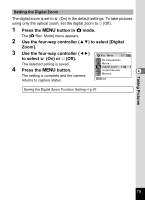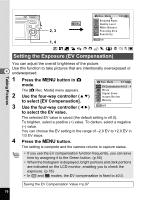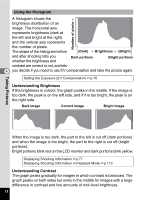Pentax 19301 M40 Operating Manual - Page 75
Taking a Series of Pictures, Continuous Shooting
 |
UPC - 027075130302
View all Pentax 19301 manuals
Add to My Manuals
Save this manual to your list of manuals |
Page 75 highlights
3, 4 1, 2 2 R q < i \ c Q E D Taking Pictures Taking a Series of Pictures In this mode, pictures are taken continuously for as long as the shutter release button is pressed. 1 Continuous Shooting Each time a picture is taken, the image is saved in the memory before the next image is taken. The higher the image quality, the longer the interval between shots. 4 1 Press the four-way controller (2) in A mode. 2 Use the four-way controller (45) to select 1 (Continuous Shooting) and press the 4 button. The camera is ready to take a series of pictures. Drive Mode Continuous Shooting 3 Press the shutter release button OK OK halfway. The focus frame on the LCD monitor turns green if the subject is in focus. 4 Press the shutter release button fully. Pictures are taken continuously for as long as you keep the shutter release button pressed. • The flash will not discharge in Continuous Shooting mode. • The continuous shooting function is not available in s, b, A, d, O, z, e or Y mode. • You can continue shooting until the memory capacity of the SD Memory Card or built-in memory is full. • The interval of continuous shooting will vary according to the Recorded Pixels and Quality Level settings. • The focus, exposure and white balance are locked with the first image. 73