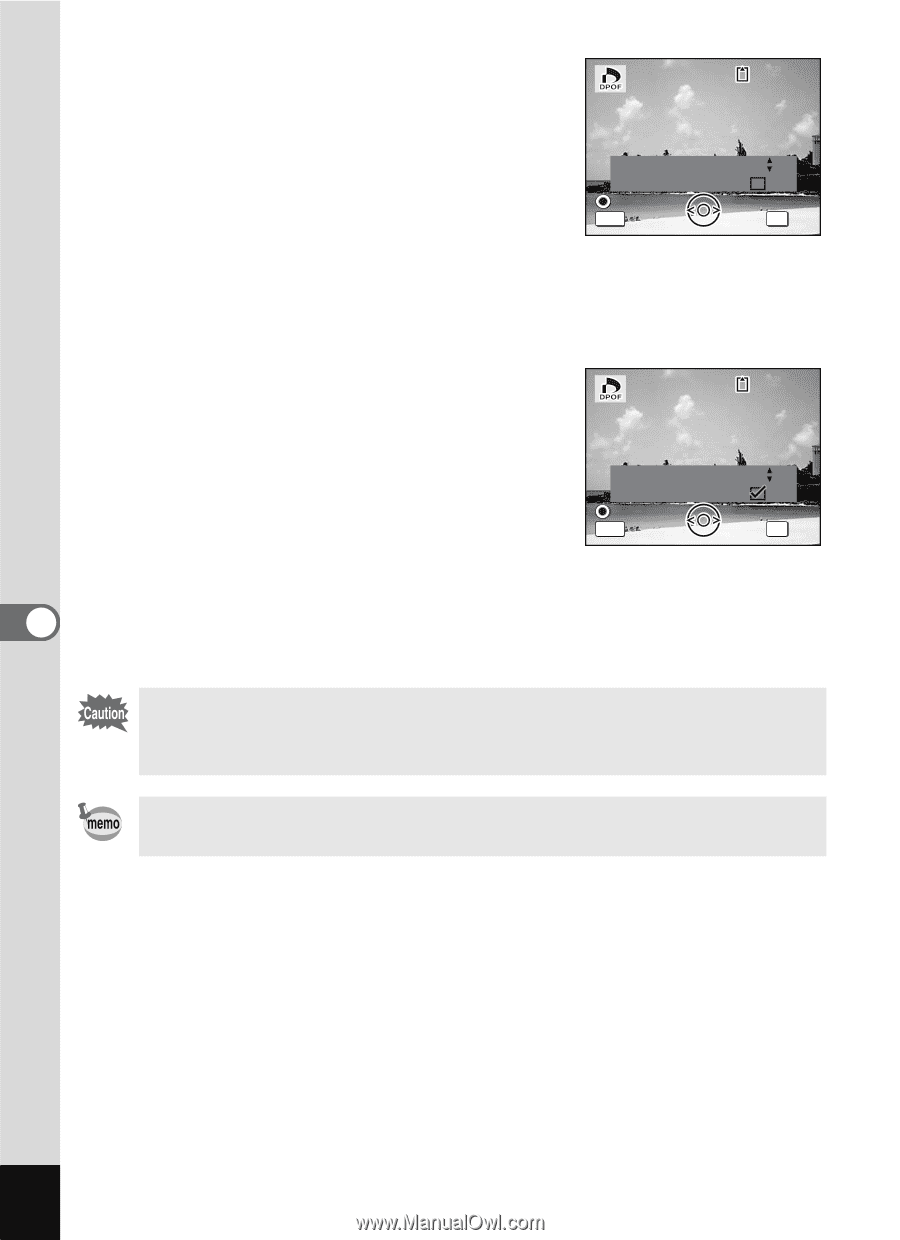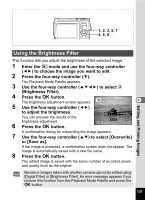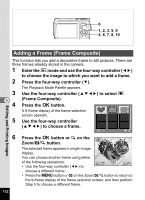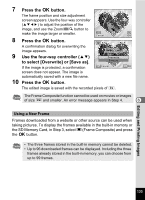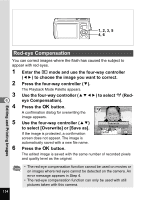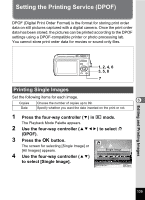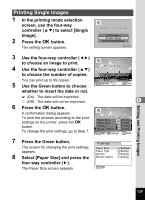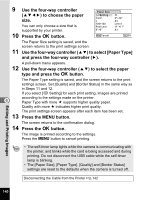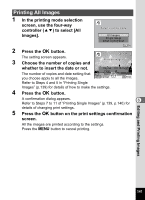Pentax 19301 M40 Operating Manual - Page 138
Press the, button., Use the four-way controller, to choose the number, of copies., Use the Green
 |
UPC - 027075130302
View all Pentax 19301 manuals
Add to My Manuals
Save this manual to your list of manuals |
Page 138 highlights
5 6 7 8 6 Press the 4 button. The message [DPOF setting for this image] appears. To make DPOF settings for another image, use the four-way controller (45) to select another image. If DPOF settings have already been made for an image, the previous number of copies and date setting (O or P) will be displayed. 100-0017 DPOF setting for this image Copies Date Date MENU Cancel 00 OK OK Use the four-way controller (23) to choose the number of copies. Use the Green button to choose whether to insert the date or not. O (On) : The date will be imprinted. P (Off) : The date will not be imprinted. To continue setting DPOF print order data, use the four-way controller (45) to choose another image and repeat Steps 6 and 7. Press the 4 button. 100-0017 DPOF setting for this image Copies Date Date MENU Cancel 01 OK OK The DPOF settings are saved and the screen returns to the DPOF menu. Depending on the printer or printing equipment at the photo processing lab, the date may not be imprinted on the pictures even if O (On) was selected in the DPOF settings. To cancel DPOF settings, set the number of copies to [00] in Step 6 and press the 4 button. Editing and Printing Images 136