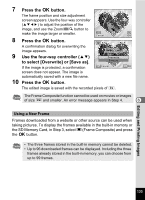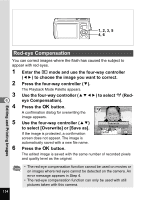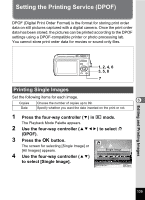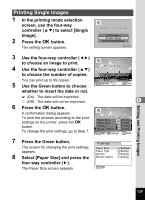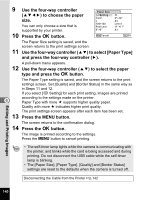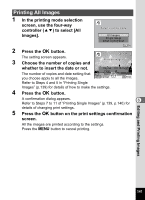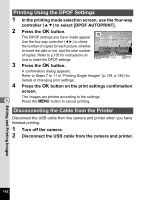Pentax 19301 M40 Operating Manual - Page 140
Printing Using PictBridge, Connecting the Camera to the Printer
 |
UPC - 027075130302
View all Pentax 19301 manuals
Add to My Manuals
Save this manual to your list of manuals |
Page 140 highlights
Printing Using PictBridge By connecting the camera to a printer that supports PictBridge using the USB cable (I-USB7) provided, you can print images directly from the camera without using a PC. Connect the camera to the printer and select the images you want to print and the number of copies on the camera. • You are recommended to use the AC adapter kit K-AC64 when the camera is connected to the printer. The printer may not work properly or the image data may be lost if the battery runs out of power while the camera is connected to the printer. • Do not disconnect the USB cable during data transfer. • Depending on the type of printer, not all the settings made on the camera (such as print settings and DPOF settings) may be valid. • A printing error may occur if the selected number of copies exceeds 500. • Printing the index of the images (printing multiple images on a single sheet) cannot be performed directly from the camera. Make the settings on a printer supporting index printing function or use a PC. 6 Connecting the Camera to the Printer 1 Select [PictBridge] for the [USB Connection] mode on the [u Setting] menu. Refer to "Changing the USB Connection Mode" (p.157). 2 Turn off the camera. 3 Connect the camera to the printer using the USB cable provided. 4 Turn the printer on. 5 When the printer is ready to print, turn the camera on. The printing mode selection screen Select printing mode appears. All Images Single Image DPOF AUTOPRINT OK OK Editing and Printing Images 138