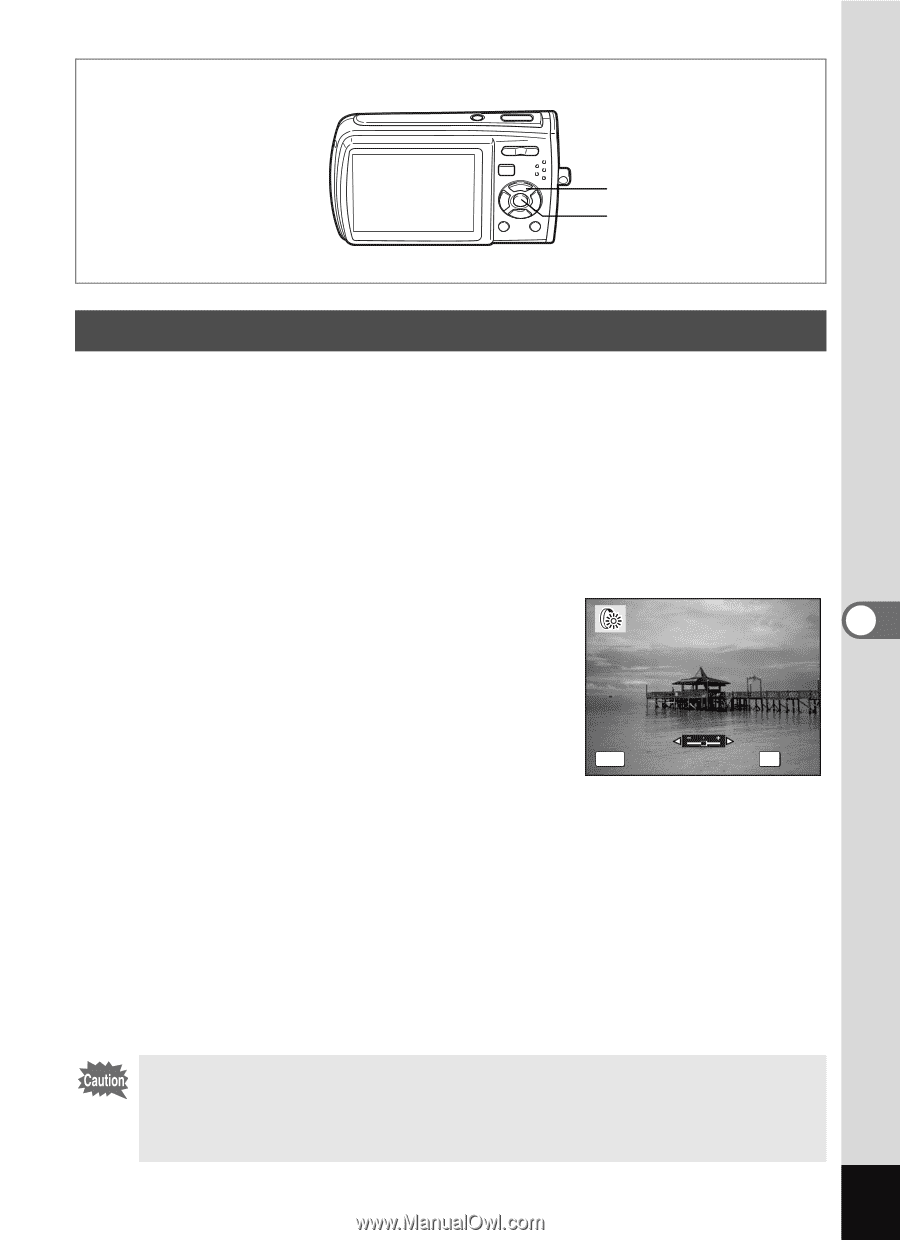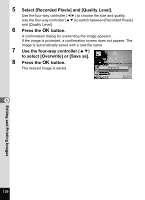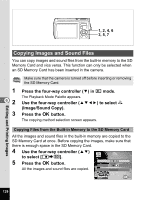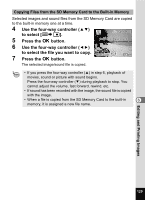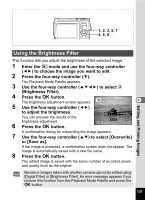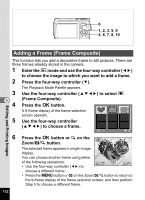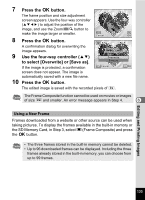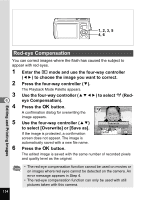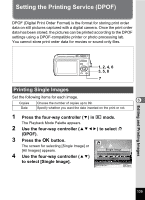Pentax 19301 M40 Operating Manual - Page 133
Using the Brightness Filter, Brightness Filter.
 |
UPC - 027075130302
View all Pentax 19301 manuals
Add to My Manuals
Save this manual to your list of manuals |
Page 133 highlights
1, 2, 3, 5, 7 4, 6, 8 Using the Brightness Filter Editing and Printing Images This function lets you adjust the brightness of the selected image. 1 Enter the Q mode and use the four-way controller (45) to choose the image you want to edit. 2 Press the four-way controller (3). The Playback Mode Palette appears. 3 Use the four-way controller (2345) to select q (Brightness Filter). 4 Press the 4 button. The brightness adjustment screen appears. 6 5 Use the four-way controller (45) to adjust the brightness. You can preview the results of the brightness adjustment. 6 Press the 4 button. MENU Cancel OK OK A confirmation dialog for overwriting the image appears. 7 Use the four-way controller (23) to select [Overwrite] or [Save as]. If the image is protected, a confirmation screen does not appear. The image is automatically saved with a new file name. 8 Press the 4 button. The edited image is saved with the same number of recorded pixels and quality level as the original. Movies or images taken with another camera cannot be edited using [Digital Filter] or [Brightness Filter]. An error message appears if you choose this function from the Playback Mode Palette and press the 4 button. 131