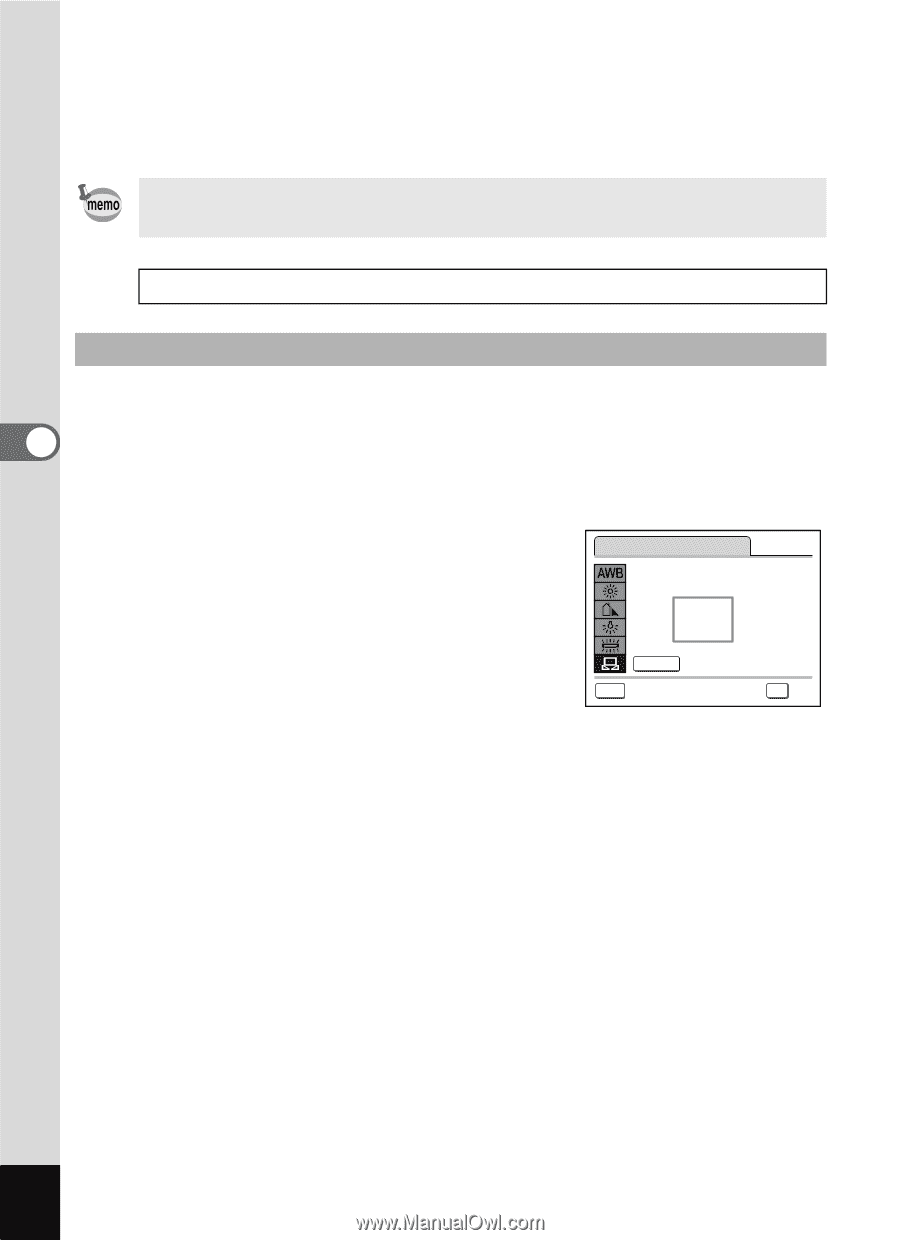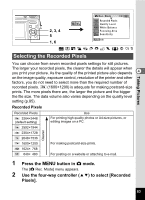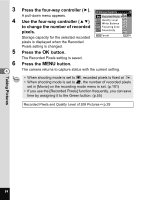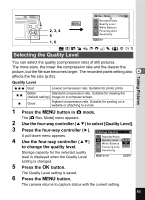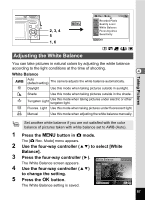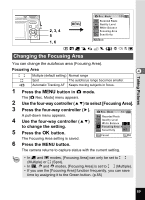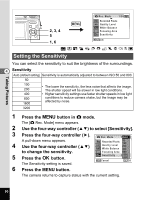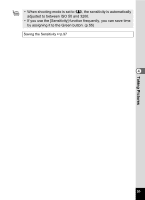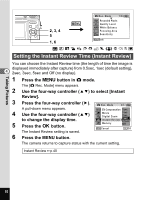Pentax 19301 M40 Operating Manual - Page 90
at the center of the LCD monitor., Press the shutter release button
 |
UPC - 027075130302
View all Pentax 19301 manuals
Add to My Manuals
Save this manual to your list of manuals |
Page 90 highlights
Taking Pictures 6 Press the MENU button. The camera returns to capture status with the current setting. Refer to "Manual Setting" (p.88) for instructions on adjusting the white balance manually. If you use the [White Balance] function frequently, you can save time by assigning it to the Green button. (p.55) Saving the White Balance 1p.97 Manual Setting Have a blank sheet of white paper or similar material for White balance adjustment ready beforehand. 4 1 In the White balance screen, use the four-way controller (23) to select K (Manual). 2 Point the camera at the blank sheet of white paper or similar White Balance material for White balance adjustment so that it fits the frame at the center of the LCD monitor. 3 Press the shutter release button SHUTTER Adjust MENU Cancel OK OK fully. The white balance is automatically adjusted. 4 Press the 4 button. The setting is saved and the screen returns to the [A Rec. Mode] menu. 5 Press the 3 button. The camera returns to capture status. 88