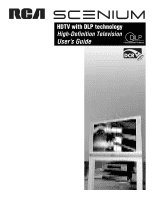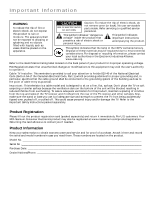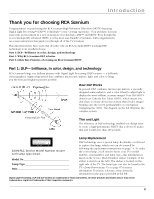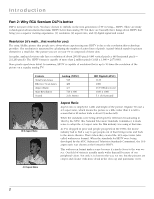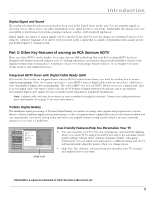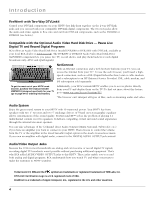RCA HD50LPW165 User Guide & Warranty
RCA HD50LPW165 - 50" Rear Projection TV Manual
 |
View all RCA HD50LPW165 manuals
Add to My Manuals
Save this manual to your list of manuals |
RCA HD50LPW165 manual content summary:
- RCA HD50LPW165 | User Guide & Warranty - Page 1
HDTV with DLP technology High-Definition Television User's Guide - RCA HD50LPW165 | User Guide & Warranty - Page 2
No user serviceable parts inside. Refer servicing to qualified service personnel. TV. Refer to the Important Safety Instructions packed separately. Product Registration Please fill out the product registration card (packed separately) and return it immediately. For U.S. customers: Your RCA Scenium - RCA HD50LPW165 | User Guide & Warranty - Page 3
user-friendly of its kind-with comprehensive on-screen instructions that guide you through all of the TV's features. This introduction has three parts that describe why an RCA Scenium HDTV featuring DLP technology is an excellent choice: Part 1: DLP-brilliance in color, design, and technology Part - RCA HD50LPW165 | User Guide & Warranty - Page 4
Part 2: Why RCA Scenium DLP is better DLP is just part of the story. You have chosen to embark on the next generation of TV viewing- HDTV. There are many technological advancements that make HDTV better than analog TV 4:3 aspect ratio the film industry was using at that time. As TVs dropped in price - RCA HD50LPW165 | User Guide & Warranty - Page 5
and Dolby Digital 5.1 channel sound. Part 3: Other Key Features of owning an RCA Scenium HDTV There are other HDTV's on the market- even some that use DLP technology. But your RCA Scenium HDTV has been designed with features that will enhance your TV viewing experience, and features that provide - RCA HD50LPW165 | User Guide & Warranty - Page 6
ISP (Internet Service Provider). DSL, cable modem, and ISP subscription sold separately. To get the most out of your HDTV's web browser, purchase the keyboard (model KBR755TA1) designed specifically for your TV (go to page 84 for ordering information). Additionally, your RCA Scenium HDTV enables - RCA HD50LPW165 | User Guide & Warranty - Page 7
HDMI 18 How to Connect: TV + CableCARD 19 Setting Up Digital Cable Television Service 19 Audio Connections ...20 How to Connect: TV + Router via the HDTV's ETHERNET Jack 22 Plug in the TV ...23 Put Batteries in the Remote ...23 Turn on the TV ...23 Use the Remote Control to Complete the Assisted - RCA HD50LPW165 | User Guide & Warranty - Page 8
...64 Screen Format ...66 Time Menu ...66 Color Scheme ...67 Translucency ...67 Menu Language ...67 Power Indicator ...67 Lamp Power ...67 Chapter 5: Reference Troubleshooting...70 Lamp Replacement Instructions 74 HDTV Specifications ...77 Accessory Information ...79 Custom DLP HDTV Accessories 79 - RCA HD50LPW165 | User Guide & Warranty - Page 9
Before You Connect • Choose Your Connection • Explanation of Jacks and Cables • The Front of Your TV • How To Connect • Plug in the TV • Put Batteries in the Remote • Turn on the TV • Use the Remote Control to Complete the Assisted Setup • Complete the Assisted Setup Graphics contained within this - RCA HD50LPW165 | User Guide & Warranty - Page 10
Audio Interference • Insert each cable firmly into the designated jack. Use Indirect Light Don't place the TV where sunlight or room lighting will be directed toward the screen. Use soft or indirect lighting. Using a Stand If a stand, base, or cabinet is used, insure that it is of adequate size - RCA HD50LPW165 | User Guide & Warranty - Page 11
system and to instruct you in its operation. For details about this service, call 1-888-206-3359. For additional assistance while using your RCA Scenium product, please visit www.rcascenium.com/customer support. Components Video Connections POWER VOL + VOL - CH MENU CH TV DVD VCR Cables - RCA HD50LPW165 | User Guide & Warranty - Page 12
is fair. TV CENTER SPEAKER INPUT EXTERNAL AMP MAX POWER RATING! (60 Note: To turn the TV's internal speakers on and off, press MENU on the remote control and choose TV and to a subwoofer or audio receiver with a subwoofer jack. Note: Go to Fixed/Variable Output in the Audio Connections menu to set - RCA HD50LPW165 | User Guide & Warranty - Page 13
Type) Composite Video Cable (RCA Type) S-Video Cable Connections & Setup AUDIO/VIDEO OUTPUT Connect a VCR or DVD-recorder to record digital and analog programs from the Cable or Antenna Input (excluding copyprotected programs and component video formats) while the TV is turned on. You must leave - RCA HD50LPW165 | User Guide & Warranty - Page 14
video signal as three separate parts through these three jacks. TV won't respond to the remote. ETHERNET Connect a router, cable modem, or Digital Subscriber Line (DSL) modem to the TV using an Ethernet cable (CAT 5). Do not connect a telephone cable because of risk of fire or shock. A green light - RCA HD50LPW165 | User Guide & Warranty - Page 15
a single wire. The TV outputs audio/video through the DTVLink jack only to a component that enforces video copy protection. CableCARD Allows you to use a digital cable television card to receive digital cable services, including premium and HDTV cable channels, without the need for a set-top box. Go - RCA HD50LPW165 | User Guide & Warranty - Page 16
Power indicator TV and close it. Turn off the TV and turn back on. The lamp should turn on. Lamp is dead. You can replace the lamp yourself following the instructions on page 74. Go to page 79 MMEENU/OOKK CH CH VOL VOL for ordering information. Lamp power supply within TV may need service - RCA HD50LPW165 | User Guide & Warranty - Page 17
programs (except copy protected or component video formats). Viewing the Components 1. Turn on the TV and the component(s) you want to view. 2. Press the TV button on the remote control. 3. Press the INPUT button on the remote control to scroll through the Video Input Channels. • View the VCR on - RCA HD50LPW165 | User Guide & Warranty - Page 18
cable and component video cables only transfer video information. Viewing the Components 1. Turn on the TV and the component(s) you want to view. 2. Press the TV button on the remote control. 3. Press the INPUT button on the remote control to scroll through the Video Input Channels. • View the VCR - RCA HD50LPW165 | User Guide & Warranty - Page 19
, PAUSE, and PLAY when remote is in TV mode. Three types of 1394 connectors are available on DTVLink components; 4-pin connector (no power); 6-pin connector (with power) and 6-pin connector (without power supplied). Your DTVLink is a 6-pin connector (without power supplied). Both the 4-pin and - RCA HD50LPW165 | User Guide & Warranty - Page 20
component. Viewing the Component 1. Turn on the TV and the component you want to view. 2. Press the TV button on the remote control. 3. Repeatedly press the INPUT button on the remote control until the HDMI/DVI Video Input Channel is selected. Note: You can set up the TV to automatically tune to the - RCA HD50LPW165 | User Guide & Warranty - Page 21
such as video-on-demand, a cable operator's enhanced program guide and dataenhanced television services may require the use of a set-top box. For more information, call your local cable operator. How to Connect: TV + CableCARD The CableCARD slot allows you to use a digital cable television card - RCA HD50LPW165 | User Guide & Warranty - Page 22
to the user's manual of each component that you are connecting to get the best results. • Use your TV's internal are controlled by the volume controls on the TV and TV remote control. 3. If you connect the SUBWOOFER SPEAKER OUTPUT to the TV's CENTER SPEAKER INPUT. Set the Center Speaker Input - RCA HD50LPW165 | User Guide & Warranty - Page 23
TV CENTER SPEAKER INPUT EXTERNAL AMP MAX POWER RATING! (60 WATTS into 8 OHMS) FIXED/VARIABLE AUDIO OUTPUTS CENTER R REAR L REAR MATRIX SURROUND OUTPUTS POWER VIDEO INPUT 1 R L PR PB Y/VIDEO INPUT 2 CABLE INPUT For Factory Use Only ANTENNA INPUT HDMI/DVI INPUT Use menu for DVI audio. - RCA HD50LPW165 | User Guide & Warranty - Page 24
as a computer, cable modem, or DSL modem. You'll need to set up each component that is connected to the router. Use the manuals that accompany your router and other Internet components for specific instructions. To connect the router to the TV, use a CAT5 cable (not provided) to connect the ETHERNET - RCA HD50LPW165 | User Guide & Warranty - Page 25
on the front panel will light and blink for approximately 30 seconds and then go off during the initialization of the TV. The TV can only be turned on after the Power indicator goes off. This happens every time the TV is unplugged and plugged back in. Put Batteries in the Remote • Remove the battery - RCA HD50LPW165 | User Guide & Warranty - Page 26
features to be configured to work properly. On-screen information helps you choose settings to match your setup. The first time you turn on your TV, the Assisted Setup screens appear automatically. Select Begin Setup to start or select Cancel Setup to exit. 0 Go Back 1 CloonsteinduCeaSpettiounping - RCA HD50LPW165 | User Guide & Warranty - Page 27
Chapter Overview: • The Buttons on the Remote Control • Programming the Remote to Operate Other Components • How To Use the Remote After You've Programmed It • The Learning Feature • Volume Punchthrough Feature • Using the INPUT Button • Remote Code List Graphics contained within this publication - RCA HD50LPW165 | User Guide & Warranty - Page 28
TV DVD VCR SAT/CAB AUX AUDIO PIP SWAP CH. CTRL FREEZE CC PRESETS FAV CC LIGHT FORMAT CLEAR C INFO i MENU M SOUND SKIP GUIDE VOL CH MUTE GO BACK 1 2 3 4 5 6 7 8 9 INPUT IN ANT•CAB 0 REVERSE PLAY FORWARD RECORD STOP PAUSE Tip Some remote is set up for a second RCA VCR. - RCA HD50LPW165 | User Guide & Warranty - Page 29
Press to illuminate the remote control's buttons. To conserve battery power, the light turns off after several seconds. Backlight won't activate if batteries are low, but blinks on and off quickly. MENU Makes Main Menu appear and disappear. MUTE Reduces the TV's volume to its minimum level. Press - RCA HD50LPW165 | User Guide & Warranty - Page 30
RCA VCR. If auto tuning is set up, it will tune to VCR2 input channel. Programming the Remote to Operate Other Components The universal remote TV, such as a VCR, do the following: 1. Turn on the component (in this example, a VCR). 2. Point the remote instructions can be used to program the remote to - RCA HD50LPW165 | User Guide & Warranty - Page 31
component you want to operate does not turn off, press PLAY again to tell the remote to search the next set of codes. Continue pressing and releasing PLAY until the component turns off or you have searched through all of the codes. The component buttons flash when all codes have been searched, the - RCA HD50LPW165 | User Guide & Warranty - Page 32
a learned function to the following buttons on the TV's remote control: component buttons (TV, VCR, DVD, SAT/CAB, AUX, and AUDIO), the CLEAR button, and the LIGHT button. • Before adding a Learned Function, you must program this TV's remote control to operate that component because programming the - RCA HD50LPW165 | User Guide & Warranty - Page 33
the TV's remote that applies to the function you will be adding (DVD, VCR, SAT/CAB, AUDIO, or AUX). The component button lights. 2. On the TV remote, uses in the TV's remote control varies. If your TV remote is out of memory, the component button(s) light flashes 4 times and turn off, exiting you - RCA HD50LPW165 | User Guide & Warranty - Page 34
Punchthrough lights). While holding the VOL- button, enter the code, 000, using the number buttons. All component buttons turn on for 2 seconds and then turn off. The remote returns to the factory settings. Note: If an invalid button is pressed, all component buttons blink 4 times and turn off - RCA HD50LPW165 | User Guide & Warranty - Page 35
INPUT. • If you tune to INPUT 1 and your VCR is connected to that input, you will be able to view your VCR. To play, stop, or rewind the VCR tape using the remote that came with your TV, you must first press the VCR or AUX button (whichever one is programmed to the - RCA HD50LPW165 | User Guide & Warranty - Page 36
Using the Remote Control HD Receiver Code Programmable for AUX button. RCA 7000 TV Codes Programmable for DVD, VCR, DVD VCR Broksonic 3075 2075 Emerson 3076 2076 Go Video 3077 2077 JVC 3078 2078 RCA 3079 2079 Samsung 3080, 3081 ....... 2080, 2081 Sanyo 3082 2082 Sony 3083 2083 - RCA HD50LPW165 | User Guide & Warranty - Page 37
Chapter Overview: • About the Channel Banner • Digital or Analog TV Channels • Parental Controls • How V-Chip Works for the USA and Canada • Auto Tuning Feature • PIP (Picture-In-Picture) Operation • Using the Web Browser • DTVLink Recording • - RCA HD50LPW165 | User Guide & Warranty - Page 38
30 AM 00:30 The time when the TV shuts off if the Sleep Timer is activated in the Time menu. Displays the time remaining before the TV tunes back to the channel where Commercial Skip was activated. 12:39 PM Current time if the Time feature is set in Time menu. 8-1 WLPJ Current channel, subchannel - RCA HD50LPW165 | User Guide & Warranty - Page 39
Rated Cable Input 4:3 Normal 480i SD learning ON-OFF TV DVD VCR SAT/CAB AUX AUDIO PIP SWAP CH. CTRL FREEZE CC PRESETS FAV CC LIGHT FORMAT CLEAR C INFO i MENU M SOUND SKIP TV a Channel 1. Make sure the remote is in TV mode by pressing TV on the remote control. 2. Enter the primary - RCA HD50LPW165 | User Guide & Warranty - Page 40
default, the software inside your TV is turned "off," TV turns off the rating limits, the Locked List, and blocking features. The Unlocked List will remote for three seconds. This resets the password only and unlocks the TV; all other settings in Parental Controls are not changed. 0 Go Back 1 Lock TV - RCA HD50LPW165 | User Guide & Warranty - Page 41
TV software the program's age-based rating (TV-MA, TV-14, etc.) and content themes [(Violence (V), Adult Language (L), etc.)]. If you have blocked the rating and/or content themes that the program contains and the TV is locked and you tune to a program whose rating exceeds the rating limit you set - RCA HD50LPW165 | User Guide & Warranty - Page 42
Chip TV Rating 2 V-Chip Movie Rating Main Menu Parental Controls USA V-Chip The V-Chip TV rating limits are set with this screen. The TV must be locked for the rating limits to be enforced. Rating Status "TV-MA" Blocked "TV-14" Viewable "TV-PG" Blocked "TV-G" Blocked "TV-Y7" Blocked "TV-Y" Blocked - RCA HD50LPW165 | User Guide & Warranty - Page 43
a second time to confirm the password. Hierarchy of Age-Based Ratings TV-MA TV-14 TV-PG TV-G TV-Y7 TV-Y Mature Audience the remote to highlight the age-based ratings that correspond with the lowest content you do not want the child to watch. (In the example above, you would highlight TV-PG - RCA HD50LPW165 | User Guide & Warranty - Page 44
when the TV is locked. V-Chip Movie Rating Limit You set movie (MPAA) rating limits by blocking movies rated above a specified rating. How to block movie ratings and view movie ratings is explained in the next two sections. To access the V-Chip Movie Rating menu: 1. Press MENU on the remote control - RCA HD50LPW165 | User Guide & Warranty - Page 45
's Features Canada V-Chip Canadian TV V-Chip supports two different Canadian rating systems: English and French. Age-Based Rating 18+ 14+ PG G C8+ C Canada V-Chip English Rating System Adults. Programming intended for adults 18 and older. It may contain elements of violence, language, and sexual - RCA HD50LPW165 | User Guide & Warranty - Page 46
Unrated programming can either be blocked or viewable when the TV is locked. Press OK to continue. Canada V-Chip The English or French Canada V-Chip TV Rating lets you decide which TV programs can and cannot be viewed. To set TV programming limits: 1. Choose Parental Controls from the Main menu. If - RCA HD50LPW165 | User Guide & Warranty - Page 47
Web browser is accessible without a password when TV is locked. Make sure the TV is locked. If you do not, Web Browser Block will not block browser access even if you set Block Web Browser. 0 Go Back 1 Signal Strength 2 Channel Search 3 Software Upgrade 4 Signal Source 5 Video Input Setup 6 Auto - RCA HD50LPW165 | User Guide & Warranty - Page 48
analog picture. You will only be able to use the PIP window and main picture with analog channels and inputs; PIP doesn't support digital signals. The CH. CTRL FREEZE CC PRESETS FAV CC LIGHT FORMAT CLEAR C INFO i MENU M SOUND SKIP There are certain remote buttons that control the way the PIP - RCA HD50LPW165 | User Guide & Warranty - Page 49
TV's Features Main picture channel number Channel control indicator Program Title/Acquiring Channel Ch 8-1 WLPJ Listening to English in SRS MPAA - Not Rated remote control. The PIP window appears on the screen and Channel Control is automatically set Problems? will reappear. Program rating limits you set - RCA HD50LPW165 | User Guide & Warranty - Page 50
will need the right keyboard, a connection to the Internet via the Ethernet jack, and an Internet service provider. Some remote keys will ve set TV. The next time you press the key briefly, the browser will automatically go to the site you saved. Access programmed favorite websites using your remote - RCA HD50LPW165 | User Guide & Warranty - Page 51
up DTVLink devices to work with the TV. •DTVLink Connect: Set an analog input for a DTVLink device. •Recording Device: Select a default digital recording device. Two lines of help text will appear in this area to explain the feature and instruct the user on how to use it. DTVLink Recording The - RCA HD50LPW165 | User Guide & Warranty - Page 52
timer recording, schedule it through the Record/Wake Timer menu (go to page 66). Once the timed recording is set up, the TV automatically makes a timed RCA autotune the TV to remote or set up a Record/Wake Timer TV TV Flash Flood Warnings, Severe Thunderstorm Warnings, and Tornado Watches. When your TV - RCA HD50LPW165 | User Guide & Warranty - Page 53
Chapter 4 Using the TV's Menu System Chapter Overview: • Menus, On-Screen Help, and Control Panels • Picture Quality Menu • Audio Menu • Recordings Menu • Connections Menu • Preferences Menu Graphics contained within this publication are for representation only. 51 - RCA HD50LPW165 | User Guide & Warranty - Page 54
on-screen displays are cleared from the screen and you return to TV viewing. • Press MENU. • Press 0 (Go Back) or GO BACK on the remote. Menu Path 0 Go Back 1 Signal Strength 2 Channel Search 3 Software Upgrade 4 Signal Source 5 Video Input Setup 6 Auto Tuning 7 DTVLink Setup 8 Special Features - RCA HD50LPW165 | User Guide & Warranty - Page 55
a radio button; press OK to select or de-select a check box. Turn TV On at: 12:00 pm Turn TV Off at: 1:11:515 pm Numeric Entries Numeric entry fields are used to enter numbers, passwords, and time values. The number buttons on the remote and the arrow, channel up/down, volume up/down, and MENU/OK - RCA HD50LPW165 | User Guide & Warranty - Page 56
the Picture Settings menu are: Contrast Difference between the light and dark areas of the picture. Color The richness of the color. Tint The Picture Settings menu until the correct Video Input Channel appears in the upper right corner. 2. Press the right and left arrow buttons on the remote control - RCA HD50LPW165 | User Guide & Warranty - Page 57
, Low, and High. 0 Go Back 1 Picture Settings 2 Picture Presets 3 Auto Color 4 Color Warmth 5 Noise Reduction 6 Green Stretch 7 CEdogneveErngheanncceement 8 Contrast Expand 9 Advanced Settings Main Menu Picture Quality Off Low High Edge Enhancement "replaces" gradual edge transitions in the video - RCA HD50LPW165 | User Guide & Warranty - Page 58
picture sharpness and clarity. •Reset Controls: Sets this input's settings to factory defaults. Press OK or4to access the Advanced Settings menu. Smoothing Adjust only available for models HD44LPW165, HD50LPW165, and HD61LPW165. Advanced Settings The Advanced Settings option lets you enhance - RCA HD50LPW165 | User Guide & Warranty - Page 59
variations in volume. •Audio Mode: Select default or current audio for digital TV. •SAP: Turn on SAP to hear different audio for NTSC sources. •Balance: Shift the audio between the left and right speakers. •Audio Connections: Set up to match your sound system. Press OK or to access the Audio - RCA HD50LPW165 | User Guide & Warranty - Page 60
TV) programs. If the Audio Mode icon ( ) in the banner lights, it means there is more than one audio mode available. The system automatically sets buttons on your remote control. Press stands for "Second Audio Program". When SAP is available for a program, the SAP icon in the channel banner will light - RCA HD50LPW165 | User Guide & Warranty - Page 61
. The TV will use that audio input for sound when it displays a DVI signal. Press or to point to an option, then press OK to select it. Press to return to the menu. Fixed/Variable Out Displays a choice list that lets you turn the TV's front internal speakers on or off and set the Fixed - RCA HD50LPW165 | User Guide & Warranty - Page 62
Check software version and upgrades. •Signal Source: Lost remote? This screen changes inputs. •Video Input Setup: Choose component or composite video. •Auto Tuning: Create one button access to your devices. •DTVLink Setup: Configure settings for DTVLink devices. •Special Features: For advanced users - RCA HD50LPW165 | User Guide & Warranty - Page 63
RCA cable to the Y/VIDEO connector on the TV. You can select the Air/Cable setting for Antenna A and Antenna B. Press OK to continue. Software Upgrade The Software Upgrade screen contains current software information and indicates if a new upgrade is available. The software information and upgrades - RCA HD50LPW165 | User Guide & Warranty - Page 64
text will appear in this area to explain the feature and instruct the user on how to use it. 0 Go Back 1 TIneixtitahl eCrheannel 2 Initial Volume 3 Maximum Volume 4 CableCARD Tools 5 Remote Setup Main Menu Connections Special Features Select what should occur when power is restored to the TV: Off - RCA HD50LPW165 | User Guide & Warranty - Page 65
set up to respond to a remote mode that is different than the first two RCA TVs. Remote Setup can be used to control up to three TV's in the same location. Press OK to continue. 0 Go Back 1 Host Name 2 IP Address 3 Proxy Server 4 Reset All Main Menu Connections Ethernet Setup Some Internet Service - RCA HD50LPW165 | User Guide & Warranty - Page 66
on the 16:9 screen. •Time Menu: Set up time-related features. •Color Scheme: Pick a color for the menu system. •Translucency: Pick a level of translucency for the menus. •Menu Language: Select from English, Español, and Français. •Lamp Power: Set the TV's lamp to a preferred brightness. Press - RCA HD50LPW165 | User Guide & Warranty - Page 67
analog. Use the analog captions at all times. A digital TV program may include analog-TV captions and digital-TV captions, either one of the two, or neither of the two. The setting above will determine which type of captions the TV will display. Analog captions will be used more often in the early - RCA HD50LPW165 | User Guide & Warranty - Page 68
Format menu. 0 Go Back 1 Sleep Timer 2 Record/Wake Timer 3 Time of Day Main Menu Time The current time is 3:58 PM. Daily Timer On Daily Timer Off Turn TV On at: Turn TV Off at: Duration 12:00 pm 1:11:515 pm 1 hour, 15 mintues When the timer is on, it will turn the TV on and tune to: Antenna - RCA HD50LPW165 | User Guide & Warranty - Page 69
3 Time Menu 4 Color Scheme 5 Translucency 6 Menu Language 7 Power Indicator 8 Lamp Power Main Menu Preferences You can change the brightness of the lighted power indicator on the front of the TV by pressing and on the remote. The setting at the extreme left turns off the light. The setting at - RCA HD50LPW165 | User Guide & Warranty - Page 70
This page intentionally left blank - RCA HD50LPW165 | User Guide & Warranty - Page 71
Reference Chapter Overview: • Troubleshooting • Lamp Replacement Instructions • Specifications • Accessory Information • Limited Warranty • Care and Cleaning • FCC Information • Index Chapter 5 Graphics contained within this publication are for representation only. 69 - RCA HD50LPW165 | User Guide & Warranty - Page 72
set to the wrong option. Press MENU/OK on the front panel. Select Connections, then Special Features, then Remote Setup. Choose TV (default). Power indicator is blinking or flashing If the light blinks 5 times, pauses, and blinks again 5 times, the lamp is trying to turn on. If the TV doesn't turn - RCA HD50LPW165 | User Guide & Warranty - Page 73
References TV turns on unexpectedly • Record/Wake Timer feature may have been activated. Go to page 66 for instructions. • Initial Channel feature us enabled and you lost power to your TV. Go to page 62 for instructions. Video and audio are out of sync • If you've connected a component, such as a - RCA HD50LPW165 | User Guide & Warranty - Page 74
to restore sound. • Maybe the speakers are turned off in the Audio Connections menu. Check the FIXED jacks to the TV's L and R INPUT jacks. • Check the Maximum and Initial Volume settings in the Special weak signals. Go to page 54 for more instructions. • Press the FORMAT button repeatedly to view - RCA HD50LPW165 | User Guide & Warranty - Page 75
32 for instructions. If you can't program this remote to operate your audio receiver, Volume Punchthrough won't work. • Remote Setup might be set to the wrong option. Press MENU/OK on the front panel. Select Connections, then Special Features, then Remote Setup. Choose TV (default). Problems with - RCA HD50LPW165 | User Guide & Warranty - Page 76
may need to be replaced eventually. When to replace the lamp You probably need a new lamp if there's no picture, but you still can hear the audio and the power light on the front of the TV does the following: blinks 5 times, pauses, blinks 5 times again. If the TV doesn't turn on after 5 minutes and - RCA HD50LPW165 | User Guide & Warranty - Page 77
dry and clean before you begin replacing the lamp. 3. Unplug the TV's power cord from the wall outlet (or power strip). Unplug the power cord from the back of the TV. 4. Put the power cord far away from the TV. Taking this precaution will ensure that no one plugs in the TV if you walk away from it - RCA HD50LPW165 | User Guide & Warranty - Page 78
't see a picture, check the following: • Make sure TV is plugged in. • Make sure you've tuned the TV to a valid channel. • Try turning on the TV both ways: with the remote control, and then with the power button on the front of the TV. • Make sure the lamp unit access door is properly and completely - RCA HD50LPW165 | User Guide & Warranty - Page 79
), Natural Cinematic (Night), Videogame Professional, Personal Light Engine Type DLP Light Engine Picture Screen Pitch Screen .155mm Scan Rate Converter Yes Vertical Viewing Angle (Alpha V 20˚ Wide Band Video Amplifier Yes Sound Audio Power (Watts) Front Speakers 20 Watts/Channel Balance - RCA HD50LPW165 | User Guide & Warranty - Page 80
Reset Yes, in Menu Picture-in-Picture (PIP Analog on Analog Picture Memory Presets for Video Inputs Yes (Individual Memory) Clock (Time), Sleep and Record/Wake Timers Fixed or Variable Audio Outputs 1 set, menu switchable Center Channel Input Maximum amplifier power rating 60 watts into 8 ohms - RCA HD50LPW165 | User Guide & Warranty - Page 81
on-line at www.rca.com/keyboard. Replacement Lamp Your DLP is equipped with a special lamp unit. If you have sound, no picture, and the light on the front of the TV blinks, you may need to change the lamp. Locate the sticker on the side of the TV or go to the Lamp Power menu for the lamp type. To - RCA HD50LPW165 | User Guide & Warranty - Page 82
learning ON-OFF TV DVD VCR SAT/CAB AUX AUDIO PIP SWAP CH. CTRL FREEZE CC PRESETS FAV CC LIGHT FORMAT CLEAR C INFO i MENU M SOUND SKIP GUIDE VOL CH MUTE GO BACK 1 2 3 4 5 6 7 8 9 INPUT IN ANT•CAB 0 REVERSE PLAY FORWARD RECORD STOP PAUSE Remote Control 2-way Splitter - RCA HD50LPW165 | User Guide & Warranty - Page 83
, or at our option, refurbished replacement parts, light engine, and lamp assembly required to repair your unit. How you get service: • Call 1-866-SCENIUM and have your unit's date of purchase and model/serial number ready. • A representative will troubleshoot your problem over the phone. • If the - RCA HD50LPW165 | User Guide & Warranty - Page 84
WARRANTY PERIOD SET FORTH ABOVE. service calls are the sole responsibility of the purchaser. Care and Cleaning CAUTION: Turn OFF your TV before cleaning. You can clean the TV instructions, may cause harmful interference to radio communications. However, there is no guarantee that interference will - RCA HD50LPW165 | User Guide & Warranty - Page 85
learned function 30 Advanced Settings 56 Age-based rating Blocking 41 Viewing 41 Age-Based Ratings 40, 43, 45 Analog captions 64 Analog TV channel 37 ANT•CAB button 26 ANTENNA INPUT jack 13 Antenna type 36 Arrow buttons 26, 46 Aspect ratio 2, 36 Assisted setup 23 AUDIO L/MONO 11 Audio System 4 AUDIO - RCA HD50LPW165 | User Guide & Warranty - Page 86
14 Power Indicator 67 Power light flashing 74 Power surges 8 Preferences menu 64 Analog captions 64 Caption style 65 Captions Priority 65 Closed captioning 64 Color scheme 67 Digital captions 65 Lamp power 67 Menu language 67 Power Indicator 67 Screen format 66 Time 66 Translucency 67 Problems 1394 - RCA HD50LPW165 | User Guide & Warranty - Page 87
You Connect 8 Time display 36 Time menu 66 Time of Day 66 Timer Record/Wake 66 Sleep 66 Tint 54 Translucency 67 Troubleshooting 70 TruScan 3 Turn on TV 23 TV button 27 TV, CableCARD connection 19 TV, DTVLink connection 17 TV, HDMI or DVI component connection 18 TV problems 70 TV, Satellite Receiver - RCA HD50LPW165 | User Guide & Warranty - Page 88
This page intentionally left blank - RCA HD50LPW165 | User Guide & Warranty - Page 89
This page intentionally left blank - RCA HD50LPW165 | User Guide & Warranty - Page 90
This page intentionally left blank - RCA HD50LPW165 | User Guide & Warranty - Page 91
This page intentionally left blank - RCA HD50LPW165 | User Guide & Warranty - Page 92
This page intentionally left blank - RCA HD50LPW165 | User Guide & Warranty - Page 93
This page intentionally left blank - RCA HD50LPW165 | User Guide & Warranty - Page 94
This page intentionally left blank - RCA HD50LPW165 | User Guide & Warranty - Page 95
This page intentionally left blank - RCA HD50LPW165 | User Guide & Warranty - Page 96
Visit the RCA Scenium website at www.rcascenium.com Please do not send any products to the Indianapolis address listed in this manual or on the carton. This will only add delays in service for your product. TTE Technology, Inc. 10330 North Meridian Street Indianapolis, IN 46290 ©2004 TTE Technology,
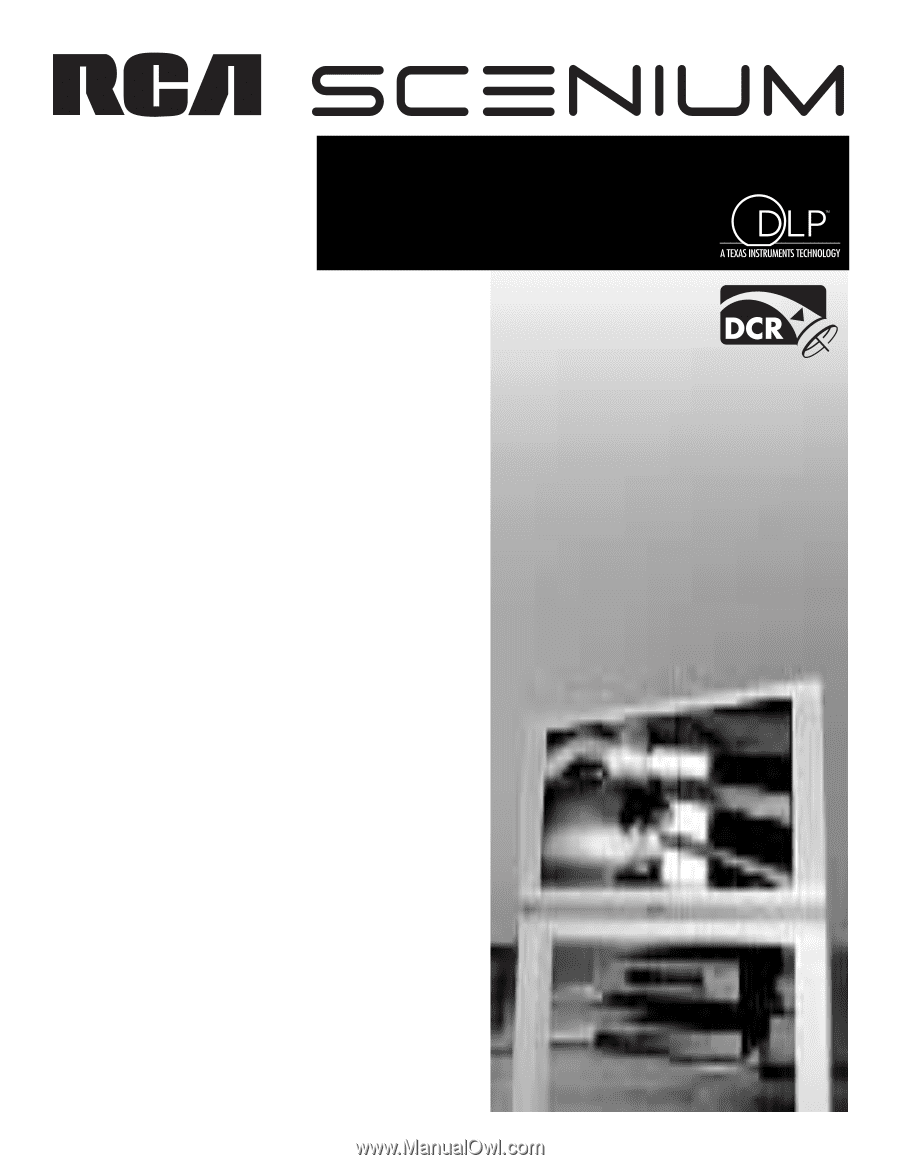
HDTV with DLP technology
High-Definition Television
User’s Guide