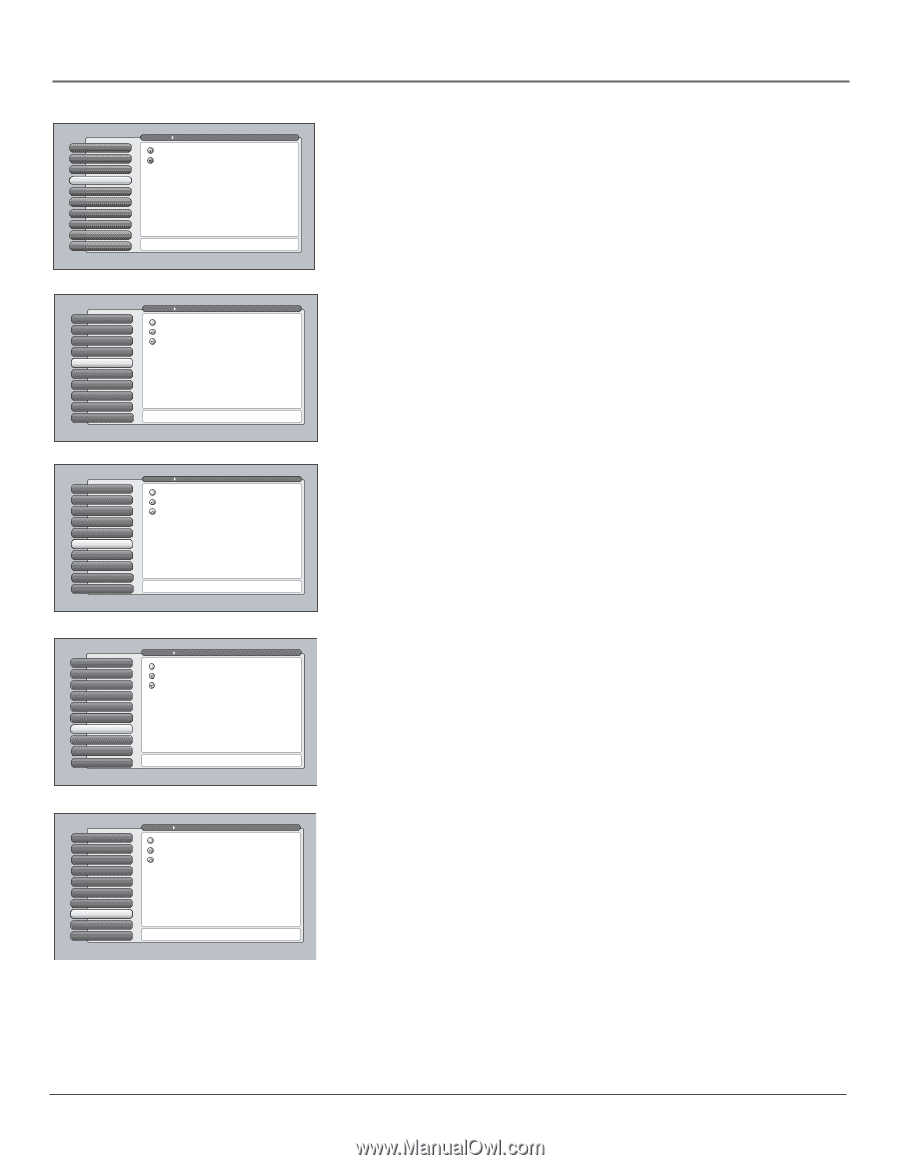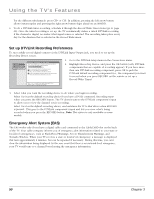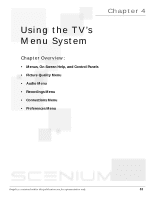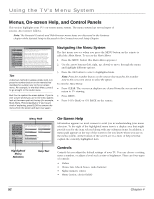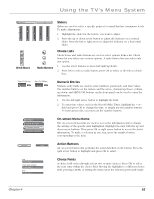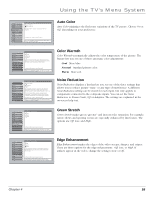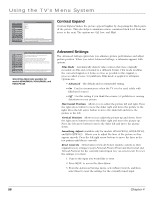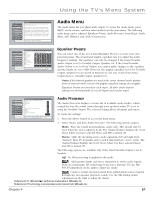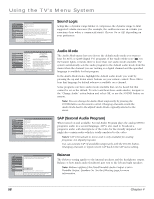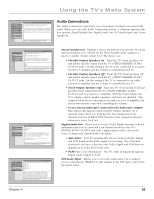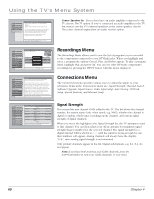RCA HD50LPW165 User Guide & Warranty - Page 57
Color Warmth, Noise Reduction, Auto Color, Green Stretch, Edge Enhancement
 |
View all RCA HD50LPW165 manuals
Add to My Manuals
Save this manual to your list of manuals |
Page 57 highlights
Using the TV's Menu System 0 Go Back 1 Picture Settings 2 Picture Presets 3 Auto Color 4 Color Warmth 5 Noise Reduction 6 Green Stretch 6 Edge Enhancement 7 Contrast Expand 8 Advanced Settings Main Menu Picture Quality Auto Color On Auto Color Off When Auto Color is set to On, it minimizes flesh tone variations. A change in this screen is applied to Input 2. Press 5 or 6 to point to an option, then press OK to select it. Press 3to return to the menu. Auto Color Auto Color minimizes the flesh tone variations of the TV picture. Choose On or Off, depending on your preference. 0 Go Back 1 Picture Settings 2 Picture Presets 3 Auto Color 4 Color Warmth 5 Noise Reduction 6 Green Stretch 7 Edge Enhancement 8 Contrast Expand 9 Advanced Settings Main Menu Picture Quality Cool Normal Warm Color Warmth automatically adjusts the "temperature" of the picture. Cool gives a more blue pallete of picture colors. Warm gives a more red pallete of picture colors. A change in this screen is applied to Input 2. Press or to point to an option, then press OK to select it. Press to return to the menu. 0 Go Back 1 Picture Settings 2 Picture Presets 3 Auto Color 4 Color Warmth 5 Noise FRieltdeurction 6 Green Stretch 7 Edge Enhancement 8 Contrast Expand 9 Advanced Settings Main Menu Picture Quality Frame Comb Adaptive Off Noise Reduction reduces the appearance of video noise on composite video sources, giving a smoother picture. For other sources of video, the Noise Reduction is not active. The Frame Comb setting provides a constant level of improvement. In the Adaptive setting additional filtering is applied, increasing only as the noise content increases. A change in this screen is applied to Input 2. Press or to point to an option, then press OK to select it. Press to return to the menu. Color Warmth Color Warmth automatically adjusts the color temperature of the picture. The feature lets you set one of three automatic color adjustments: Cool More blue. Normal Standard picture color. Warm More red. Noise Reduction Noise Reduction displays a list that lets you set one of the three settings that allows you to reduce picture "static" or any type of interference. A different Noise Reduction setting can be stored for each input, but only applies to components connected to the composite inputs. You can set the Noise Reduction to Frame Comb, Off or Adaptive. The settings are explained in the on-screen help text. 0 Go Back 1 Picture Settings 2 Picture Presets 3 Auto Color 4 Color Warmth 5 Noise FRieltdeurction 6 Green Stretch 7 Edge Enhancement 8 Contrast Expand 9 Advanced Settings Main Menu Picture Quality Off Low High A change in this screen is applied to Input 2. Press or to point to an option, then press OK to select it. Press to return to the menu. Green Stretch Green Stretch makes green "greener" and increases the saturation. For example, nature shows and sporting events are especially enhanced by this feature. The options are Off, Low, and High. 0 Go Back 1 Picture Settings 2 Picture Presets 3 Auto Color 4 Color Warmth 5 Noise Reduction 6 Green Stretch 7 CEdogneveErngheanncceement 8 Contrast Expand 9 Advanced Settings Main Menu Picture Quality Off Low High Edge Enhancement "replaces" gradual edge transitions in the video with steeper edges. This creates a picture with sharper edges. A change in this screen is applied to Input 2. Edge Enhancement manipulates gradual edge transitions by making them steeper and sharper. Press OK to continue. Edge Enhancement Edge Enhancement makes the edges of the video steeper, sharper, and crisper. There are three options for the edge enhancement: Off, Low, or High. If artifacts appear in the video, change the setting to Low or Off. Chapter 4 55