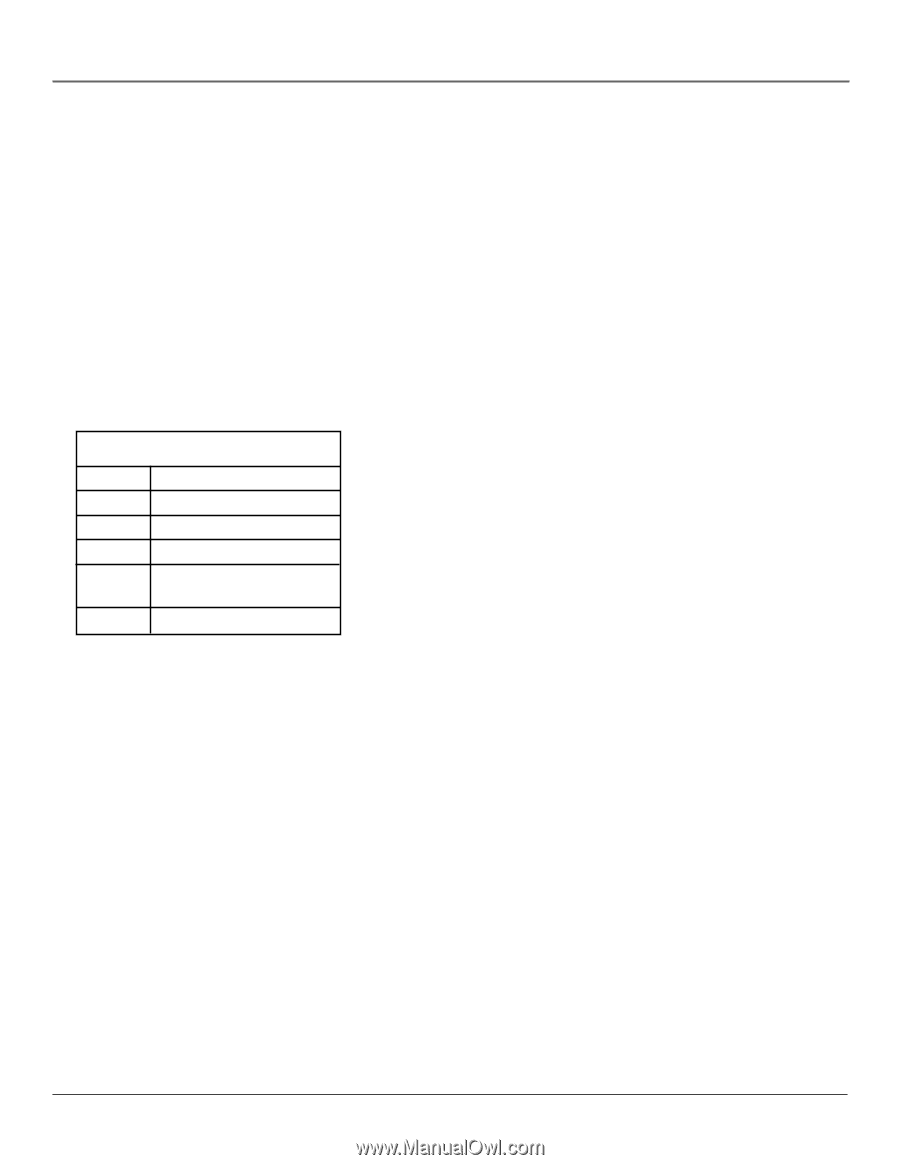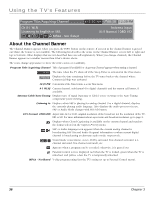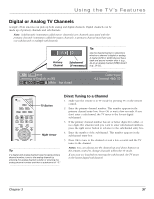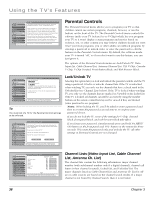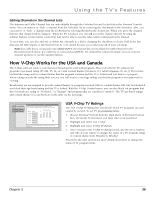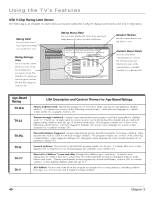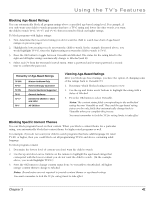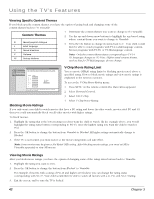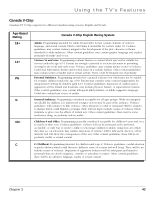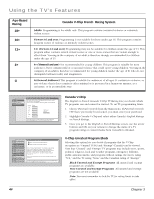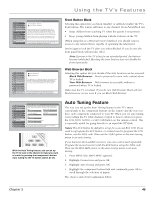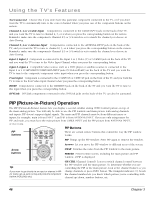RCA HD50LPW165 User Guide & Warranty - Page 43
Viewing Age-Based Ratings, Blocking Age-Based Ratings, Blocking Specific Content Themes
 |
View all RCA HD50LPW165 manuals
Add to My Manuals
Save this manual to your list of manuals |
Page 43 highlights
Using the TV's Features Blocking Age-Based Ratings You can automatically block all program ratings above a specified age-based rating level. For example, if you only want your child to watch programs that have a TV-G rating and lower (in other words, you want the child to watch TV-G, TV-Y7, and TV-Y), then you need to block out higher ratings. To block programs with higher ratings: 1. First, determine the lowest level rating you don't want the child to watch (see chart of age-based ratings on previous page). 2. Highlight the lowest rating you do not want the child to watch. In the example discussed above, you would highlight TV-PG, since the highest rating you want the child to watch is TV-G. 3. Press the OK button to toggle between Viewable and Blocked. The status for the rating listed to the right and all higher ratings automatically change to Blocked (and B). 4. Select Lock TV from the Parental Controls menu. Enter a password and re-enter password a second time to confirm the password. Hierarchy of Age-Based Ratings TV-MA TV-14 TV-PG TV-G TV-Y7 TV-Y Mature Audience Only Parents Strongly Cautioned Parental Guidance Suggested General Audience Directed to Children 7 years and older All Children Viewing Age-Based Ratings After you block age-based ratings, you have the option of changing some of the ratings back to Viewable (V). 1. Determine which blocked rating you want to view. 2. Use the up and down arrow buttons to highlight the rating with a status of Blocked. 3. Press the OK button to select Viewable. Notes: The content status fields corresponding to the unblocked rating become Viewable as well. They and the age-based rating status are the only fields that automatically change back to Viewable when you complete this process. You must remember to lock the TV for rating limits to take effect. Blocking Specific Content Themes You can block programs based on their content. When you block a content theme for a particular rating, you automatically block that content theme for higher rated programs as well. For example, if you do not want your child to watch programs that have adult language (L) rated TV-PG or higher, then you could block out all programming TV-PG and above containing adult language. To block program content: 1. Determine the lowest level of content you don't want the child to watch. 2. Use the up and down arrow buttons on the remote to highlight the age-based ratings that correspond with the lowest content you do not want the child to watch. (In the example above, you would highlight TV-PG.) 3. Press the OK button to change content status from (V) Viewable to (B) Blocked. All higher ratings' content themes change to Blocked. Notes: Broadcasters are not required to provide content themes or age-based ratings. You must remember to lock the TV for rating limits to take effect. Chapter 3 41