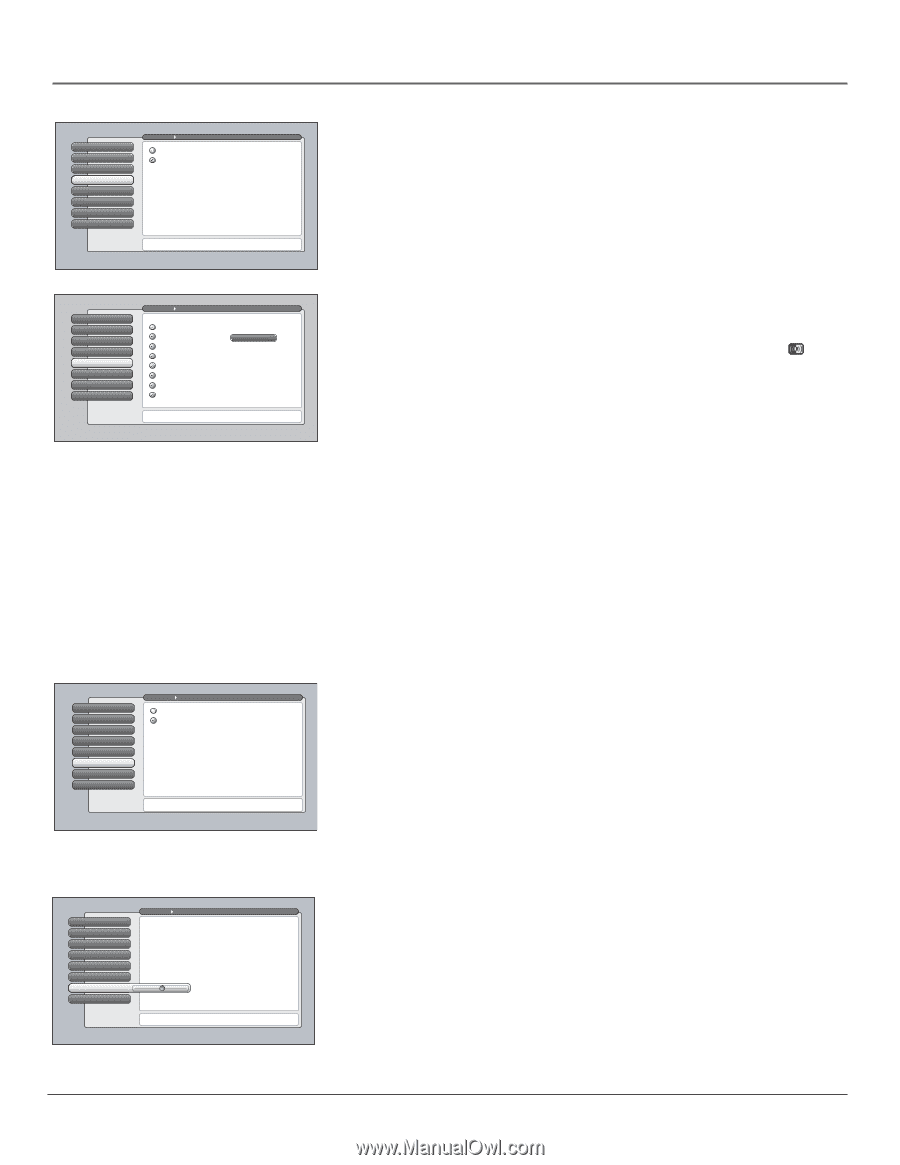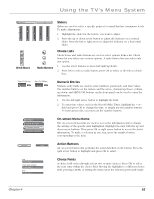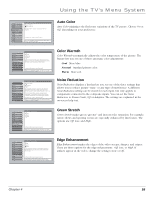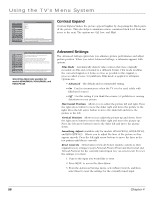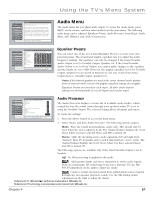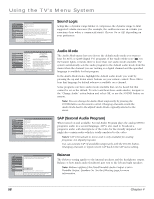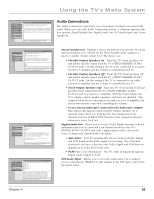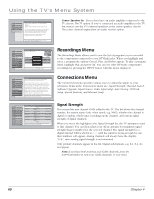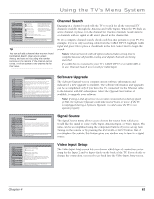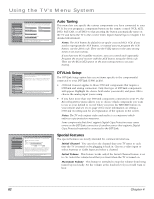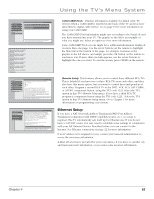RCA HD50LPW165 User Guide & Warranty - Page 60
Sound Logic, Audio Mode, SAP Second Audio Program, Balance
 |
View all RCA HD50LPW165 manuals
Add to My Manuals
Save this manual to your list of manuals |
Page 60 highlights
Using the TV's Menu System 0 Go Back 1 Equalizer Presets 2 Audio Processor 3 Sound Logic 4 Audio Mode 5 SAP 6 Balance 7 Audio Connections Main Menu Audio Sound Logic Off Sound Logic On Turning Sound Logic on will monitor a program's audio track and limit volume excursions to a minimum and maximum volume range from the current volume setting. Acting like a dynamic range limiter, it compresses the dynamic range to limit sudden volume increases (for example, the sudden increase in volume you sometimes hear when a commercial starts). A change in this screen is applied to all inputs. Press or to point to an option, then press OK to select it. Press to return to the menu. Sound Logic Acting like a dynamic range limiter, it compresses the dynamic range to limit suggested volume increases (for example, the sudden increase in volume you sometimes hear when a commercial starts). Choose On or Off, depending on your preference. 0 Go Back 1 Equalizer Presets 2 Audio Processor 3 Sound Logic 4 Audio LMaondgeuage 5 SAP 6 Balance 7 Audio Connections Main Menu Audio Default Audio Mode English Spanish Currently Playing Audio Mode (1 of 1) Spanish Change Audio French German The number of Audio Modes available for the current program is 1. Italian Japanese Korean Chinese If the Default Audio Mode is available, then it will be heard; otherwise, the mode listed above is heard. Use the button above (or the SOUND key on the remote) to change the current program's audio. Audio Mode is only available for digital-TV (ATSC) programs. A change in this screen is applied to all inputs. Press OK to change the Currently Playing Audio Language (if more than one is available). Audio Mode The Audio Mode menu lets you choose the default audio mode you want to hear for ATSC or QAM (digital TV) programs. If the Audio Mode icon ( ) in the banner lights, it means there is more than one audio mode available. The system automatically sets the audio program to the default audio mode from the menu when the channel you are viewing is a digital channel and the specified language is available for that program. In the Audio Mode menu, highlight the default audio mode you want by pressing the up and down arrow buttons on your remote control. Press OK to hear that language by default whenever available on a channel. Some programs can have audio mode available that can be heard but that cannot be set as the default. To select and hear those audio modes, navigate to the "Change Audio" action button and select OK, or use the SOUND button on remote. Note: You can change the Audio Mode temporarily by pressing the SOUND button on the remote control. Changing channels reverts the Audio Mode back to the default Audio Mode originally selected in the menu. 0 Go Back 1 Equalizer Presets 2 Audio Processor 3 Sound Logic 4 Audio Mode 5 SAP 6 Balance 7 Audio Connections Main Menu Audio SAP Off SAP On SAP stands for "Second Audio Program". When SAP is available for a program, the SAP icon in the channel banner will light up. SAP content can be another language, descriptions for the visually impaired, or audio not related to the program (for example, music or news). If you set "SAP On" and SAP is available for a program, you will hear SAP for any channel where it is available. SAP is only available for analog (NTSC) programs. A change in this screen is applied to all inputs. Press or to point to an option, then press OK to select it. Press to return to the menu. SAP (Second Audio Program) When turned on and available, Second Audio Program plays the analog (NTSC) program's audio in a second language. SAP is also used to broadcast a program's audio with descriptions of the video for the visually impaired. SAP might also contain audio which is totally unrelated to the video. Notes: SAP is broadcast in mono and is only available for analog programs, not digital programs. You can activate SAP (if available) temporarily with the SOUND button. Changing channels or inputs reverts SAP back to the SAP menu setting. 0 Go Back 1 Equalizer Presets 2 Audio Processor 3 Sound Logic 4 Audio Mode 5 SAP 6 Balance 7 Audio Connections Main Menu Audio Set the balance for the internal and external speakers using the left and right arrows on the remote control. A change in this screen is applied to all inputs. Balance allows you to adjust speaker balance output. Slide the bar left or right to adjust the speaker balance. Balance The Balance setting applies to the internal speakers and the headphone output. Balance is how much audio (loudness) gets sent to the left and right speakers. Note: Balance applies if the Fixed/Variable Audio Output is set to Variable Output, Speakers On. See the following page for more information. 58 Chapter 4