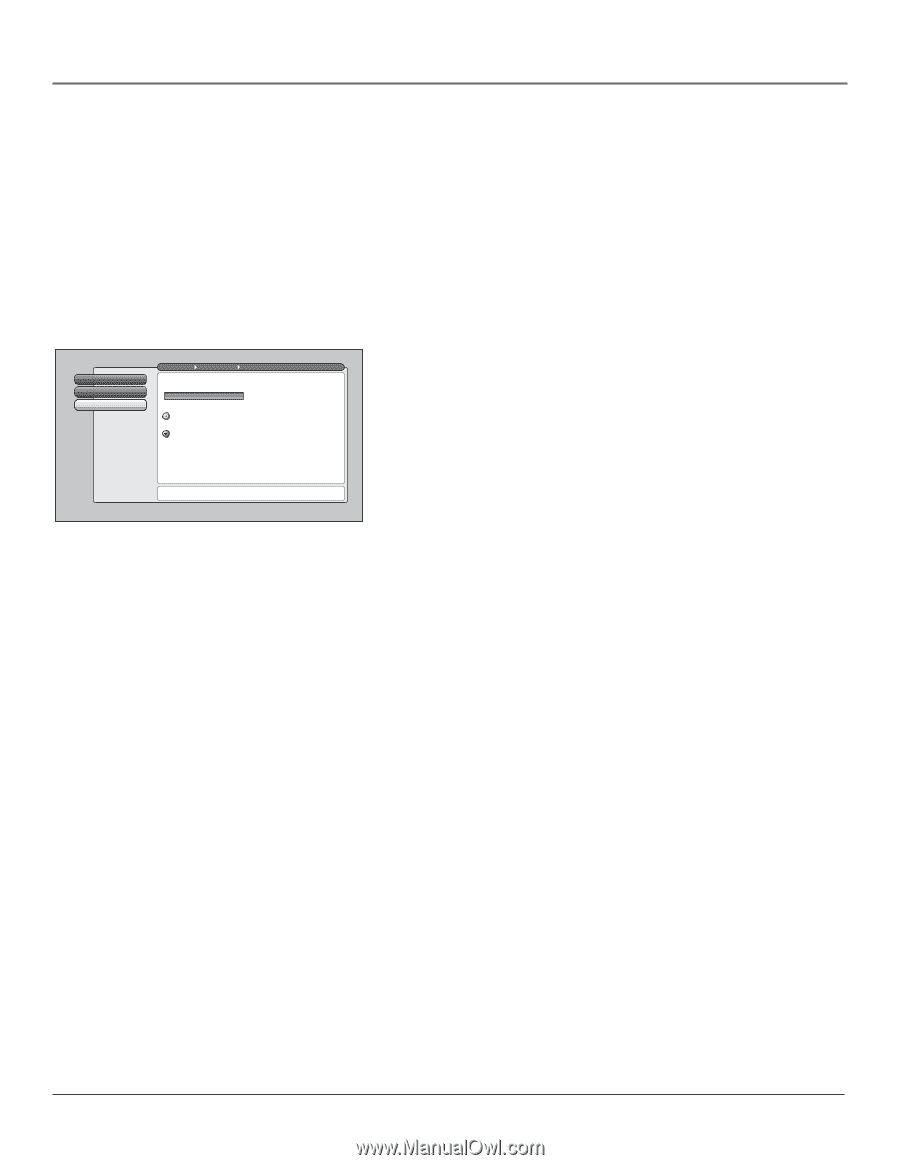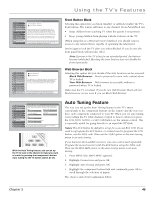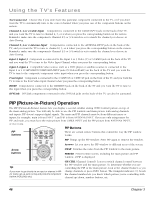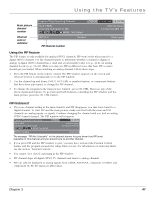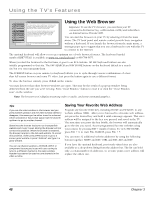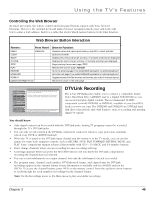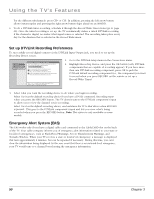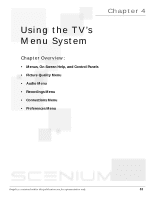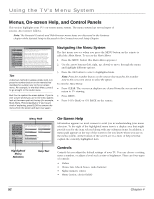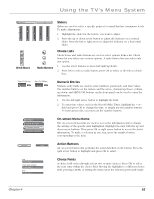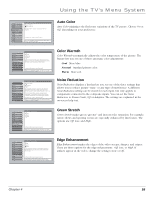RCA HD50LPW165 User Guide & Warranty - Page 52
Set up DTVLink Recording Preferences, Emergency Alert System EAS - 50
 |
View all RCA HD50LPW165 manuals
Add to My Manuals
Save this manual to your list of manuals |
Page 52 highlights
Using the TV's Features For the different subchannels, press CH+ or CH-. In addition, pressing the left arrow button allows instant replay and pressing the right arrow button skips ahead on an AVHDD. • To do a DTVLink timer recording, schedule it through the Record/Wake Timer menu (go to page 66). Once the timed recording is set up, the TV automatically makes a timed DTVLink recording if the channel is digital, no matter what signal source is selected. The recording takes place every day for the duration that is selected in the Record/Wake menu. Set up DTVLink Recording Preferences To successfully record digital content via the DTVLink Input/Output jack, you need to set up the Recording Device screen. 0 Go Back 1 DTVLink Connect 2 CRehcaonrndeinl gSeDarecvhice Main Menu Connections DTVLink Setup Select which digital device should record when RECORD is pressed while watching a digital program: DVR2160 RCA Select a functionality level for the above device: Use it as the default recording device. (Best choice if a DVCR is the default device) Use it as the default recording device, and autotune the TV to that device when RECORD is pressed. 1. Go to the DTVLink Setup menu in the Connections menu. 2. Highlight Recording Device, and press the OK button (only DTVLink components that are capable of recording appear). If you have more than one DTVLink recording component, press OK to pick the DTVLink default recording component (i.e., the component you want to record when you press RECORD on the remote or set up a Record/Wake Timer). Press 5 or 6 to point to an option, then press OK to select it. Press 3to return to the menu. 3. Select what you want the recording device to do when you begin recording: Select Use it as the default recording device if you have a DVCR connected. Recording starts when you press the RECORD button. The TV doesn't tune to the DTVLink component's input to allow you to view the channel you're recording. Select Use it as the default recording device, and autotune the TV to that device when RECORD is pressed. This goes to the DTVLink component's input and lets you view what's being recorded when you press the RECORD button. Note: This option is only available on some models. Emergency Alert System (EAS) The EAS works only if you have a digital cable card connected to the CableCARD slot on the back of the TV. Your cable company informs you of emergency alert information related to your state or local-level emergencies, such as Flash Flood Warnings, Severe Thunderstorm Warnings, and Tornado Watches. When your TV receives a state or local-level emergency, a message is displayed that lasts approximately 2 minutes, but can be repeated if necessary. During this time, you can't clear the information being displayed. In the rare event that there is an national-level emergency, your TV would tune to a channel broadcasting the emergency information. 50 Chapter 3