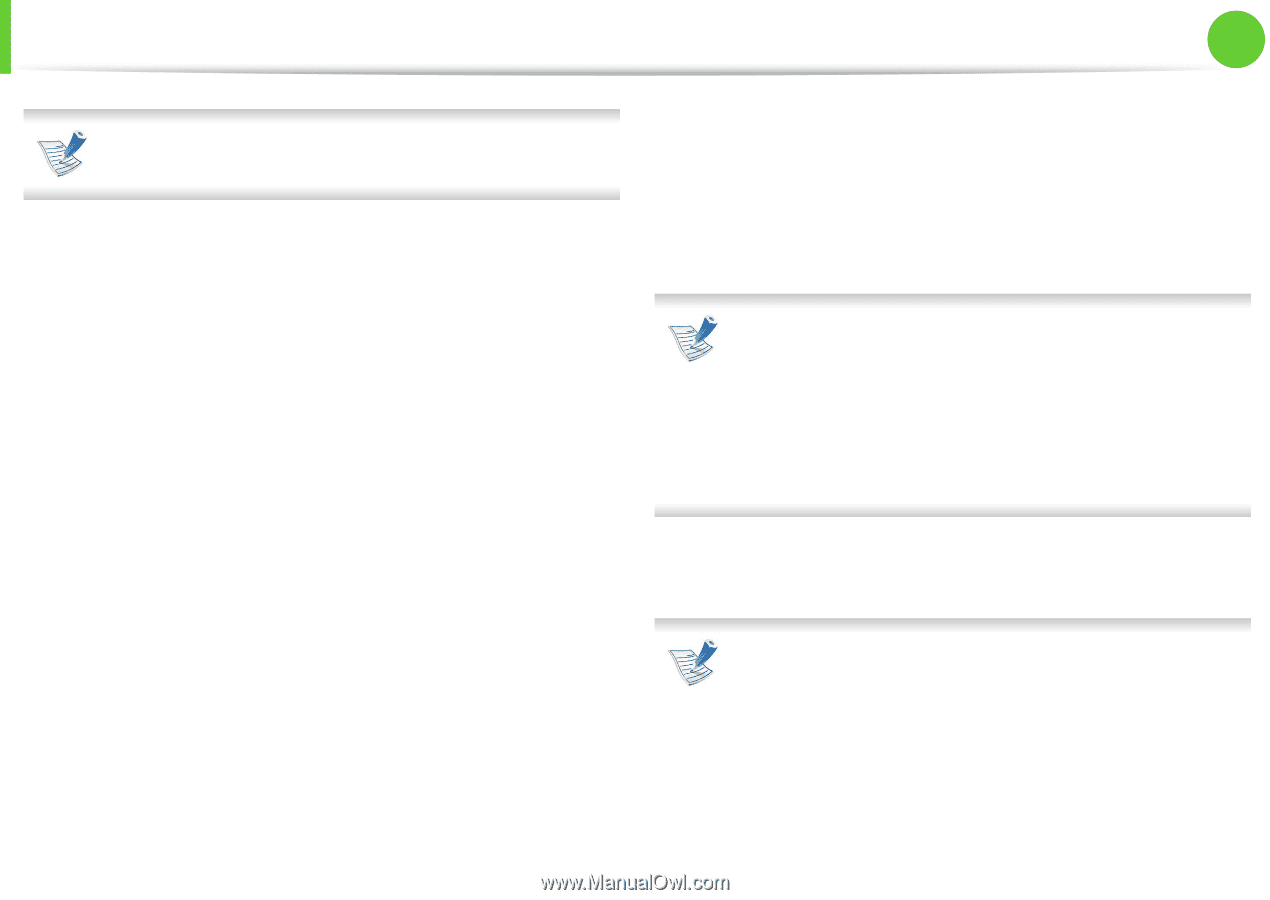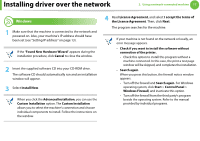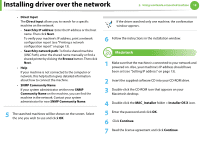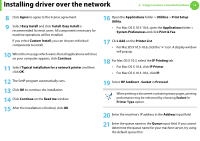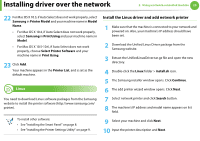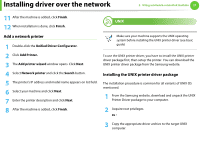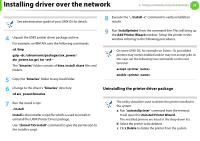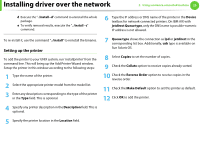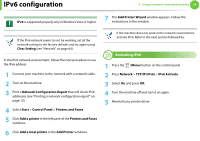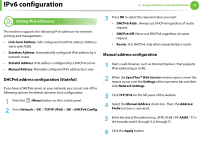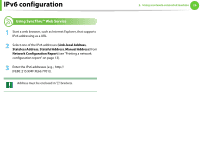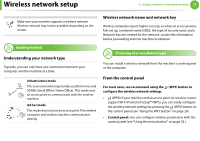Samsung ML-3712DW User Manual (user Manual) (ver.1.02) (English) - Page 125
Uninstalling the printer driver package
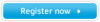 |
View all Samsung ML-3712DW manuals
Add to My Manuals
Save this manual to your list of manuals |
Page 125 highlights
Installing driver over the network 2. Using a network-connected machine 22 See administration guide of your UNIX OS for details. 8 Execute the ". /install -c" command to verify installation results. 4 Unpack the UNIX printer driver package archive. For example, on IBM AIX uses the following commands. cd /tmp gzip -dc /cdrom/unix/packages/aix_power/ aix_power.tar.gz | tar -xvf - The "binaries" folder consists of binz, install, share files and folders. 5 Copy the "binaries" folder to any local folder. 6 Change to the driver's "binaries" directory. cd aix_power/binaries 7 Run the install script. ./install install is the installer script file which is used to install or uninstall the UNIX Printer Driver package. Use "chmod 755 install" command to give the permission to the installer script. 9 Run 'installprinter' from the command line. This will bring up the Add Printer Wizard window. Setup the printer in this window referring to the following procedures. On some UNIX OS, for example on Solaris 10, just added printers may not be enabled and/or may not accept jobs. In this case run the following two commands on the root terminal: accept enable Uninstalling the printer driver package The utility should be used to delete the printer installed in the system. a Run "uninstallprinter" command from the terminal. It will open the Uninstall Printer Wizard. The installed printers are listed in the drop-down list. b Select the printer to be deleted. c Click Delete to delete the printer from the system.