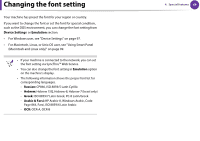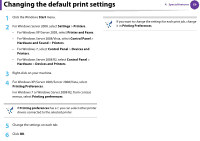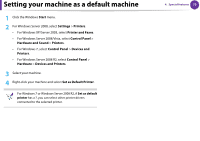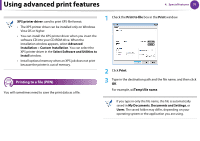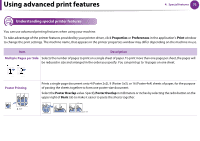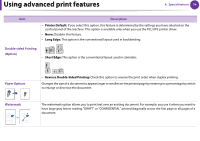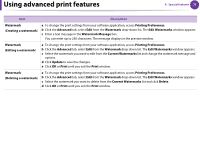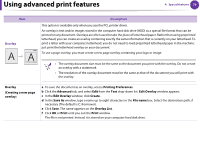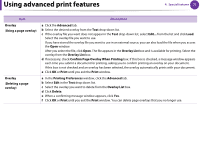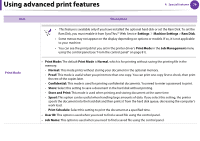Samsung ML-3712DW User Manual (user Manual) (ver.1.02) (English) - Page 176
Booklet Printing, Double-sided Printing, Description
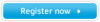 |
View all Samsung ML-3712DW manuals
Add to My Manuals
Save this manual to your list of manuals |
Page 176 highlights
Using advanced print features 4. Special features 73 Item Booklet Printing 8 9 Description Prints your document on both sides of a sheet of paper and arranges the pages so that the paper can be folded in half after printing to produce a booklet. If you want to make a booklet, you need to print on Letter, Legal, A4, US Folio, or Oficio sized print media. The Booklet Printing option is not available for all paper sizes. Select the available paper Size option under the Paper tab to see what paper sizes are available. If you select an unavailable paper size, this option can be automatically canceled. Select only available paper (paper without or mark). Print on both sides of a sheet of paper (duplex). Before printing, decide how you want your document oriented. Double-sided Printing • You can use this feature with Letter, Legal, A4, US Folio or Oficio sized paper • If your machine does not have a duplex unit, you should complete the printing job manually. The machine prints every other page of the document first. After that, a message appears on your computer. • Skip Blank Pages feature does not work when you select the duplex option.