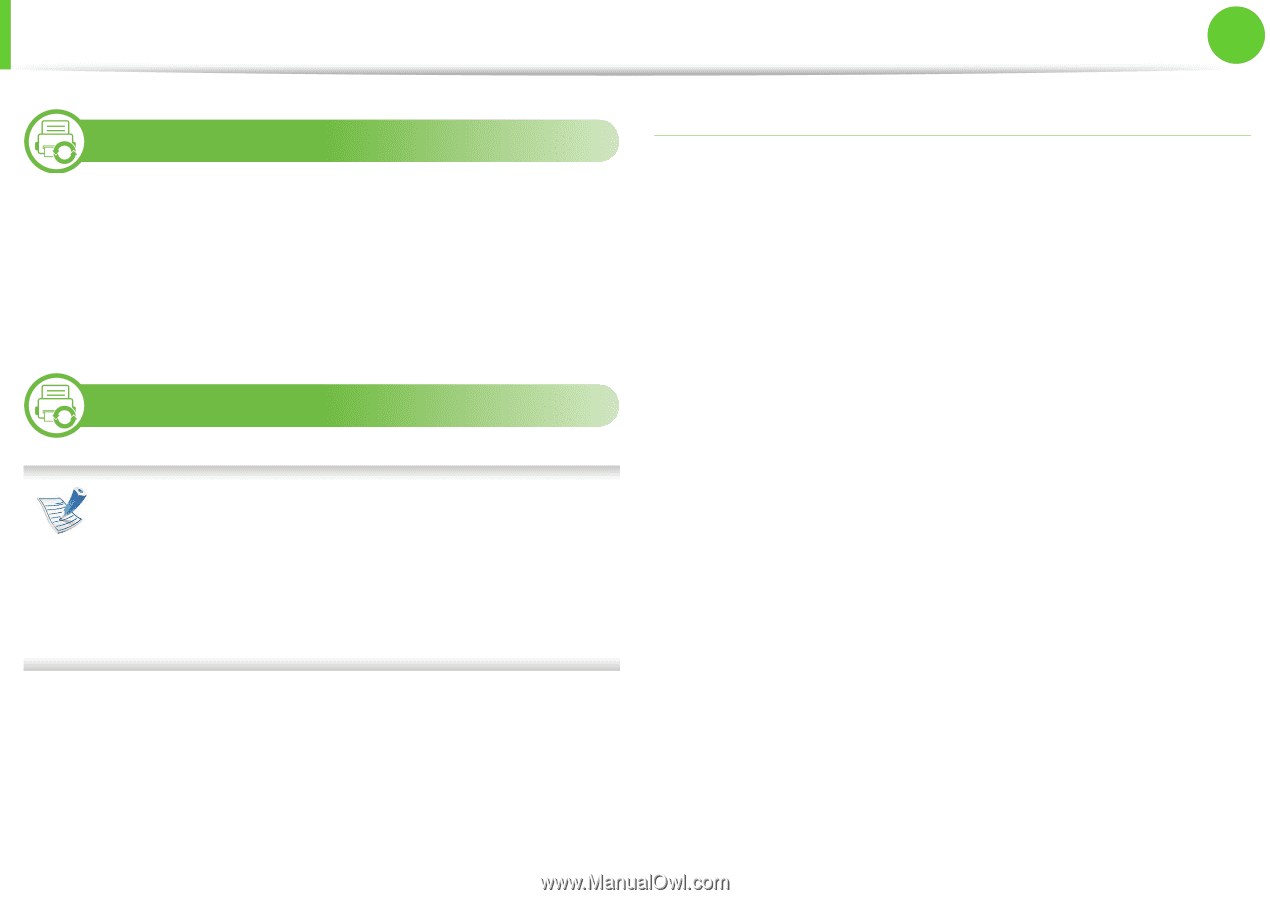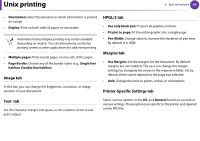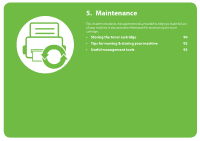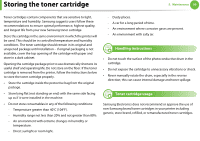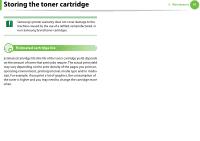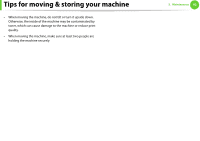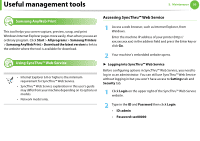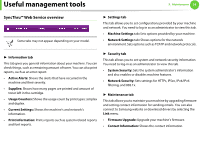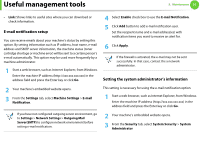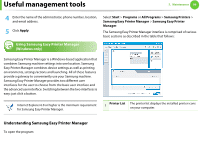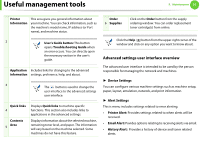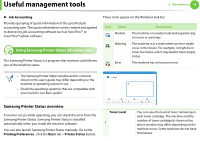Samsung ML-3712DW User Manual (user Manual) (ver.1.02) (English) - Page 197
Useful management tools
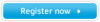 |
View all Samsung ML-3712DW manuals
Add to My Manuals
Save this manual to your list of manuals |
Page 197 highlights
Useful management tools 5. Maintenance 93 4 Samsung AnyWeb Print This tool helps you screen-capture, preview, scrap, and print Windows Internet Explorer pages more easily, than when you use an ordinary program. Click Start > All programs > Samsung Printers > Samsung AnyWeb Print > Download the latest version to link to the website where the tool is available for download. 5 Using SyncThru™ Web Service • Internet Explorer 6.0 or higher is the minimum requirement for SyncThru™ Web Service. • SyncThru™ Web Service explanation in this user's guide may differ from your machine depending on its options or models. • Network model only. Accessing SyncThru™ Web Service 1 Access a web browser, such as Internet Explorer, from Windows. Enter the machine IP address of your printer (http:// xxx.xxx.xxx.xxx) in the address field and press the Enter key or click Go. 2 Your machine's embedded website opens. ► Logging into SyncThru™ Web Service Before configuring options in SyncThru™ Web Service, you need to log-in as an administrator. You can still use SyncThru™ Web Service without logging in but you won't have access to Settings tab and Security tab. 1 Click Login on the upper right of the SyncThru™ Web Service website. 2 Type in the ID and Password then click Login. • ID: admin • Password: sec00000