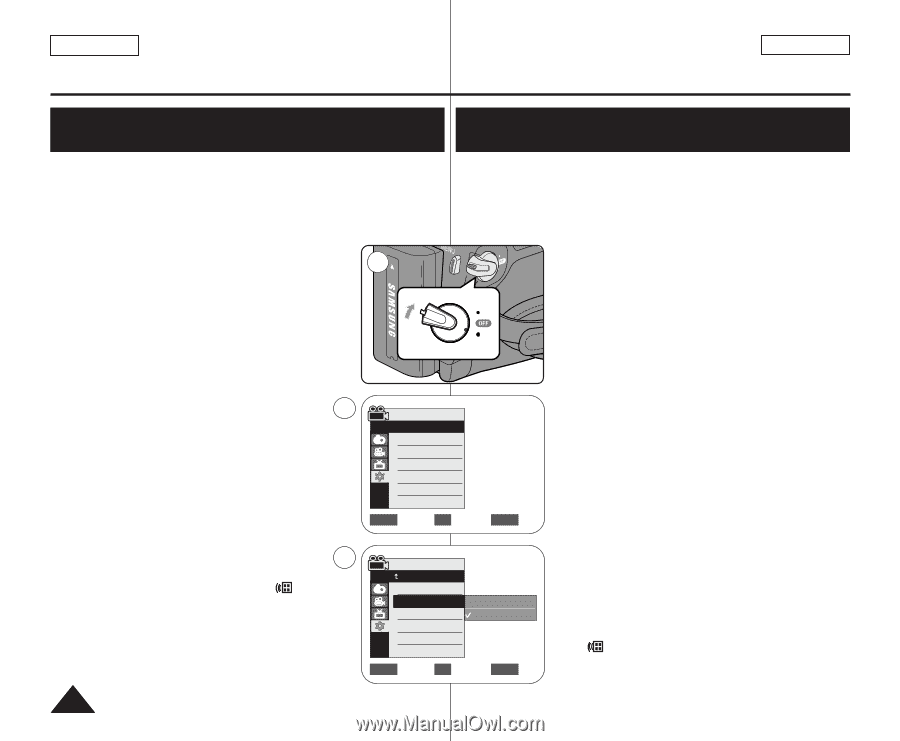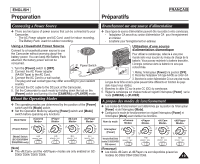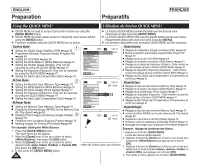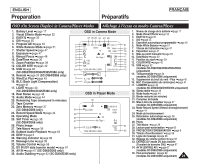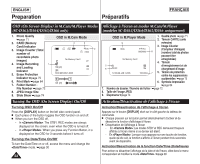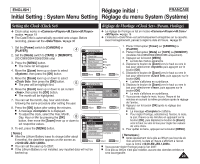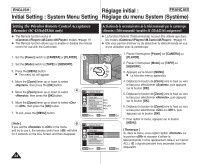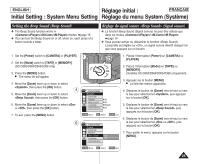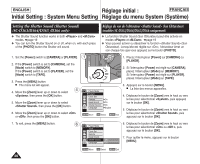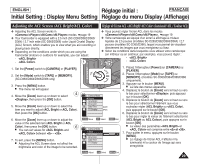Samsung SC-D366 User Manual (ENGLISH) - Page 30
Setting the Wireless Remote Control Acceptance
 |
View all Samsung SC-D366 manuals
Add to My Manuals
Save this manual to your list of manuals |
Page 30 highlights
ENGLISH Réglage initial : FRANÇAIS Initial Setting : System Menu Setting Réglage du menu System (Système) Setting the Wireless Remote Control Acceptance (Remote) (SC-D364/D366 only) ✤ The Remote function works in /// modes. ➥page 19 ✤ The Remote function allows you to enable or disable the remote control for use with the Camcorder. Activation de la reconnaissance de la télécommande par le caméscope (Télécommande) (modèles SC-D364/D366 uniquement) ✤ La fonction Remote (Télécommande) ne peut être utilisée que dans les modes ///. ➥page 19 ✤ Elle vous permet d'activer ou de désactiver la télécommande en vue d'une utilisation avec le caméscope. 1. Set the [Power] switch to [CAMERA] or [PLAYER]. 2. Set the [Mode] switch to [TAPE] or [MEMORY]. 3. Press the [MENU] button. I The menu list will appear. 4. Move the [Zoom] lever up or down to select , then press the [OK] button. 5. Move the [Zoom] lever up or down to select 4 , then press the [OK] button. 6. Move the [Zoom] lever up or down to select or , then press the [OK] button. 7. To exit, press the [MENU] button. [ Note ] 6 If you set the to in the menu and try to use it, the remote control icon ( ) will blink for 3 seconds on the ACL Screen and then disappear. ERA MERA R ER PLAYE 1 CA PLAY CAM Camera Mode √System Clock Set Remote Beep Sound Language Demonstration √On √On √English √On ZOOM Move OK Select MENU Exit Camera Mode Back Clock Set Remote Off Beep Sound On Language Demonstration ZOOM Move OK Select MENU Exit 1. Placez l'interrupteur [Power] sur [CAMERA] ou [PLAYER]. 2. Placez l'interrupteur [Mode] sur [TAPE] ou [MEMORY]. 3. Appuyez sur le bouton [MENU]. I La liste des menus apparaîtra. 4. Déplacez le bouton de [Zoom] vers le haut ou vers le bas pour sélectionner , puis appuyez sur le bouton [OK]. 5. Déplacez le bouton de [Zoom] vers le haut ou vers le bas pour sélectionner , puis appuyez sur le bouton [OK]. 6. Déplacez le bouton de [Zoom] vers le haut ou vers le bas pour sélectionner ou , puis appuyez sur le bouton [OK]. 7. Pour quitter le menu, appuyez sur le bouton [MENU]. [ Remarque ] Si, dans le menu, vous réglez l'option sur la position et essayez d'utiliser la télécommande, l'icône représentant celle-ci sur l'écran ACL ( ) clignote pendant trois secondes avant de disparaître. 24