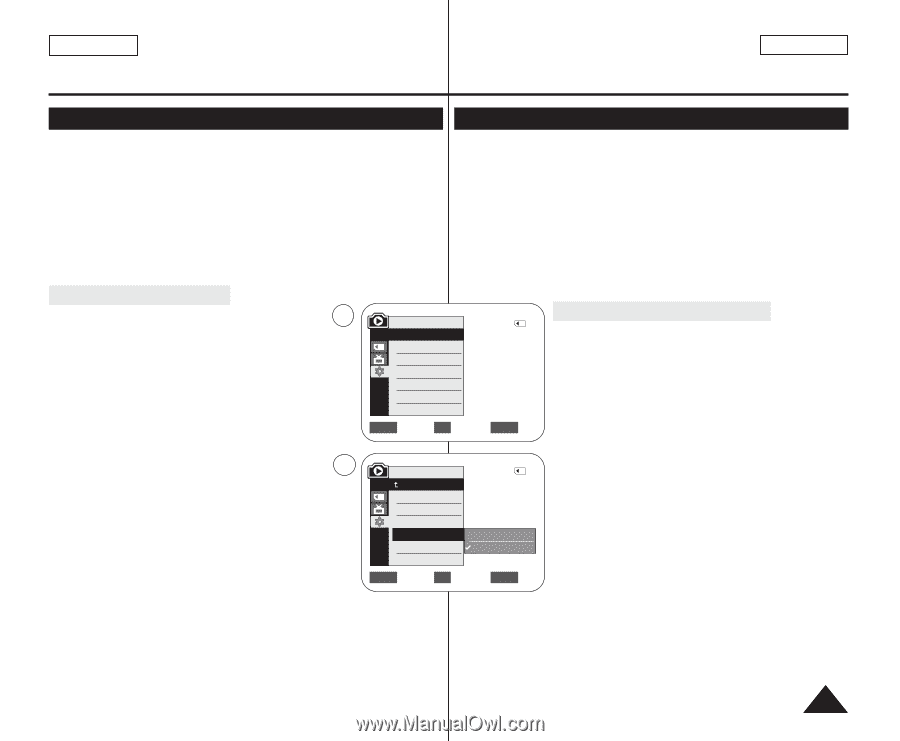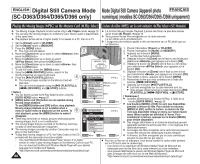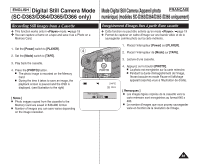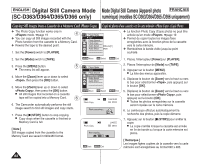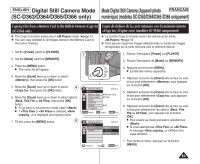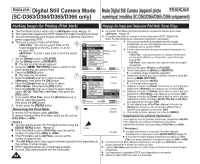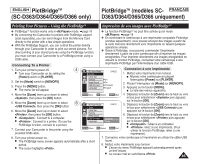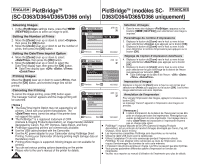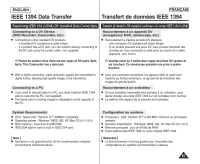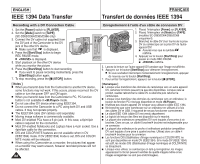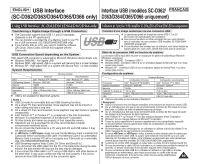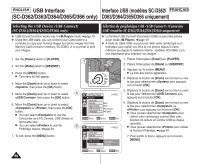Samsung SC-D366 User Manual (ENGLISH) - Page 91
PictBridge, SC-D363/D364/D365/D366 only, modèles SC, D363/D364/D365/D366 uniquement
 |
View all Samsung SC-D366 manuals
Add to My Manuals
Save this manual to your list of manuals |
Page 91 highlights
ENGLISH PictBridgeTM (SC-D363/D364/D365/D366 only) PictBridgeTM (modèles SC- FRANÇAIS D363/D364/D365/D366 uniquement) Printing Your Pictures - Using the PictBridgeTM Impression de vos images avec PictBridgeTM ✤ PictBridgeTM function works only in mode. ➥page 19 ✤ By connecting the Camcorder to printers with PictBridge support (sold separately), you can send images from the Memory Card directly to the printer with a few simple operations. ✤ With the PictBridge Support, you can control the printer directly through your Camcorder in order to print out stored pictures. For direct printing of your stored pictures using the PictBridge function, you must connect your Camcorder to a PictBridge printer using a USB cable. Connecting To a Printer ✤ La fonction PictBridgeTM ne peut être activée qu'en mode . ➥page 19 ✤ En connectant le caméscope à une imprimante compatible Pictbridge (vendue séparément), vous pouvez envoyer des images à partir de la carte mémoire directement vers l'imprimante en faisant quelques opérations simples. ✤ Grâce à Pictbridge, vous pouvez commander l'imprimante directement à partir de votre caméscope afin d'imprimer les images enregistrées. Pour imprimer directement vos images enregistrées en utilisant la fonction Pictbridge, connectez votre caméscope à une imprimante Pictbridge par l'intermédiaire d'un câble USB. 1. Turn your printer's power off. I Turn your Camcorder on by setting the [Power] switch to [PLAYER]. 2. Set the [Mode] switch to [MEMORY]. 3. Press the [MENU] button. I The menu list will appear. 4 M.Player Mode √System 2/46 Connexion à une imprimante 1. Mettez votre imprimante hors tension. Clock Set I Allumez votre caméscope en plaçant Remote √On l'interrupteur [Power] sur [PLAYER]. Beep Sound USB Connect Language √On √Computer √English 2. Placez l'interrupteur de [Mode] sur [MEMORY]. 3. Appuyez sur le bouton [MENU]. I La liste des menus apparaîtra. 4. Move the [Zoom] lever up or down to select , then press the [OK] button. 5. Move the [Zoom] lever up or down to select 6 , then press the [OK] button. 6. Move the [Zoom] lever up or down to select , then press the [OK] button. I : Connect to a computer. I : Connect to a printer. (To use the PictBridge function, connect to a printer.) 7. Connect your Camcorder to the printer using the provided USB cable. ZOOM Move OK Select MENU Exit M.Player Mode Back Clock Set Remote Beep Sound USB Connect Language 2/46 Computer Printer ZOOM Move OK Select MENU Exit 4. Déplacez le bouton de [Zoom] vers le haut ou vers le bas pour sélectionner puis appuyez sur le bouton [OK]. 5. Déplacez le bouton de [Zoom] vers le haut ou vers le bas pour sélectionner puis appuyez sur le bouton [OK]. 6. Déplacez le bouton de [Zoom] vers le haut ou vers le bas pour sélectionner puis appuyez sur le bouton [OK]. I : reliez à un ordinateur. I : reliez à une imprimante. (Pour utiliser la fonction PictBridge, reliez à une imprimante). 8. Turn your printer power on. I The PictBridge menu screen appears automatically after a short period. I The cursor highlights . 7. Connectez votre caméscope à l'imprimante en utilisant le câble USB fourni. 8. Mettez votre imprimante sous tension. I L'écran du menu PictBridge apparaît automatiquement après un bref instant. I Le curseur met en surbrillance . 85