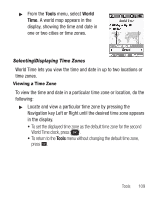Samsung SCH-R250 User Manual (user Manual) (ver.f8) (English) - Page 108
Calendar, View an Event
 |
View all Samsung SCH-R250 manuals
Add to My Manuals
Save this manual to your list of manuals |
Page 108 highlights
Calendar Calendar allows you to view the current, past, or future month in calendar format. While viewing the calendar, the current date is highlighted, and days with scheduled events are surrounded by a box. View an Event 1. From the Tools menu, select Calendar. A calendar appears in the display with the current date highlighted. The month and year appear at the top of the display. 2. To move around within the calendar, use these keys: • To move to an individual day, one day or one week at a time, use the Navigation key, Jog Wheel, or Arrow keys. • To view previous months, press the Up volume key. • To view future months, press the Down volume key. • To add an event to the highlighted date, press Add. • To call up a list of events on the highlighted date, press VIEW ( ). • To access other options while viewing the calendar, press Options. You can Go to a Date by entering it, return to Today's date, Erase one or more Old events, or all events. 3. To display the highlighted event, press VIEW ( ). • To change the event details, press Edit. (See "Add a New Event" .) • To return to the Events list, press . • For more options, press Options. You can return to the Monthly calendar or Erase this event from the calendar. 104