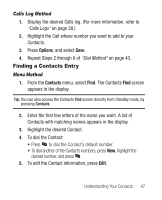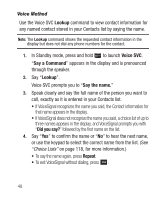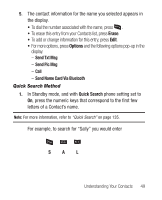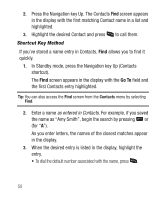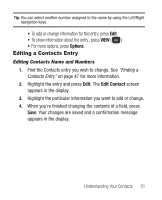Samsung SCH-R250 User Manual (user Manual) (ver.f8) (English) - Page 56
Add Pauses to Contacts Numbers, Editing a Contacts Entry
 |
View all Samsung SCH-R250 manuals
Add to My Manuals
Save this manual to your list of manuals |
Page 56 highlights
Add Pauses to Contacts Numbers Calls to automated systems such as banking services often require a password or account number. Instead of manually entering these numbers, you can store them in a Contacts entry with the phone number and with special characters called pauses, up to a maximum of 32 digits. 1. From the Edit Contact screen, select and edit the desired number. (See "Editing a Contacts Entry" on page 51 for more information.) 2. Press Options. The following pause options appear in the display: • Wait - A hard pause (waits for input from you). Note: You can enter multiple Waits to extend the length of a pause. For example, two consecutive Waits cause a total pause time of four seconds. Keep in mind that pauses count as digits towards the 32-digit maximum. • 2-Sec Pause - A 2-second pause after which dialing resumes. 3. Select the desired pause to add it to the number sequence. 4. When you're finished entering information, press Save to store the number to Contacts. 52