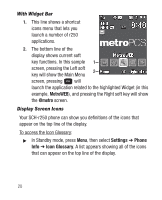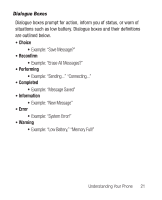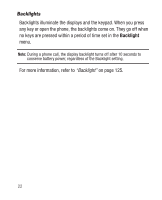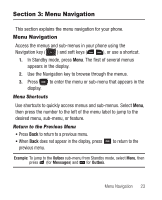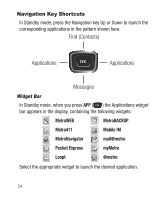Samsung SCH-R250 User Manual (user Manual) (ver.f8) (English) - Page 29
Entering Text, Text Entry Modes, Changing the Text Entry Mode, T9word, Symbols, Emoticons
 |
View all Samsung SCH-R250 manuals
Add to My Manuals
Save this manual to your list of manuals |
Page 29 highlights
Section 4: Entering Text This section outlines how to enter text using the phone keypad. This section also describes how to use the T9 predictive text entry feature to reduce the number of key strokes needed to enter text. Text Entry Modes Changing the Text Entry Mode In any text entry screen or field, the current text entry mode (T9word, T9Word, T9WORD, abc, Abc, ABC, 123, Symbols, or Emoticons) is shown in the lower left of the display. To change the text entry mode: ᮣ Press the Left soft key to scroll through available text entry modes. • T9 Word - Press each phone key only once to enter the letter of the word that you're spelling. The phone recognizes common words from the keys pressed. • Abc - Enter letters, numbers, and symbols by repeatedly pressing each phone key until the desired character (as shown on the key) appears in the display. • 123 - Enter numbers by pressing the corresponding keypad keys. • Symbols - Using the phone keypad, enter a symbol into your message by pressing the number next to the symbol in the Symbols pop-up window. • Emoticons - Using the phone keypad, enter an Emoticon (Smiley) into your message by pressing the number next to the Emoticon in the Symbols pop-up window. Entering Text 25