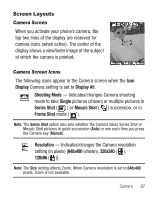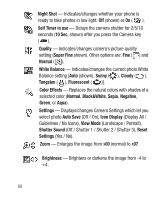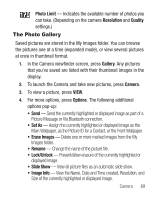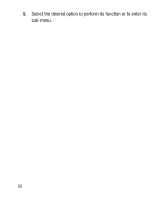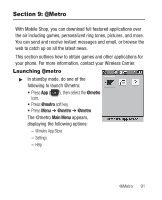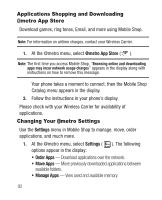Samsung SCH-R250 User Manual (user Manual) (ver.f8) (English) - Page 91
Screen Layouts, Camera Screen, Camera Screen Icons
 |
View all Samsung SCH-R250 manuals
Add to My Manuals
Save this manual to your list of manuals |
Page 91 highlights
Screen Layouts Camera Screen When you activate your phone's camera, the top two lines of the display are reserved for camera icons (when active). The center of the display shows a viewfinder image of the subject at which the camera is pointed. Camera Screen Icons The following icons appear in the Camera screen when the Icon Display Camera setting is set to Display All. Shooting Mode - Indicates/changes Camera shooting mode to take Single pictures (shown) or multiple pictures in Series Shot ( ) or Mosaic Shot ( ) succession, or in Frame Shot mode ( ). Note: The Series Shot option also sets whether the Camera takes Series Shot or Mosaic Shot pictures in quick succession (Auto) or one each time you press the Camera key (Manual). Resolution - Indicates/changes the Camera resolution setting (in pixels) [640x480 (shown), 320x240 ( ), 128x96 ( )]. Note: The Size setting affects Zoom. When Camera resolution is set to 640x480 pixels, Zoom is not available. Camera 87