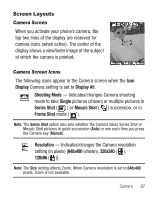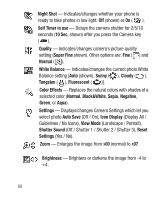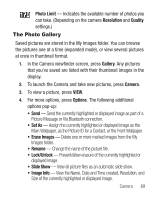Samsung SCH-R250 User Manual (user Manual) (ver.f8) (English) - Page 88
Taking Snap Shots (Single Pictures), Cancel
 |
View all Samsung SCH-R250 manuals
Add to My Manuals
Save this manual to your list of manuals |
Page 88 highlights
Taking Snap Shots (Single Pictures) To take a single picture using the current camera settings, do the following: 1. In Standby mode, press and hold the Camera key ( ) on the right side of the phone. The camera view finder screen appears in the display. (For more information, refer to "Screen Layouts" on page 87.) Note: You can also activate the camera by pressing Menu, then selecting Multimedia ➔ Camera. 2. Using the display as a viewfinder, point the camera at your subject. 3. To take a photo, press the Camera key ( ) or Take. The photo you've taken appears in the display. • To save the picture to memory, press Save. • To send the photo as part of a Picture message, press Send. (For more information, refer to "Point, Click, and Send Pictures" on page 86.) • To erase the photo, press Cancel. Tip: You can change a number of the camera's settings to suit particular uses for your pictures. (For more information, refer to "Camera Screen Icons" on page 87.) 84