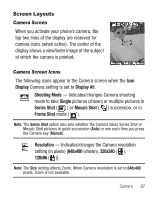Samsung SCH-R250 User Manual (user Manual) (ver.f8) (English) - Page 86
Text Message Settings
 |
View all Samsung SCH-R250 manuals
Add to My Manuals
Save this manual to your list of manuals |
Page 86 highlights
Text Message Settings 1. From the Messages menu, select Msg Settings ➔ Text Message. The following options appear in the display. • Auto View - On/Off - With Auto View On, the full content of a text message appears in the display as the messages is received. • Signature - Create a signature, which can be included at the bottom of outgoing message text. • Auto Scroll - On/Off - With Auto Scroll On, the full content of a text message automatically rolls upward on the display, one screen-full at a time. • Message View - Chat/Normal - With Message View set to Chat, multiple text messages exchanged with a single addressee appear as a chat session. 2. Select the desired option, then select the desired setting or enter the desired value. Picture Message Settings 1. From the Messages menu, select Msg Settings ➔ Picture Message. The following options appear in the display. • Auto Receive - On/Off - With Auto Receive On, Picture messages automatically download and display as they are received. With Auto Receive Off, you are prompted to download Picture messages. • Signature - Create a signature, which can be included at the bottom of outgoing Picture message text. • Reply - Set the default message type to reply to Picture messages to TXT or Picture message. 2. Select the desired option, then select the desired setting or enter the desired value. 82