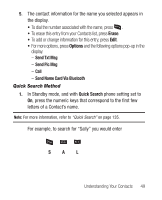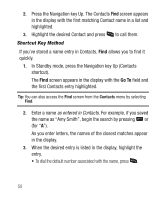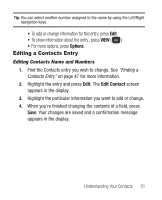Samsung SCH-R250 User Manual (user Manual) (ver.f8) (English) - Page 58
Assigning a Ringtone to a Contacts Entry
 |
View all Samsung SCH-R250 manuals
Add to My Manuals
Save this manual to your list of manuals |
Page 58 highlights
2. Select the picture that you wish to assign to the Contacts entry. If there is no usable picture in the photo gallery screen: • Press Camera. The camera viewfinder screen appears in the display. • Press Take. The picture you have taken appears in the display. • Press OK. The Contacts entry screen appears in the display with a thumbnail view of the selected picture in the Picture ID field. 3. Press Save to save your Picture ID assignment. Assigning a Ringtone to a Contacts Entry When you assign a ringtone to a Contacts entry, the phone plays the ringtone that you assign when you receive a call from that Contact instead of the Voice Calls ringtone. 1. From the Edit Contact screen, highlight the Ringtone field, then press Set. The My Ringtones list appears in the display. 2. Select the ringtone that you wish to assign to the Contacts entry. The Contacts entry screen appears in the display with the name of the selected file in the Ringtone field. 3. Press Save to save the ringer assignment to the selected Contacts entry. 54