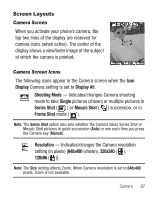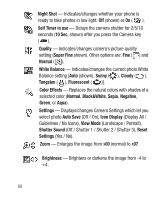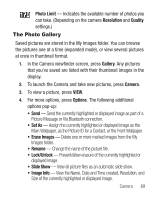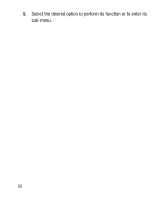Samsung SCH-R250 User Manual (user Manual) (ver.f8) (English) - Page 89
Taking Multi Shot Pictures
 |
View all Samsung SCH-R250 manuals
Add to My Manuals
Save this manual to your list of manuals |
Page 89 highlights
Taking Multi Shot Pictures When taking pictures of moving subjects or subjects you cannot pose, such as children and pets, the camera's Multi Shot mode simplifies the process of taking multiple pictures in quick succession. 1. In Standby mode, press and hold the Camera key ( ) on the right side of the phone. The camera view finder screen appears in the display. (For more information, refer to "Screen Layouts" on page 87.) Note: You can also activate the camera by pressing Menu, then select Multimedia ➔ Camera. 2. Press Options, then highlight / / following options appear in the display: / . The • Single Shot - Take one photo with each press of the Camera button. • Series Shot - Lets you take a series of 5 photos automatically. • Mosaic Shot (2x2 / 3x3) - Lets you take a mosaic of 1 to 9 photos. • Frame Shot - Lets you select any of 29 colorful frames and include your selected frame in your photos. When you select a Series Shot option, a Series Shot progress bar ( ) appears in the display. 3. When you select a Mosaic Shot option, a Mosaic Shot progress matrix ( / ) appears in the display. 4. Using the display as a viewfinder, point the camera lens at your subject. Camera 85